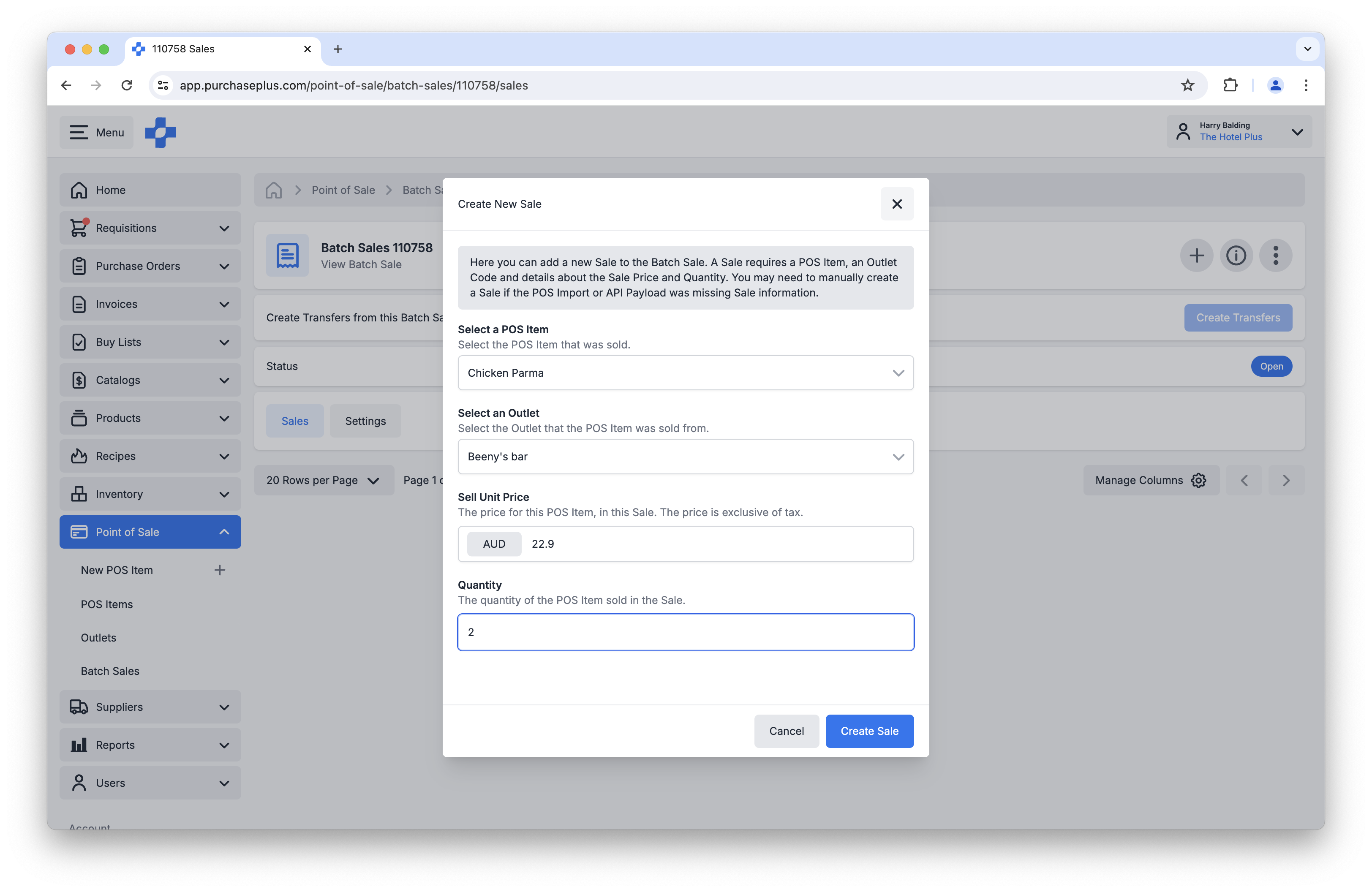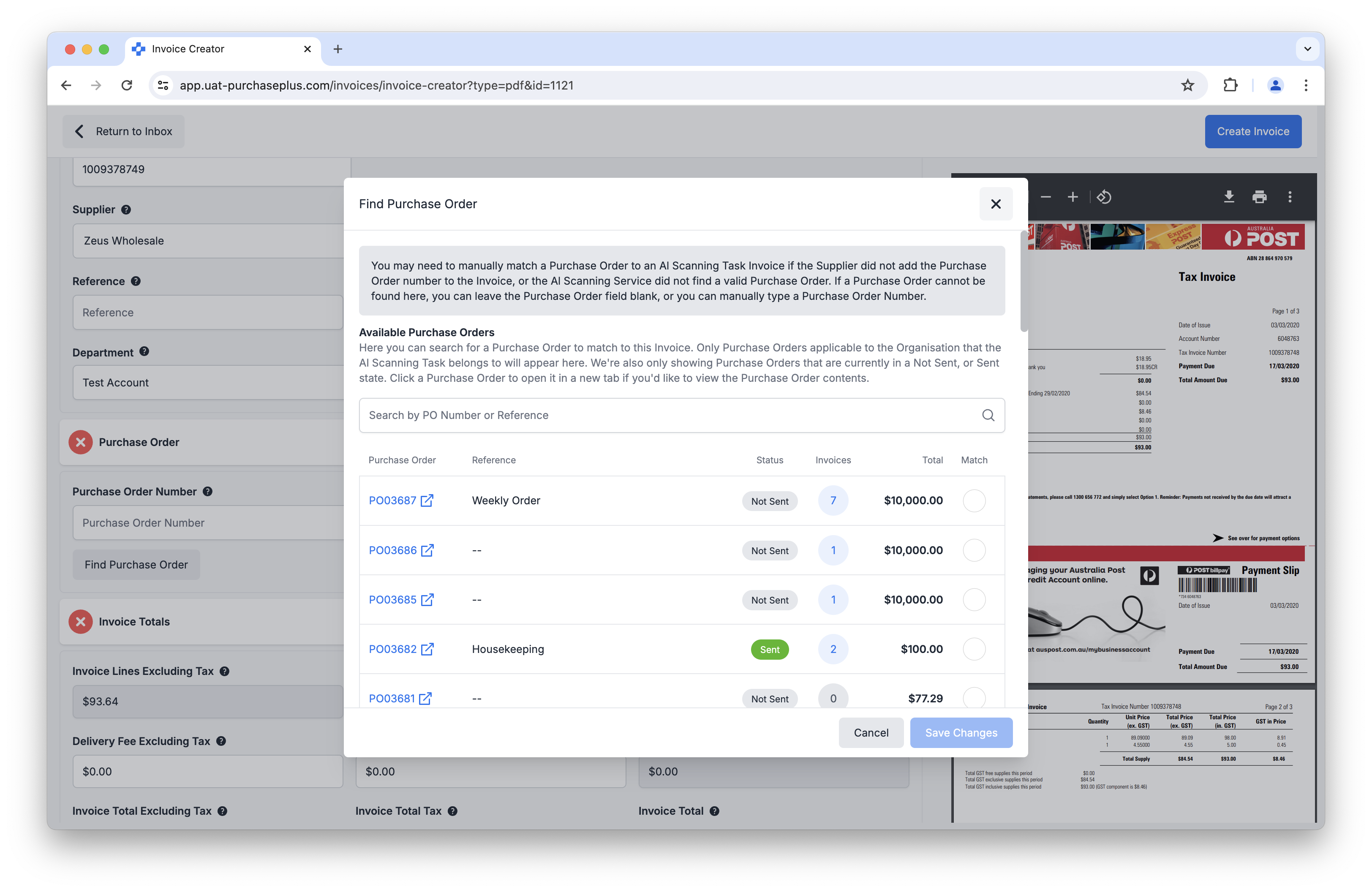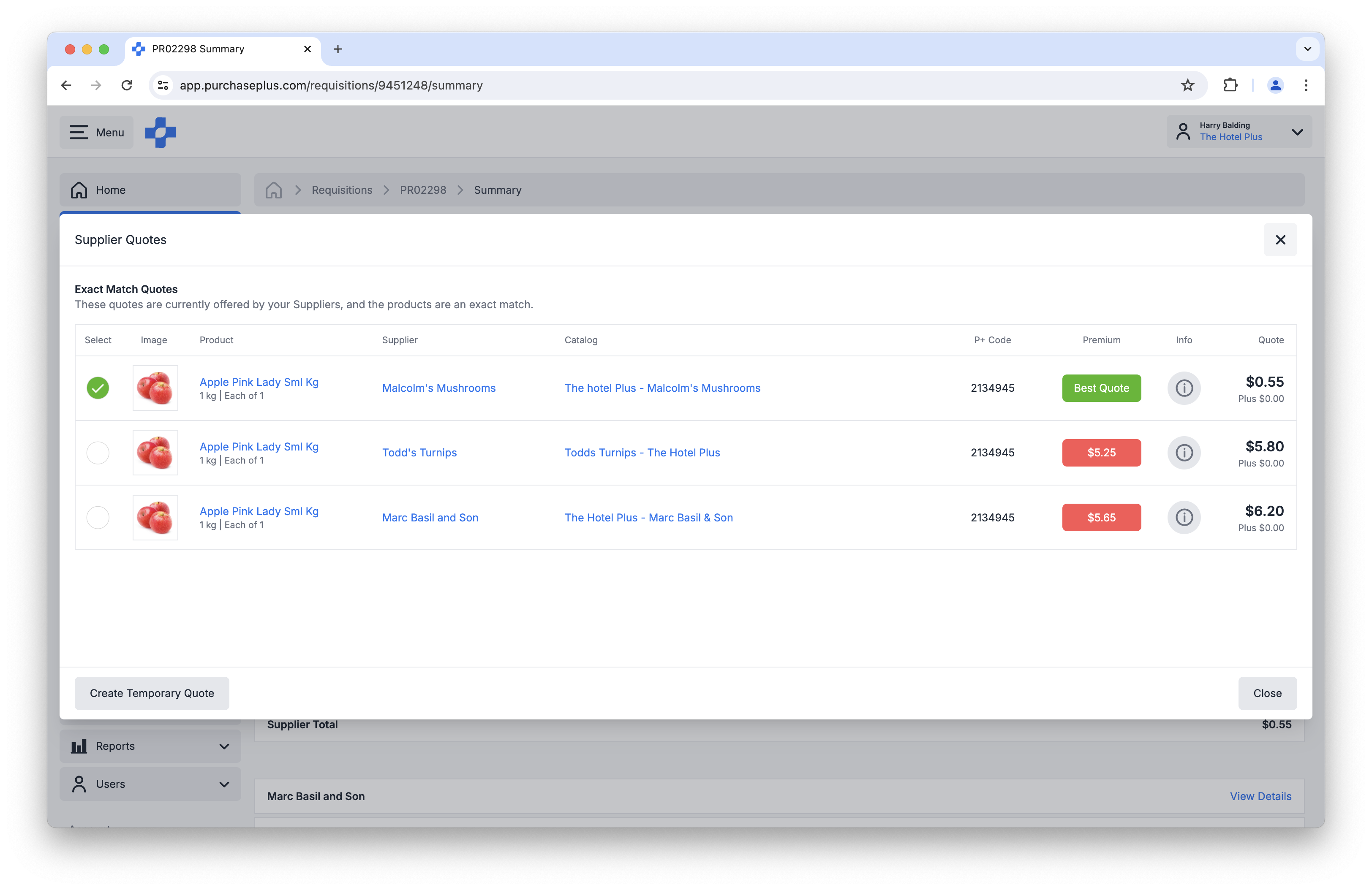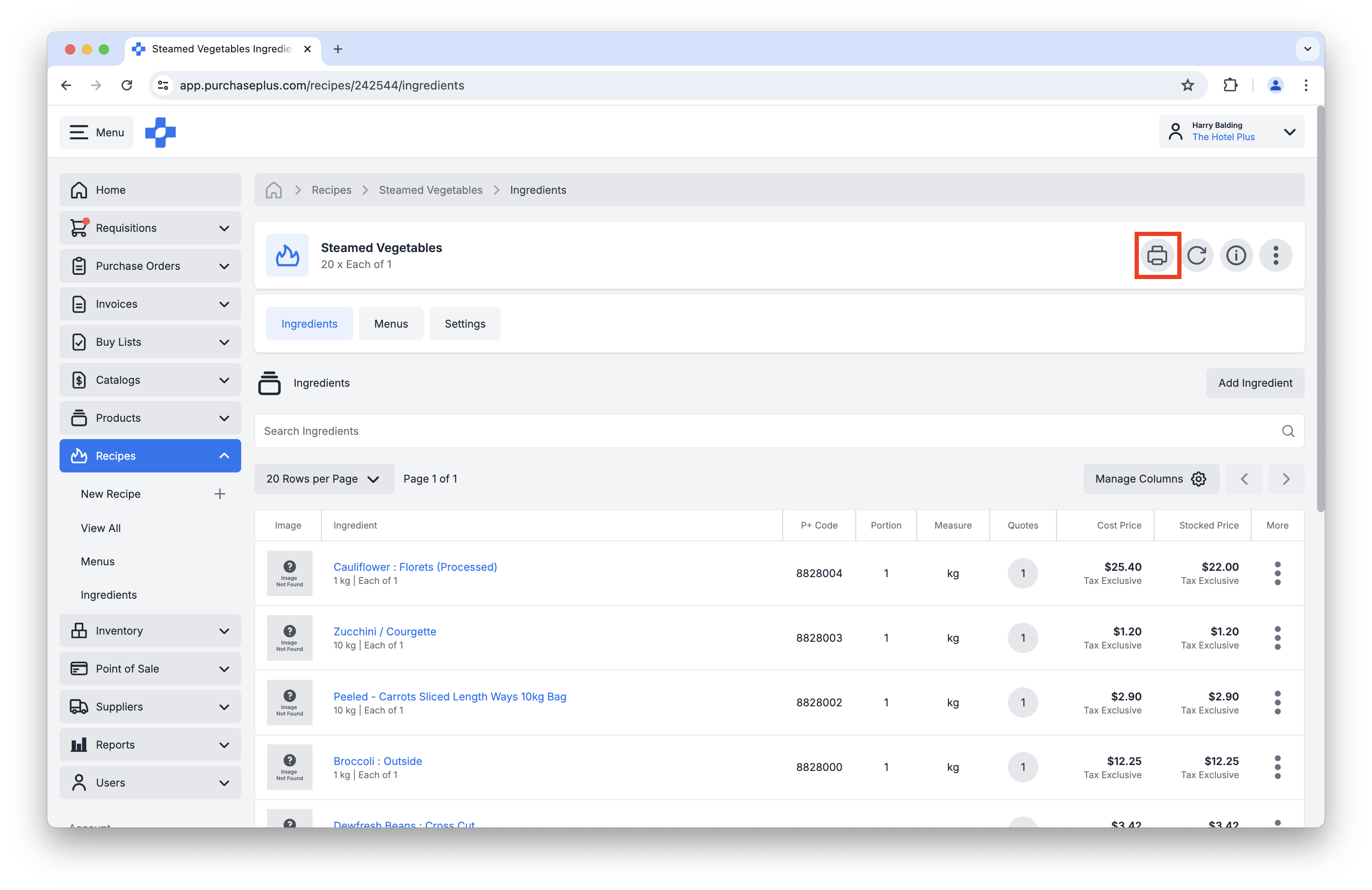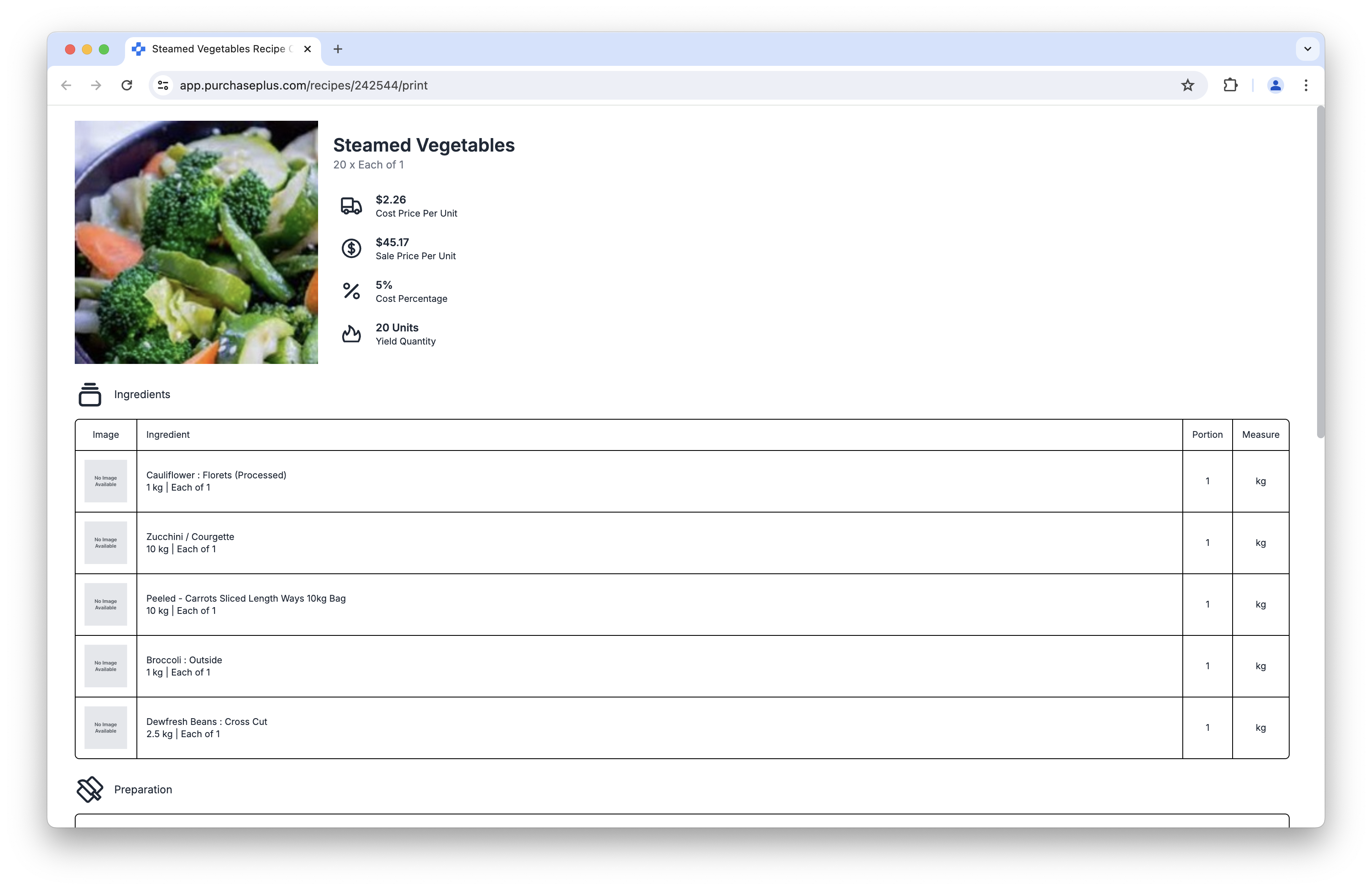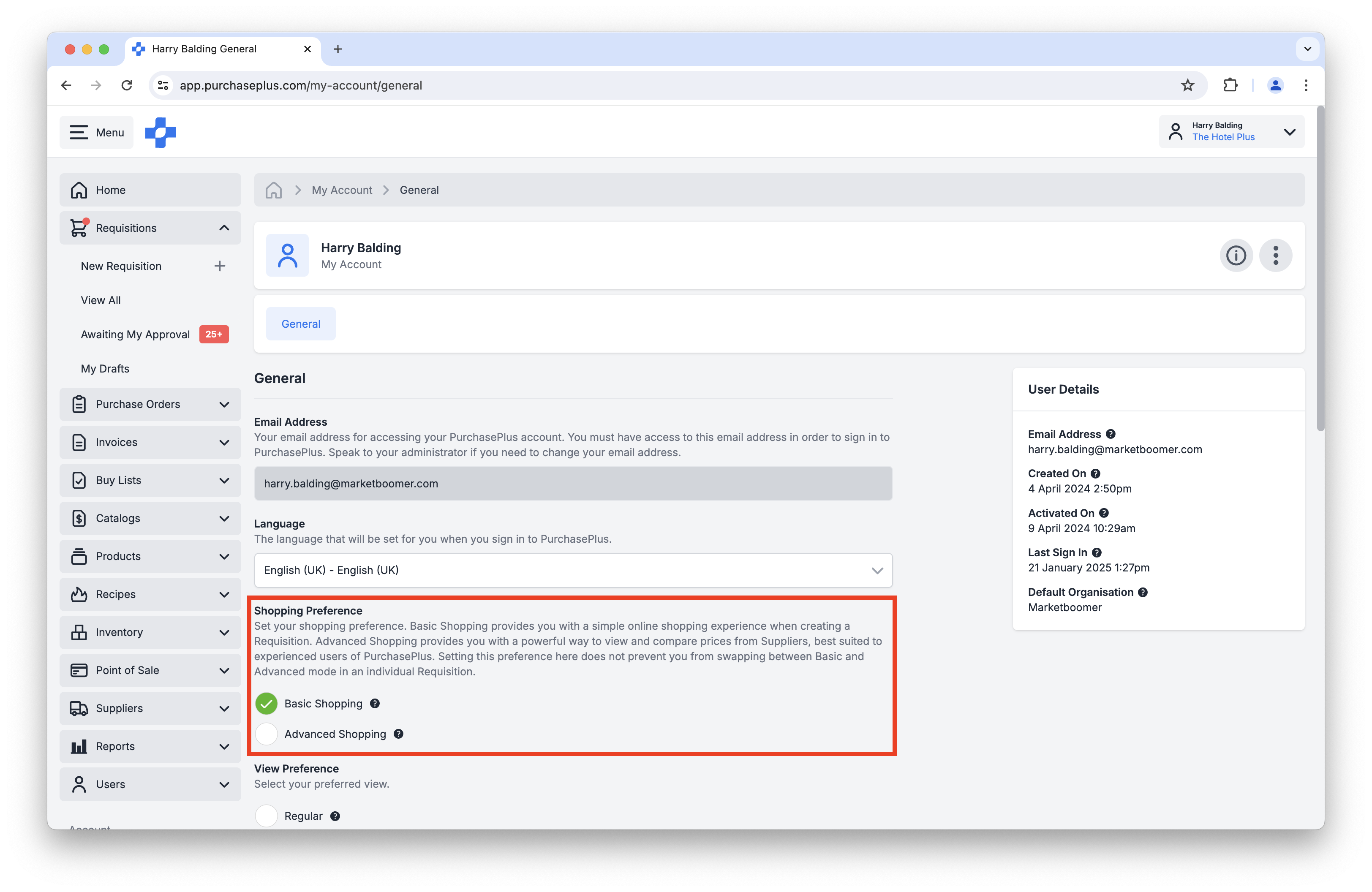Back to All Product Updates
January 2025 Monthly Wrap-Up
Published February 4th, 2025

Harry Balding, PurchasePlus Platform Expert
Welcome
This Product Update includes features deployed in December 2024 and January 2025.
It includes a new Point of Sale (POS) module designed to help automatically manage your Stock Levels (in PurchasePlus) via integration with your Point of Sale system, as well as enhancements to our AI Scanner, Quotes engine, Recipes, and a new User Preference for tailoring the Requisition experience more to each user’s liking.
Please read below to learn about the new features that you can use in
PurchasePlus.
Module: Point of Sale (POS)
Point of Sale (POS) is an optional module that allows you to deduct Stock Items from a Stock Location, either manually or via CSV import, when you make a sale in your restaurant, bar or cafe.
To identify the item (e.g. Can of Coke) or the collection of items (e.g. Burger and Chips) to be deducted via POS, your Organisation first needs to implement our
Inventory and
Recipes modules.
The new POS functionality available in PurchasePlus is as follows:
- You can now create a new POS Item, give it an identifying code that is used by the external POS system, and point it at an existing Stock Item or Recipe. When the POS Item is 'sold', the identified Stock Items will be deducted from your Inventory,
- You can view all POS Items, or click into and update a single Stock item,
- You can create and manage Outlets, which should correspond with the physical POS Terminals at your establishment. Outlets help to identify at which POS Terminals a sale was made, and the Stock Location from which to deduct the Stock Items,

Above: Creating a New POS Item and linking it to a Recipe.
- You can now create and manage Batch Sales and the Sale Lines within a Batch Sale,
- You can manually populate a Batch Sale,
create Batch Sales by API integration, or upload a CSV that conforms with the upload requirements. Please
get in touch with our team to understand the correct CSV formatting.
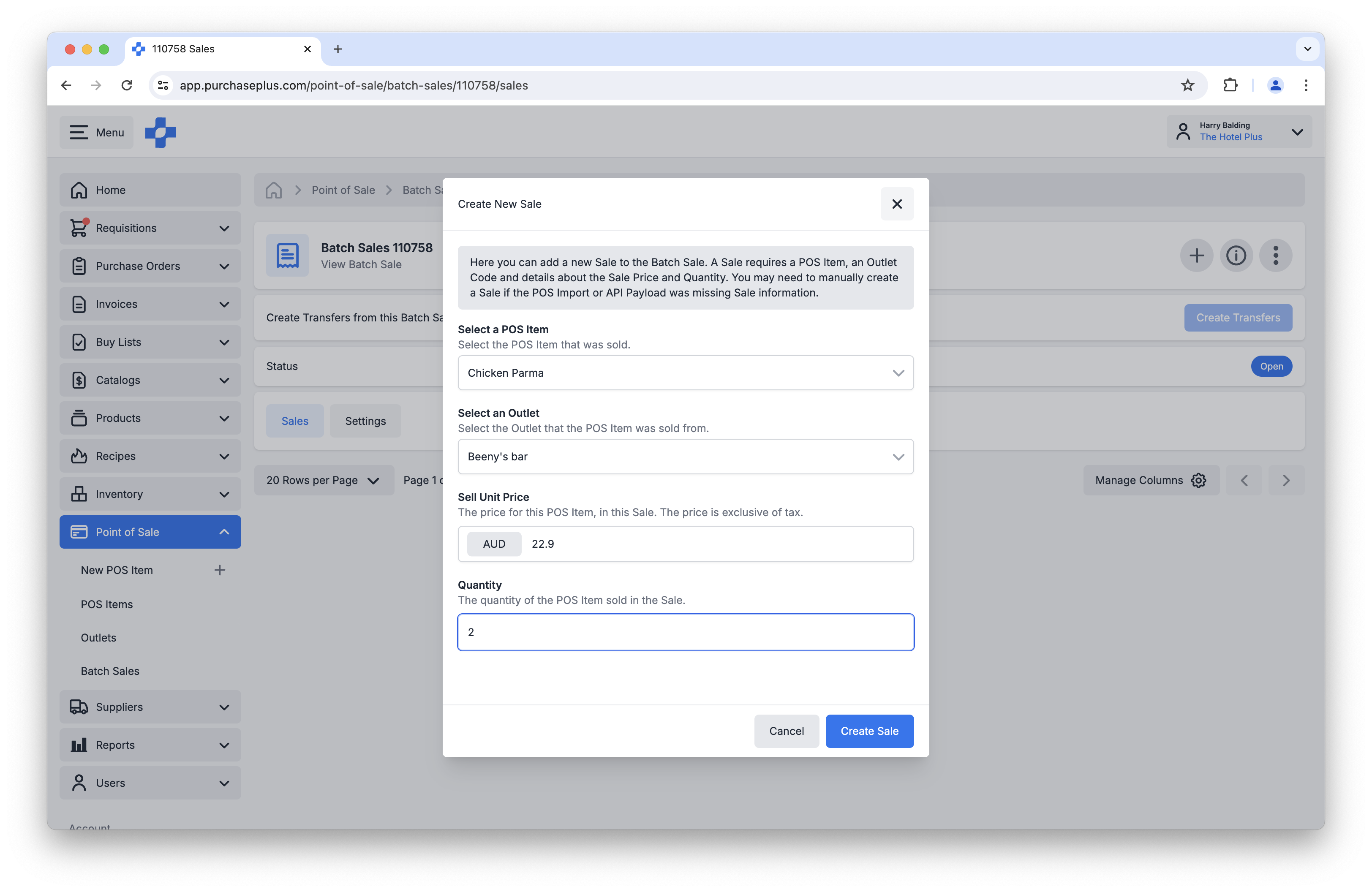
Above: Manually populating a Batch Sale with individual Sale Lines.
- Clicking [Create Transfers] on an Open Batch Sale will transfer the POS Items (or rather, the Stock Items that the POS Items are linked with) from the specified Outlet's Stock Location, and into a Sale Location, to manage the Stock Levels accordingly.
Additionally, there are 3 new POS Permissions that determine the actions a user can take within the POS module:
- Manage POS Items,
- Manage POS Outlets,
- Manage Batch Sales.
Finally, it is important to note that the New POS functionality is completely separate to Legacy POS functionality. If you are migrating from our Legacy Platform, please reach out to our team for additional assistance in setting up POS in New PurchasePlus.
AI Scanning Enhancements
- We now have a new and improved layout within an Invoice or Credit Note AI Scanning Task,
- There is now a better "Find and Match Purchase Order" experience in an Invoice AI Scanning Task:
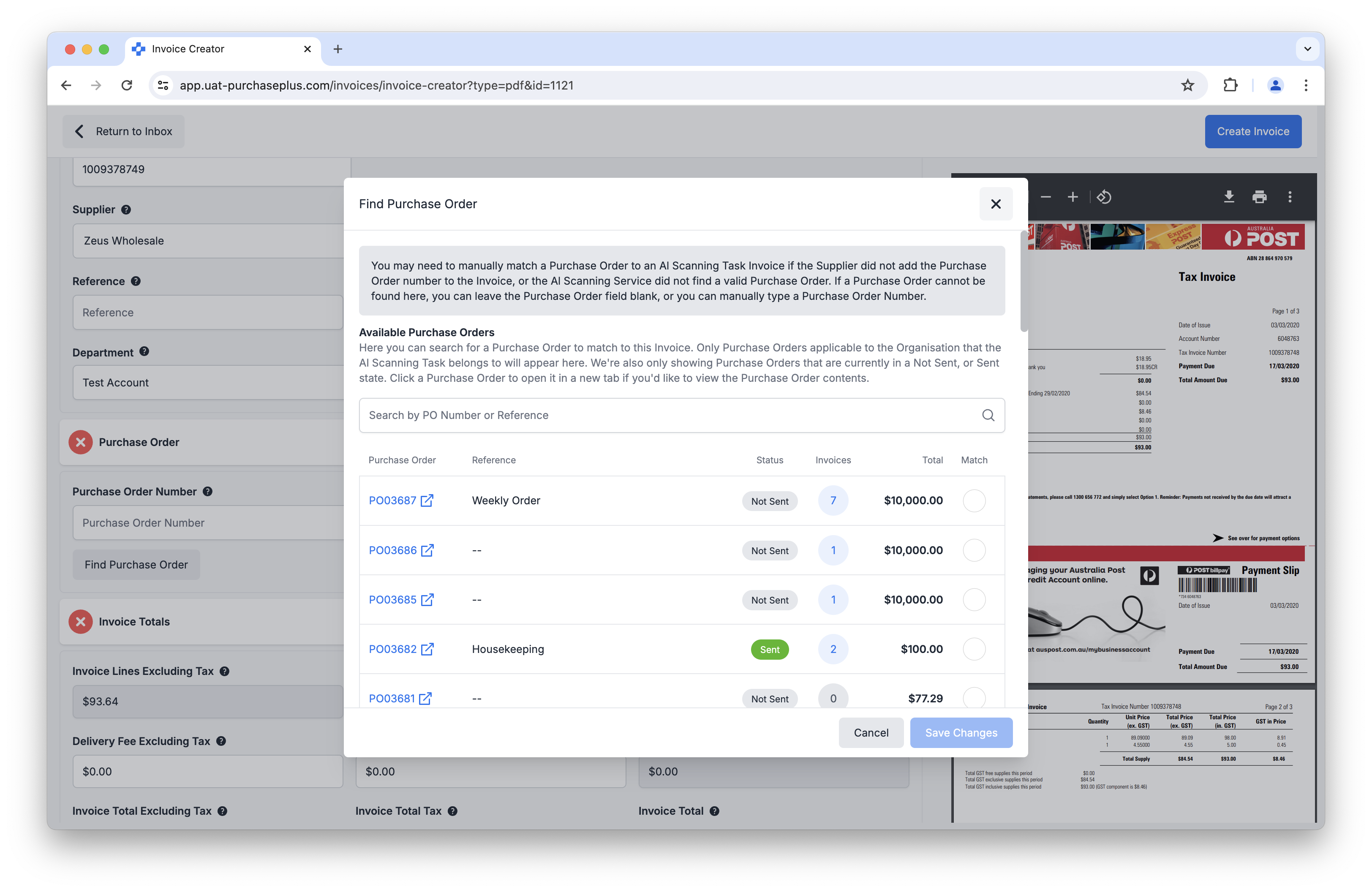
Above: The improved Find and Match a Purchase Order experience.
- There is now an Info Panel, a Status indicator, and a number of action buttons in the header of an AI Scanning Task,
- You can now change the Supplier in a scanned AI Scanning Task. This will delete the current Task and begin a new Task,
- You can now change the Document Type in a scanned AI Scanning Task from Invoice to Credit Note and vice-versa:

Above: Changing an AI Scanning Task from an Invoice to a Credit Note.
Quote Improvements
- Our powerful new way of quoting on products that are matched to other products is now running in New P+ and Legacy P+,
- We have a new and improved quotes modal that now appears throughout New P+ when viewing quotes:
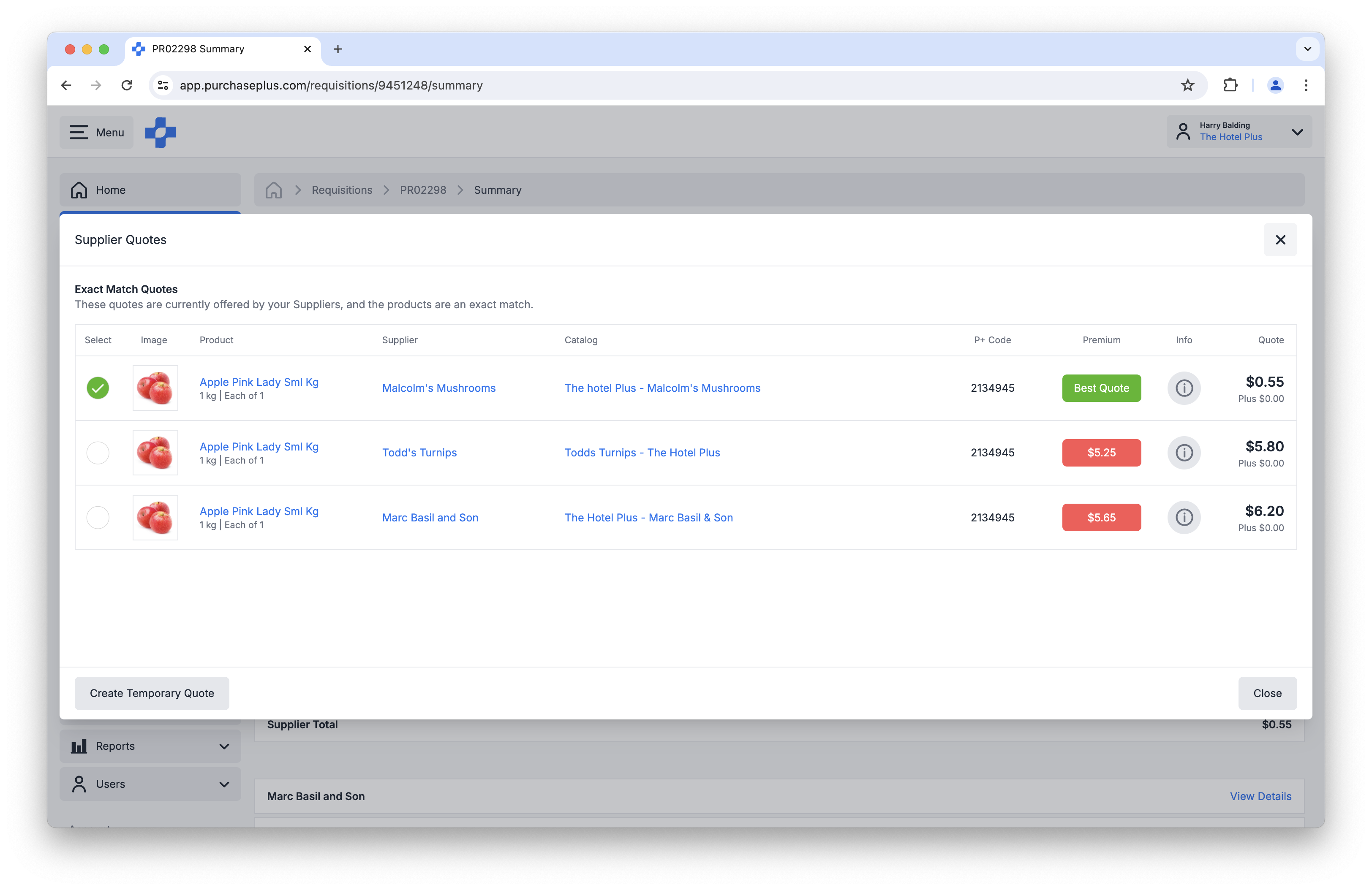
Above: The new Quotes Modal presents more information in a more user-friendly design.
Print a Recipe
There is now a Print action in the header of a Recipe, and in the upper right of Recipe Card View:
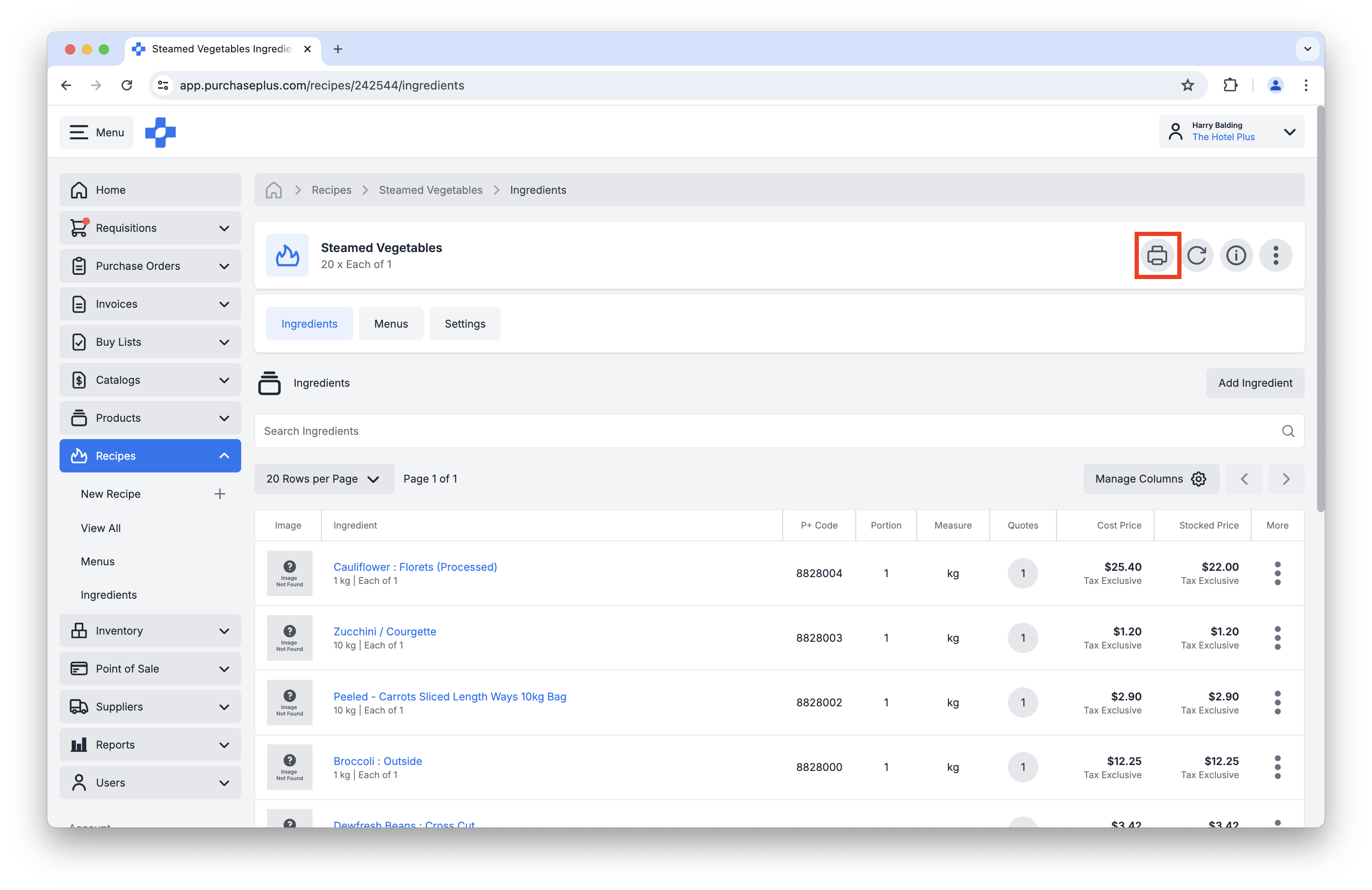
Above: The Print Recipe button can be found in the Header of the Recipe.
Clicking this button will render a print-friendly version of the Recipe that can then be easily output to your printer (or saved as a PDF):
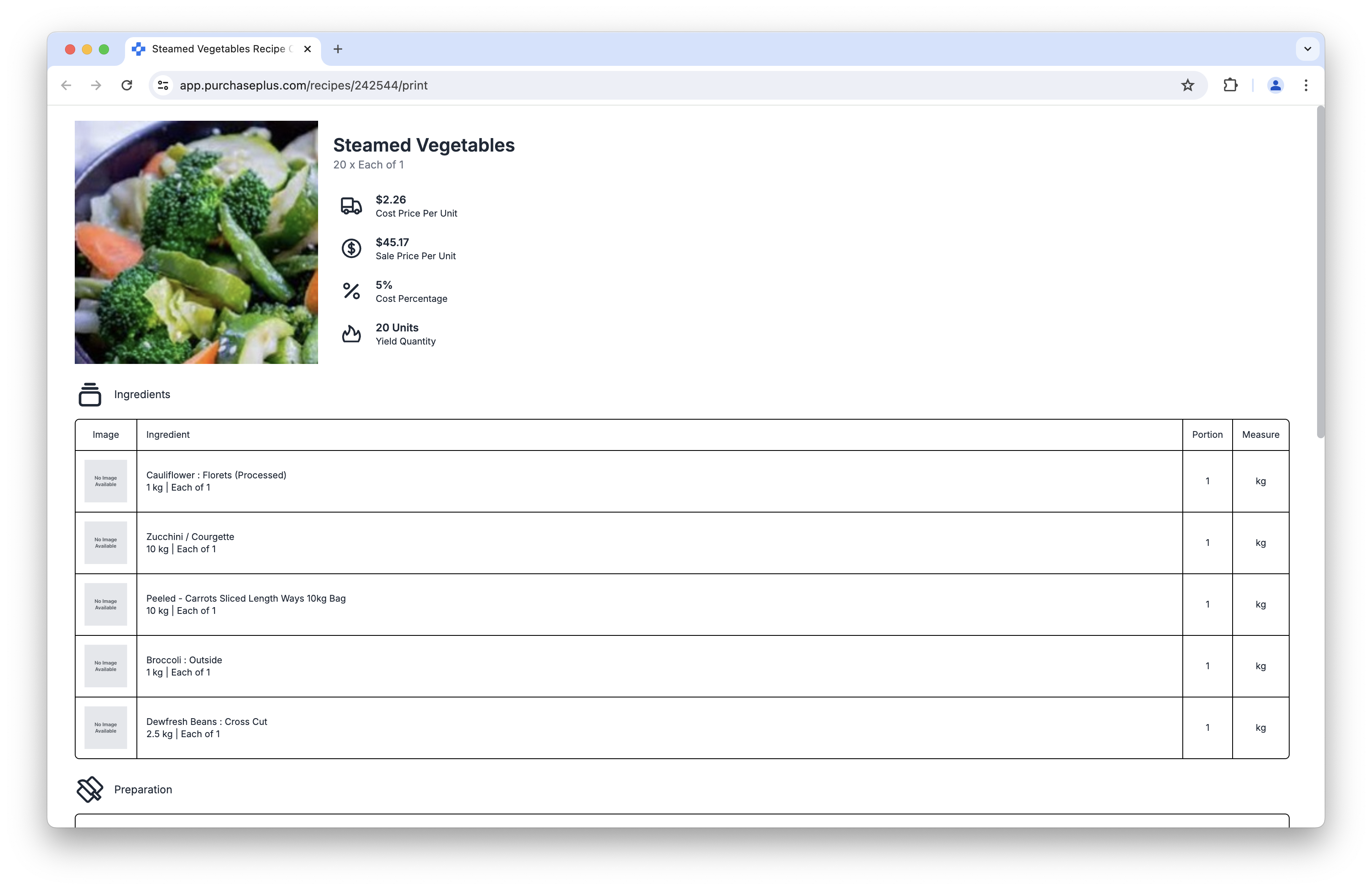
Above: A print-friendly version of a Recipe.
Shopping Preference
There is a new Shopping Preference on every user that can be set to Basic or Advanced. It is set to Basic by default for all users. The Shopping Preference pre-selects the Basic or Advanced setting when the user is creating a Requisition.
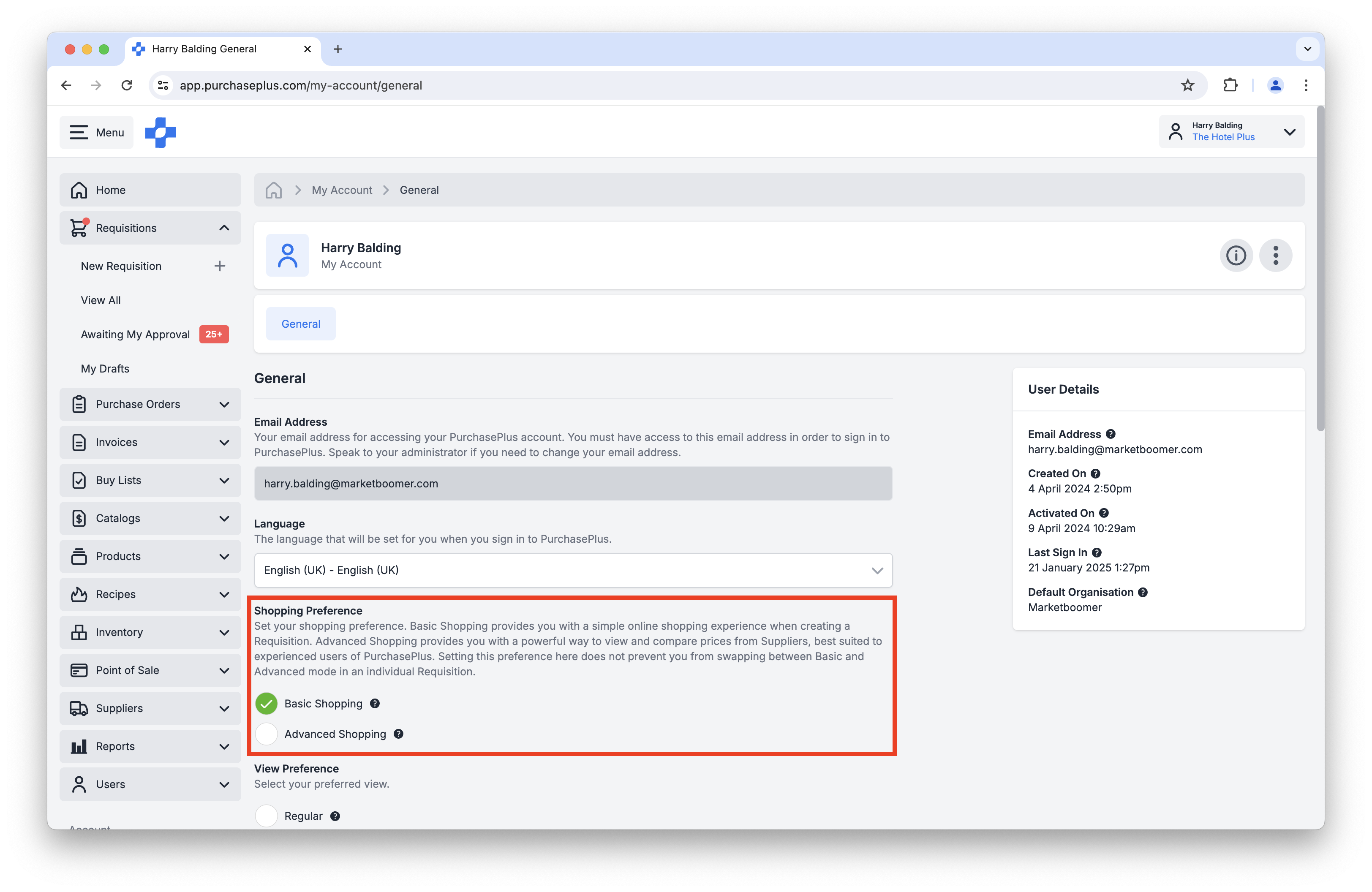
Above: Users can update their Shopping Preference in their 'My Account' section.
For any questions, please contact us via email on
help@marketboomer.com or phone us on
+61 2 8215 7133.