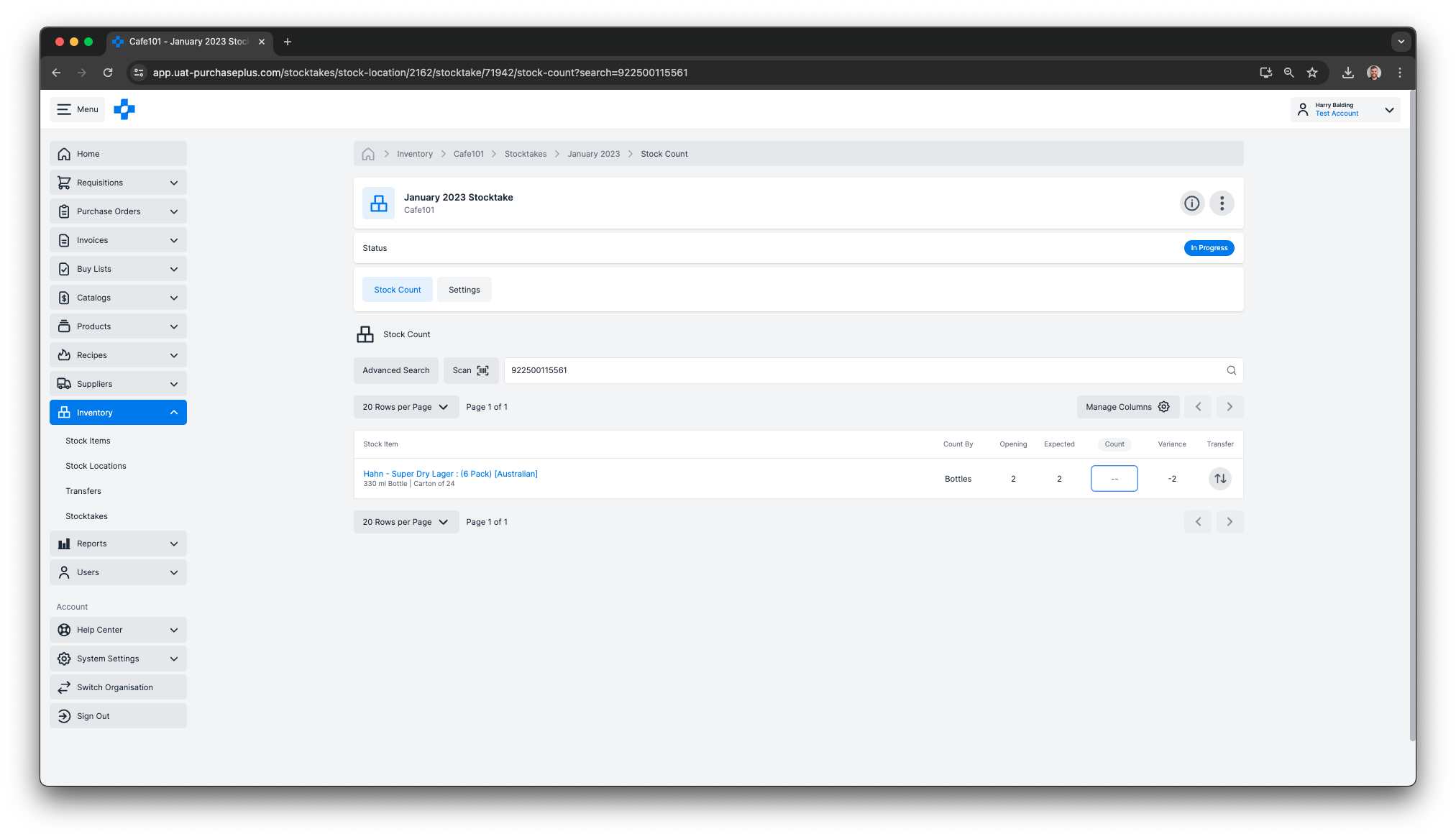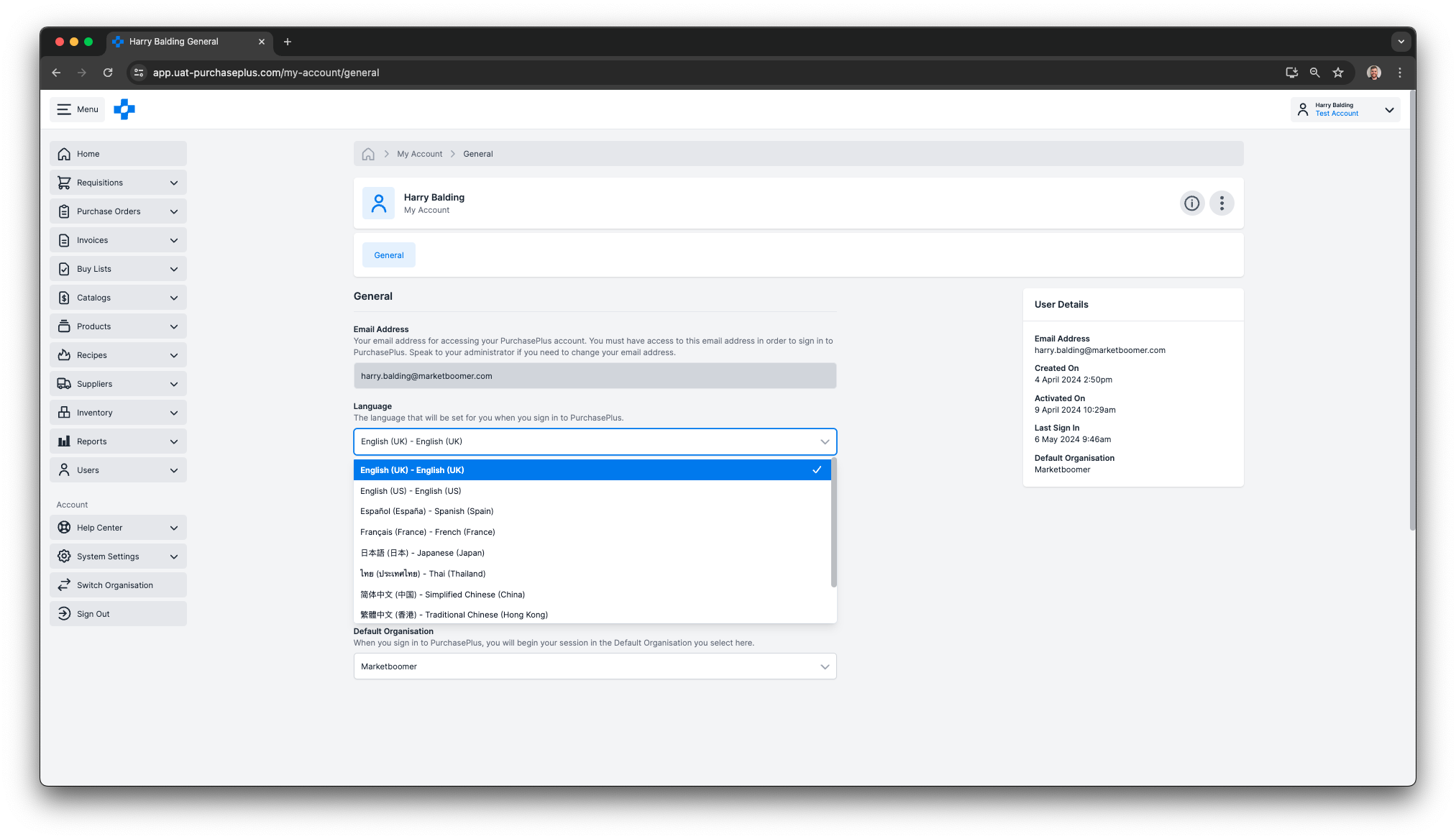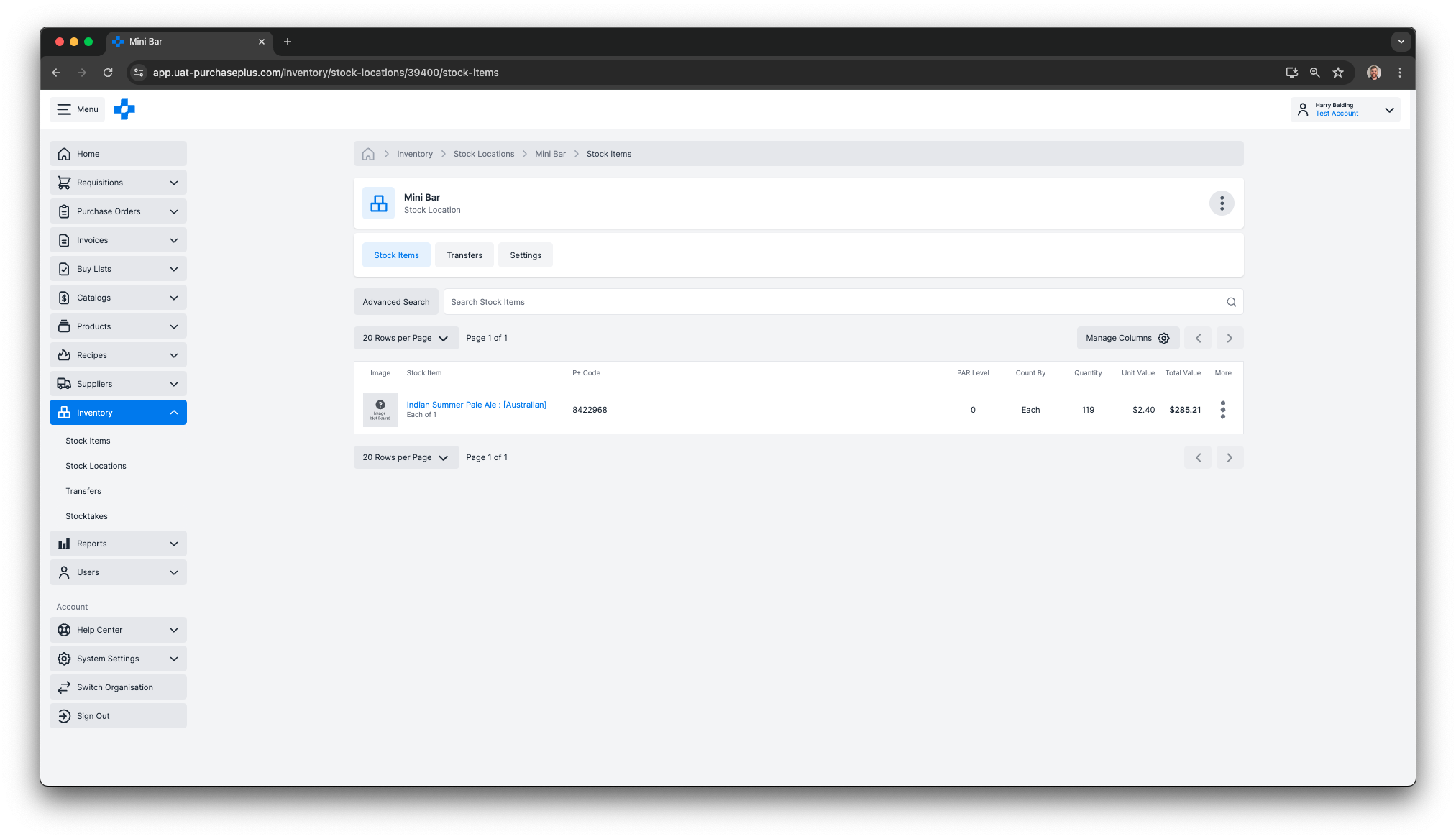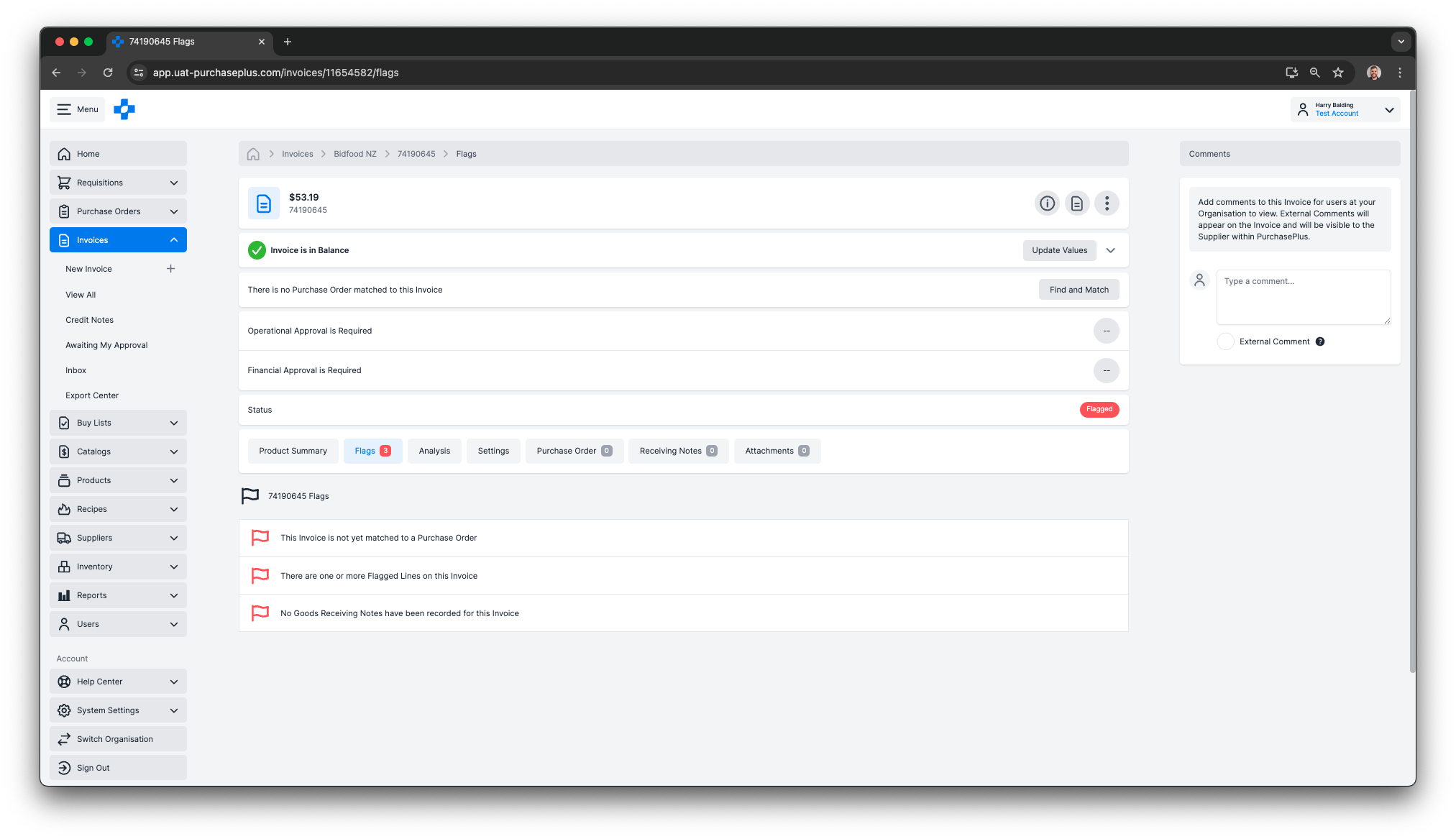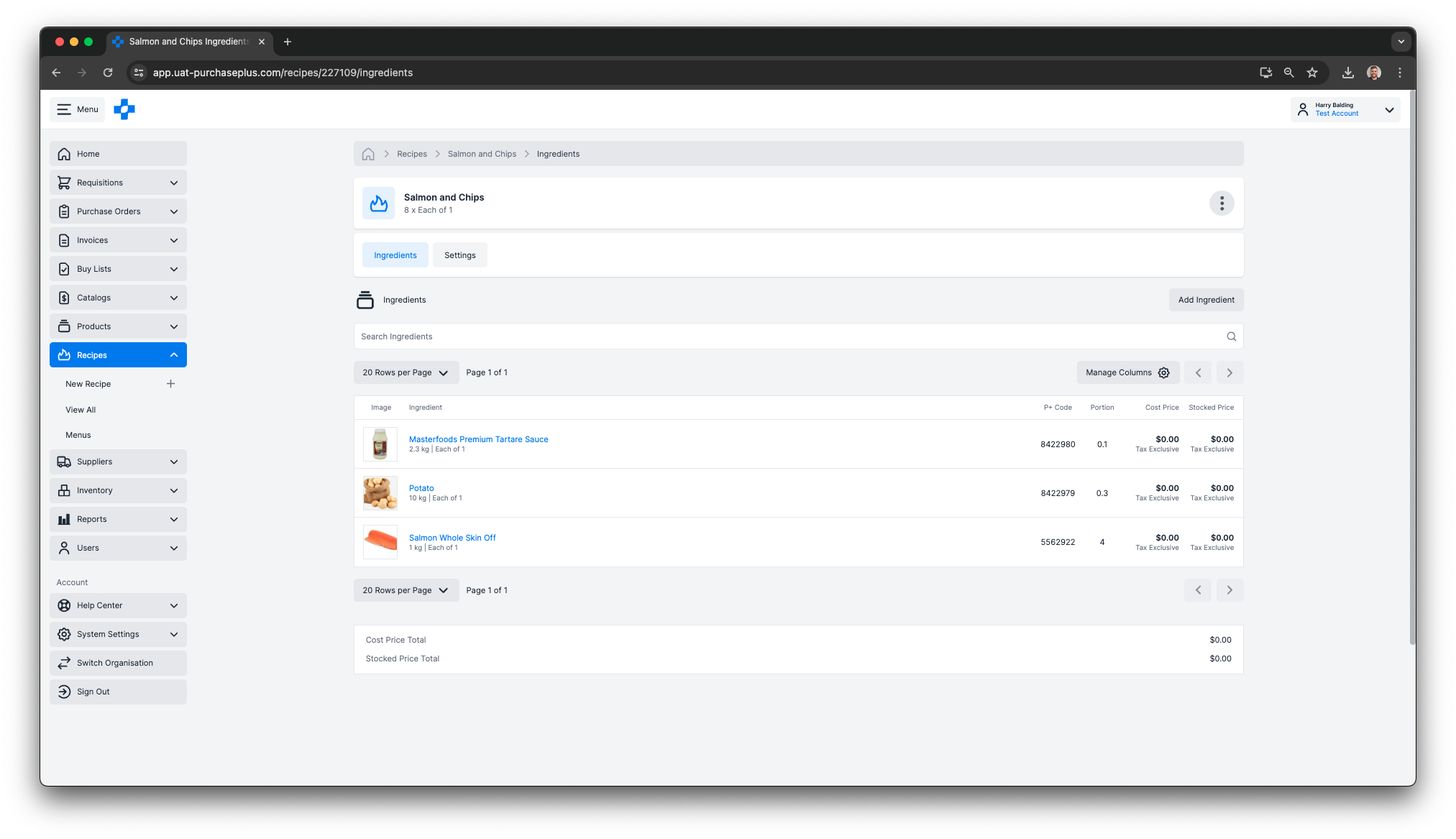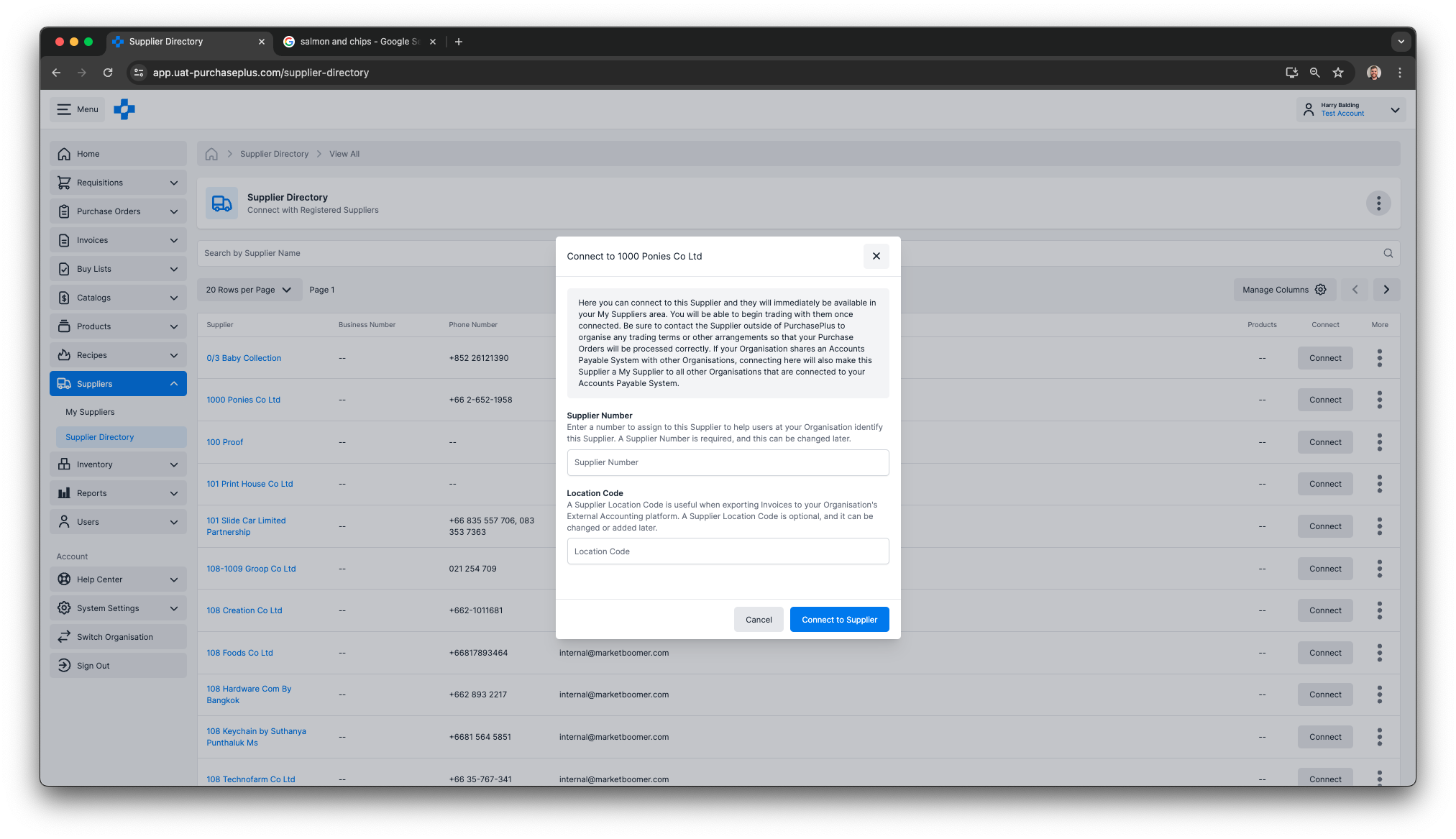Back to All Product Updates
April 2024 Monthly Wrap-Up
Published May 6th 2024

Harry Balding, PurchasePlus Platform Expert
Welcome
Over the first few months of 2024 our team has deployed a number of releases for PurchasePlus, as we continue to modernise and streamline our platform. We’ve been head-down, designing and building lots of new features and improvements to our platform.
We’ve been particularly focussed on the Inventory and Recipes modules, bringing powerful functionality for managing Stock Levels and kitchen operations. Both of these modules have been completely redesigned and reengineered, and they are what we are calling 'Stage 1' - i.e., they will continue to be enhanced in subsequent releases. Organisations migrating from our legacy PurchasePlus platform to our new PurchasePlus platform will need additional migration support to begin using these two modules, as Inventory, Recipe and Menu data in our legacy PurchasePlus platform is not automatically available in our new PurchasePlus platform.
If your Organisation wants to discuss switching from our legacy PurchasePlus platform to our new PurchasePlus platform, please get in touch with your Account Manager or our friendly
Customer Success Team.
Please read below to learn about the new features that you can use in our new PurchasePlus platform. This article covers multiple releases between February and late April 2024.
Barcodes
We’ve brought Barcodes into PurchasePlus in a big way… you can now add your Organisation’s own Barcodes to any product in PurchasePlus as a quick way of searching for products in a variety of contexts. For example:
- Creating and viewing Buy Lists,
- Creating and viewing Self Managed Catalogs,
- Receiving Goods,
- Conducting a Stocktake.
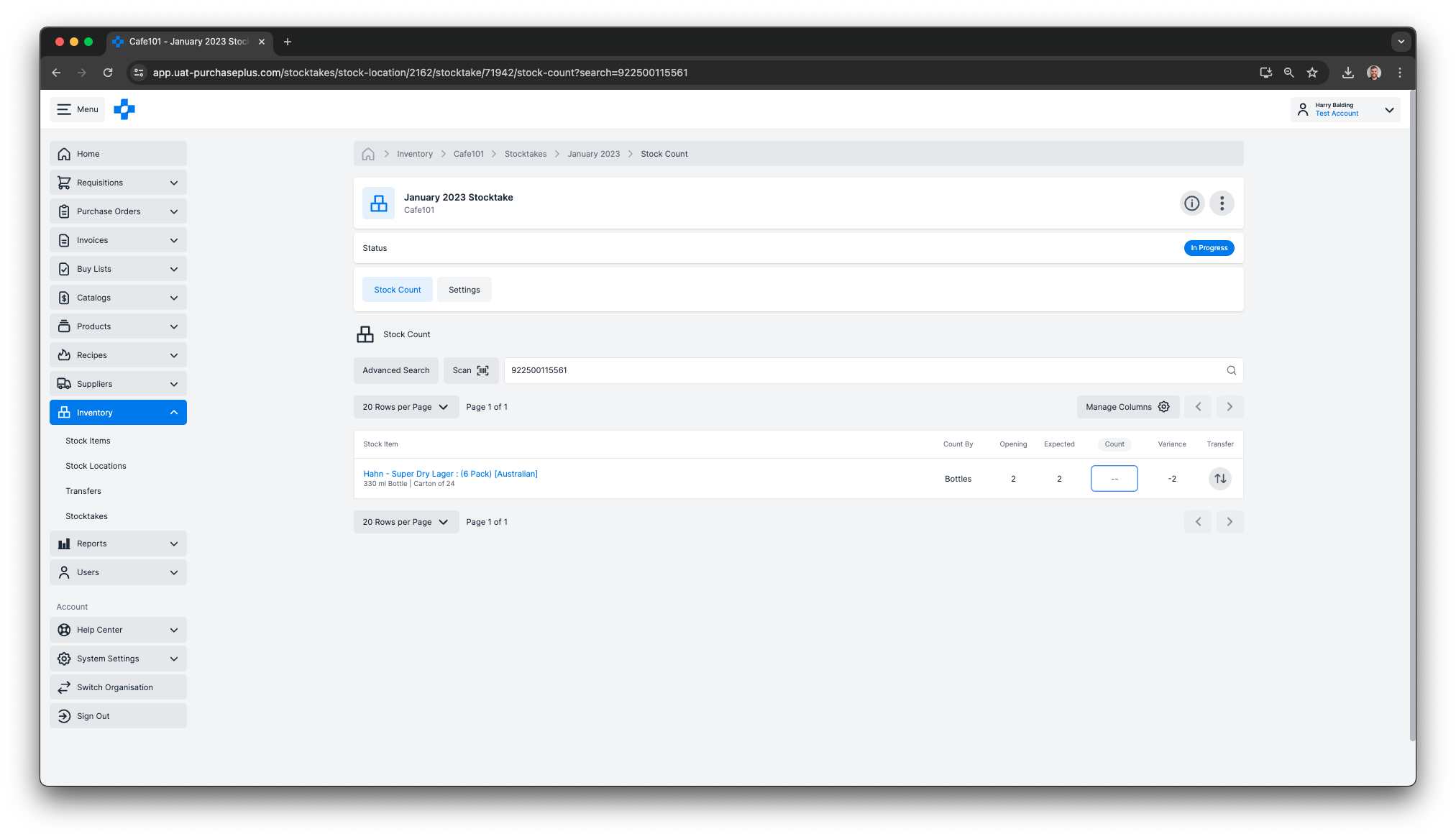
You can now search by a Product's Barcode in many places around PurchasePlus.
Internationalisation
- You can now select from a wide variety of Languages when using PurchasePlus. Visit your My Account area to set your Language preference.
- If a Requisition, Purchase Order, Invoice or Credit Note has a foreign Currency applied to it, the correct currency symbols will now be displayed when viewing the document.
- Great British Pound (GBP) and Philippine Peso (PHP) have also been recently added as available Currencies.
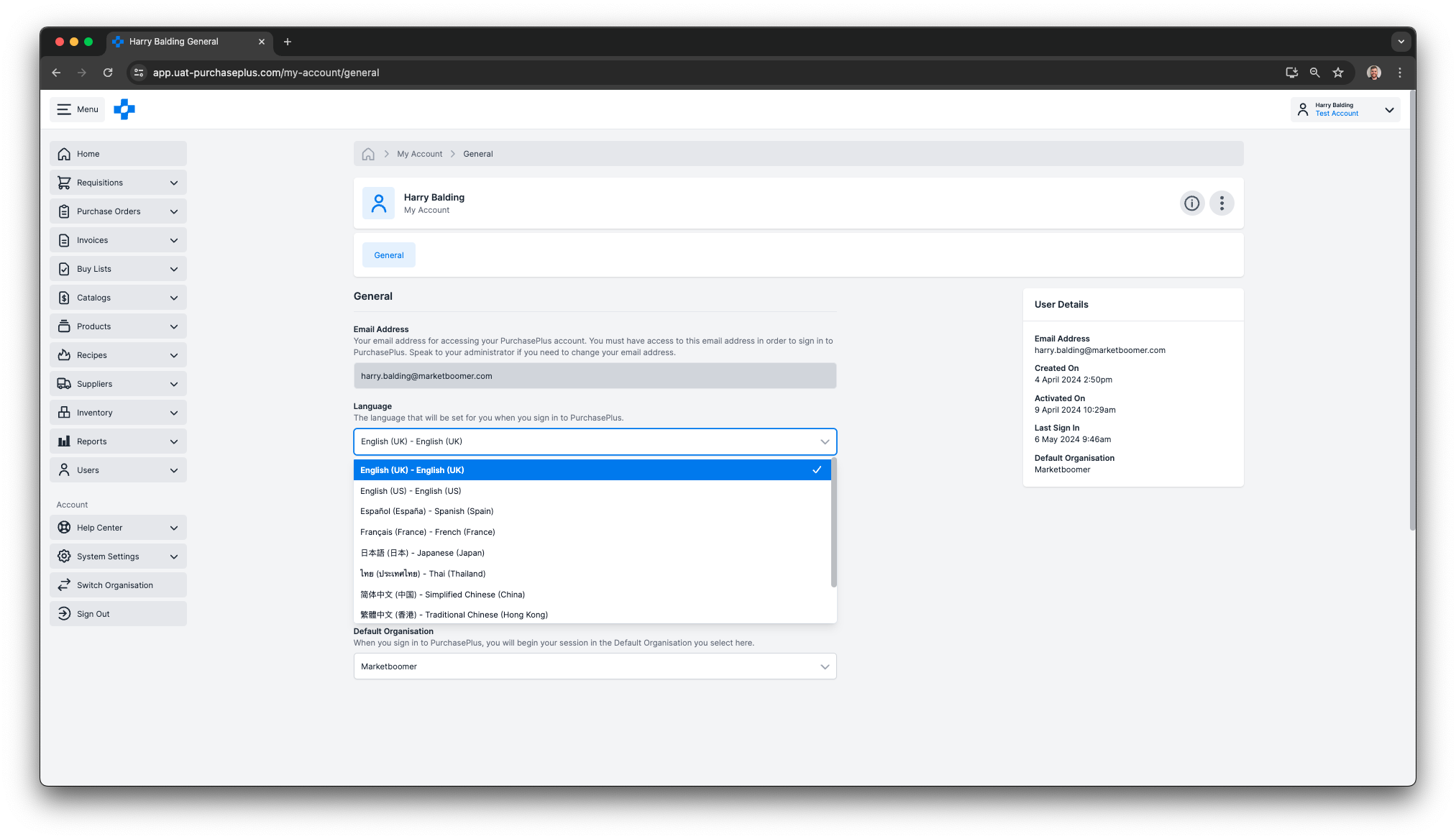
You can now select your preferred language in your My Account area.
Inventory
You can now ask to have Inventory enabled for your Organisation in our new PurchasePlus platform. With Inventory enabled, you can:
- View all of your Stock Items (In our new PurchasePlus platform, Products that you hold in your Inventory are called ‘Stock Items’). For each Stock Item, you can view the Total Quantity held, Average Unit Value, and Total Balance Value across all Stock Locations.
- Create a brand new Stock Item, or if you have created a Product (i.e. the Product is owned by your Organisation), you can easily make it a Stock Item by clicking the ‘Make Stock Item’ button in the Product’s Inventory Tab.
- Use the Advanced Search feature to powerfully search through all of your Stock Items.
- Archive a Stock Item if it has zero Quantity and Total Value in every Stock Location.
- View and create Stock Locations.
- Add Stock Items to Stock Locations, enabling you to view a list of all Stock Items within a Location - including their Unit Values and Balance.
- Create a Stock Transfer to account for Stock Items moving from one Stock Location to another.
- There is now a ‘Transfers’ tab in Stock Locations, where you can view (and use Advanced Search on) All Transfers of Stock Items between your Stock Locations.
- View an individual Stock Transfer’s details, i.e. the origin, destination, transferred Stock Items, and more.
- View System Locations, which are not standard Stock Locations, but are important for accounting for Opening Balance Transfers, Variance Transfers, and more.
- Mark an Open Transfer as Complete.
- The abilities to Manage Stock Items, Manage Stock Locations, and Manage Transfers are enabled or disabled by User Permissions.
- Conduct a Stocktake, and view Open or Complete Stocktakes.
- Opt for a Stocktake to be ‘blind’ (or not): users completing the Stocktake will (or will not) see the expected Stock Item quantity while conducting their count.
- The ability to Close an In-Progress Stocktake (and view the information that can be obscured if the Stocktake is a ‘Blind’ Stocktake’ is controlled by a new User Permission called ‘Can Close Stocktakes’.
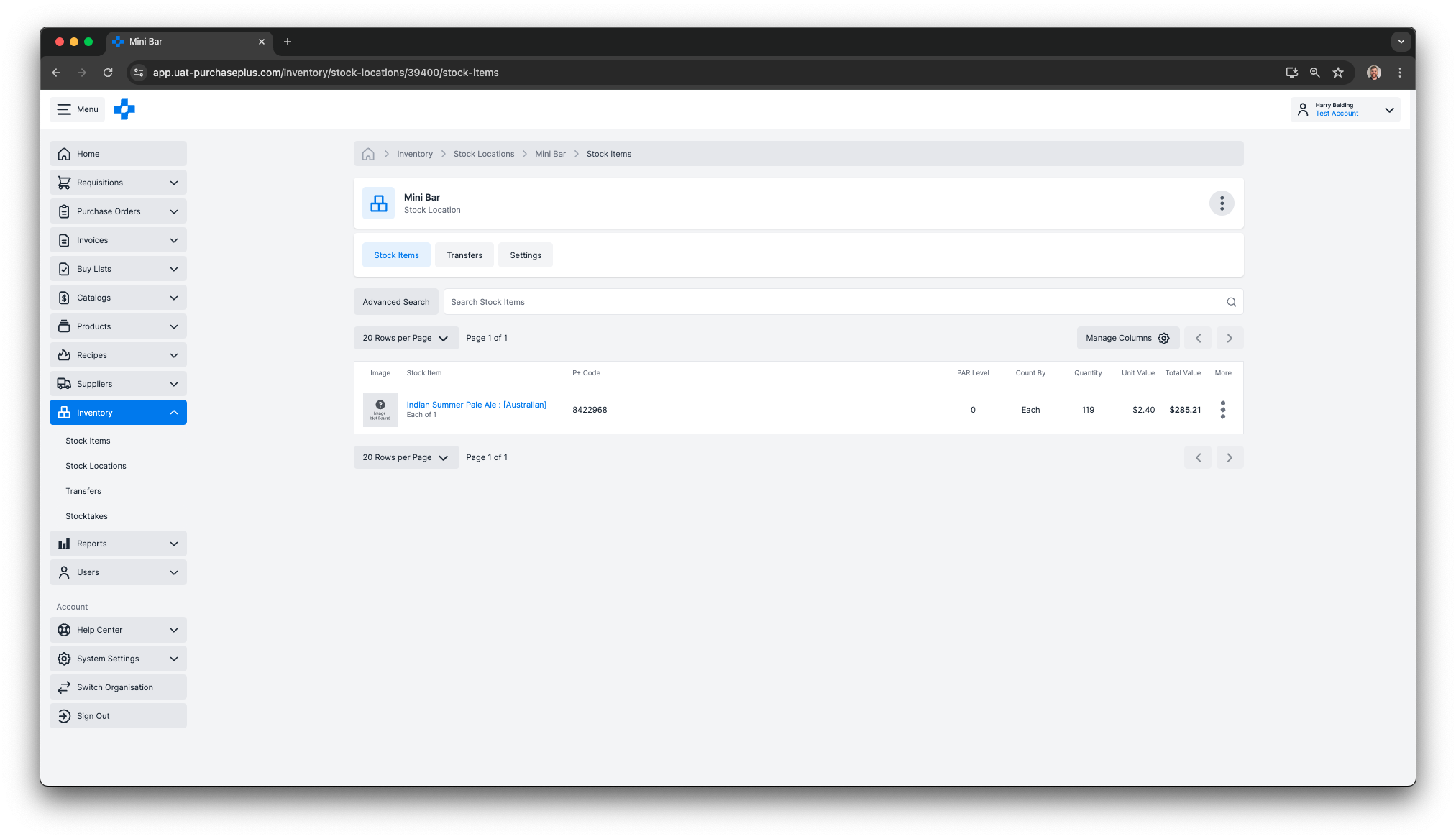
The Inventory module allows you to closely manage the Stock Items within your Stock Locations.
Invoice Export Center
The Invoice Export Center is now available in the side-navigation menu, and you can create Invoice and Credit Note Export Files here in the Export Center depending on the settings applied to your Organisation. Visit our
Invoice Export Center help article to learn more.

You can view all historical Export Files, or create a new Export File to send Invoice and Credit Note data to your External Accounting Platform.
Invoices
- You can now Split Sub-Lines of an Open or Flagged Invoice by using the ‘Advanced Mode’. This allows you to split and accurately attribute the cost of the Invoice Line across multiple cost centers.
- You now have a search by Barcode option when adding a new Invoice Line via the ‘Advanced Search’ Feature.
- You can now customise Invoice Flags to suit the needs of your Organisation.
- You can now click an Invoice Flag in the Flags tab of the Invoice to learn more and quickly resolve the Flag.
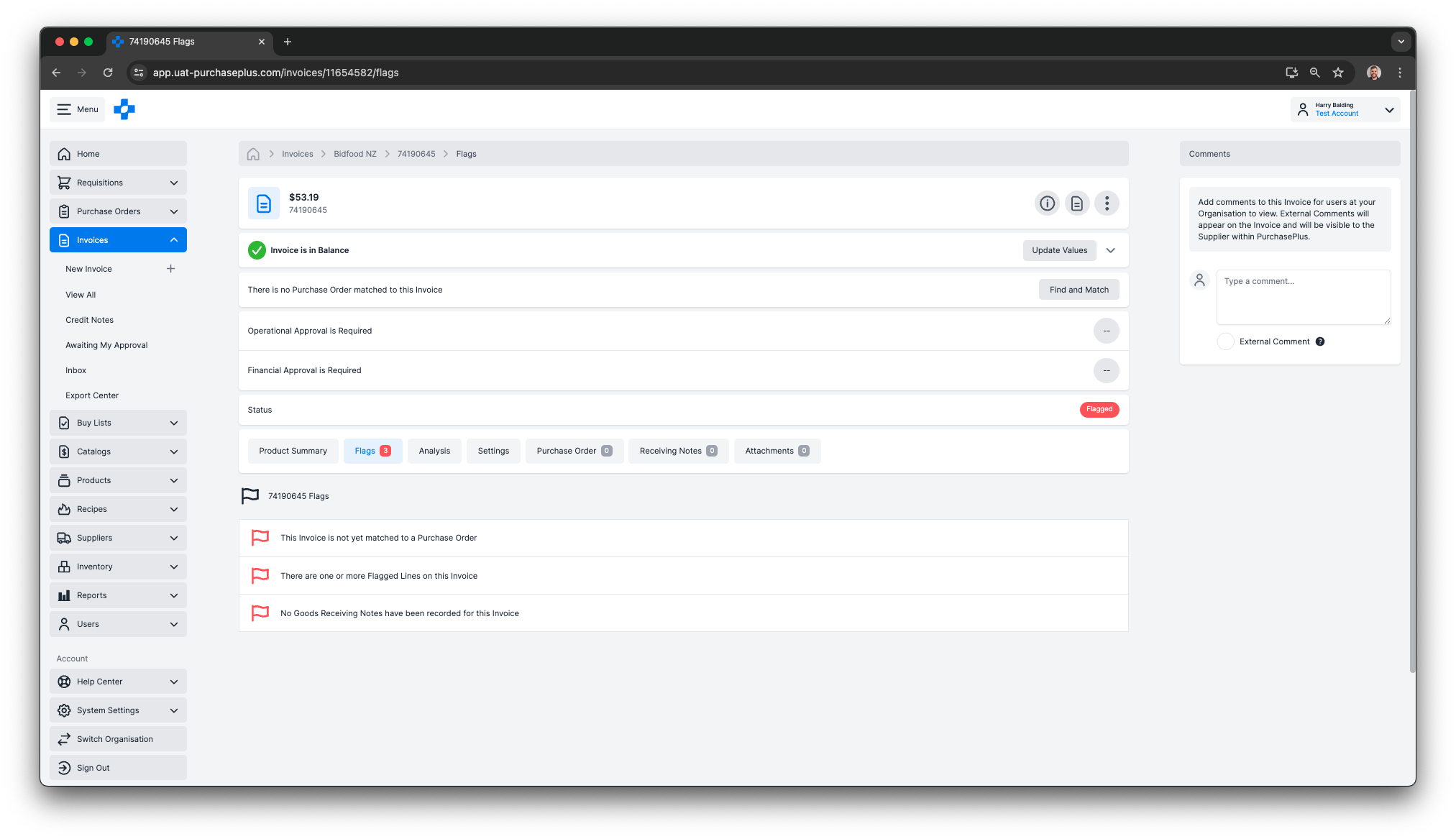
You can easily View and Resolve Invoice Flags in the Header and the Flags Tab of any Flagged Invoice.
Organisations & Users
- When using the Organisation Switcher, users can expand and collapse the nested Organisation Nodes (AKA ‘Departments’) for each Organisation of which they are a member.
- For users with the ‘Manage Users’ permission enabled, a new ‘Users’ tab will appear in the side-navigation menu, enabling them to create and manage the users that are members of their Organisation.
- There is a new User Permission called ‘Manage Organisations’, which is a powerful setting for controlling System Administrators within your Organisation. This is OFF by default.
- For users with this new ‘Manage Organisations’ permission enabled, a new option called ‘Organisation Settings’ will appear under the ‘System Settings’ tab in the side-navigation menu.

Users with the 'Manage Organisations' permission can view and update their Organisation's details in the Organisation Settings tab.
Products
- You can now search by Barcode in the All Products ‘Advanced Search’ feature.
- You can now update the Image on a Product, (including Stock Items) owned by your Organisation.
- There is a new Show/Hide information panel on a Product, so you can view the Product’s data (e.g. Brand, Category, Unit of Measure etc) in greater detail.
- There is a new ‘My Products’ tab on the All Products page, which filters the table of Products to display only those Products owned by your Organisation.
Recipes & Menus
- Depending on settings applied to your Organisation, you will now find a new Recipes tab in the side-navigation menu.
- You can create Recipes and add Ingredients to Recipes. An Ingredient must be a Product owned by your Legal Entity, and be an ‘Each of 1’ Sell Quantity value.
- You can create Ingredients by creating your own Products (in the ‘All Products’) area, and setting the Sell Quantity to ‘Each of 1’.
- The ability to create, update and delete a Recipe is controlled by a new User Permission called ‘Manage Recipes’. This is set to ‘ON’ by default for all users.
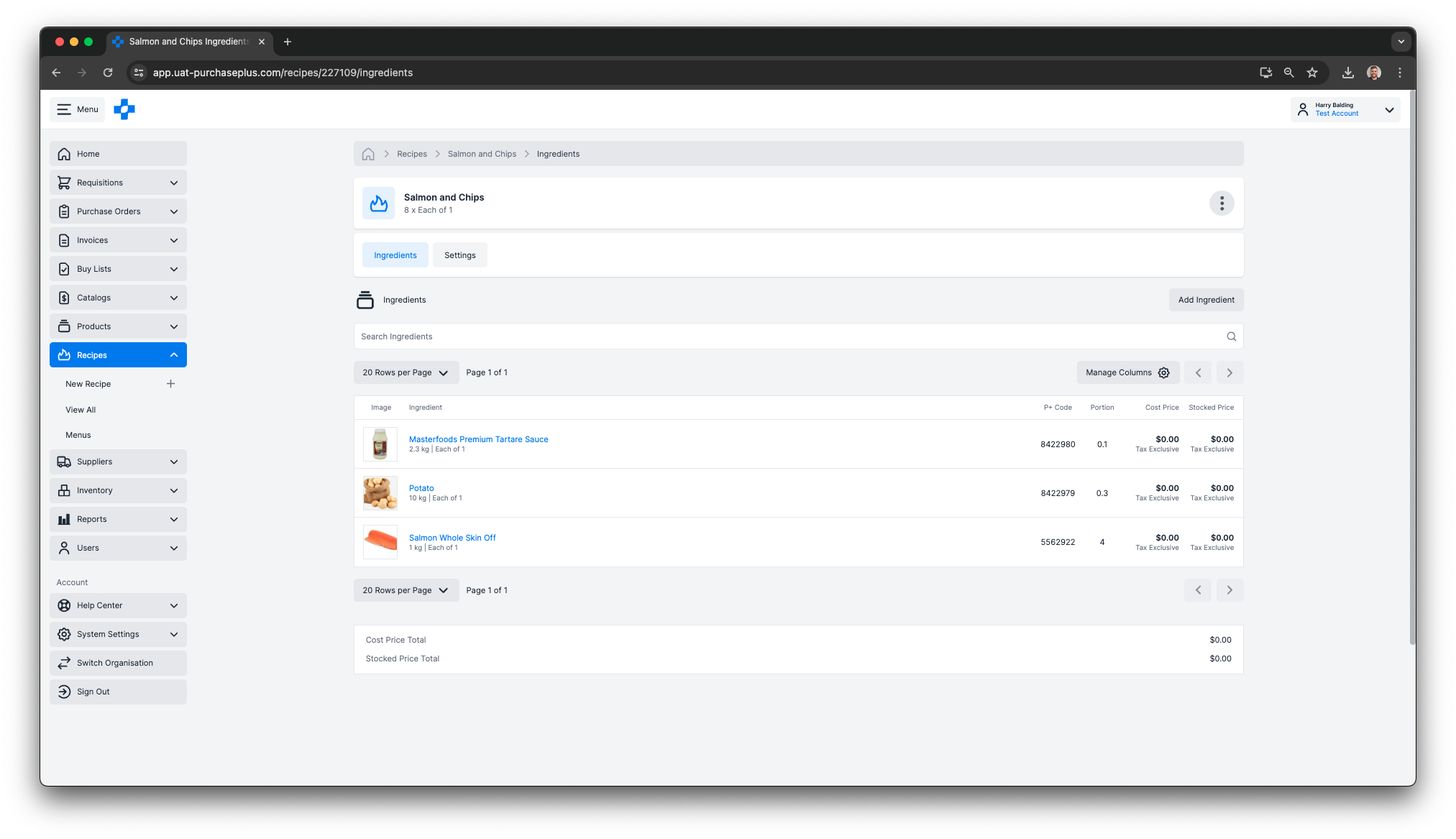
Recipes are a powerful way to manage your kitchen operations and maintain control over inventory and cost.
Supplier Management
- You can now browse the Supplier Directory and click ‘Connect’ on any Supplier to add them as a ‘My Supplier’. This feature allows you to view all Registered Suppliers in the PurchasePlus network, to broaden the purchasing options available to your Organisation.
- You can view the Electronic Destinations that you have set up for a Supplier to receive Purchase Orders directly from PurchasePlus.
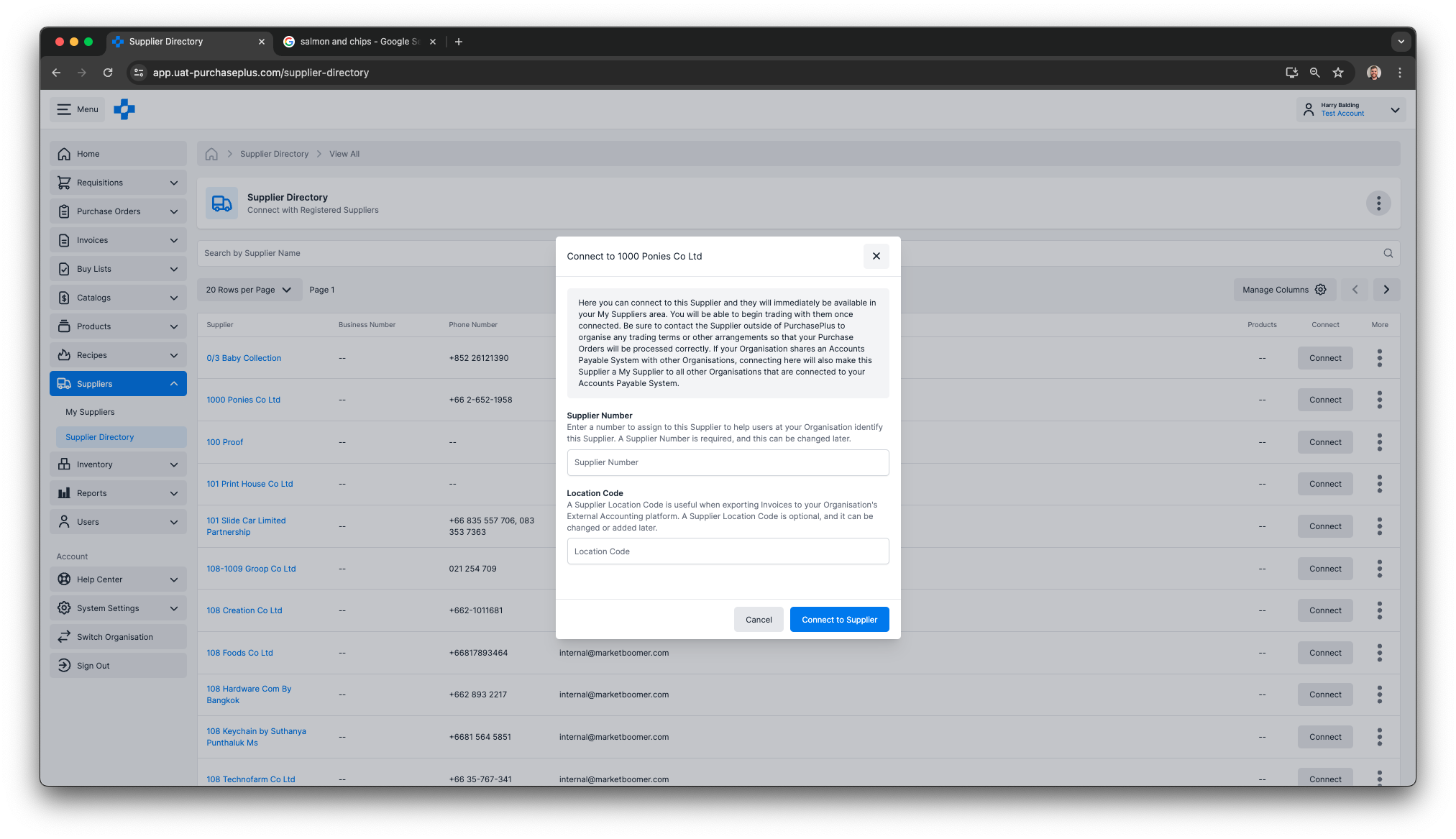
Connecting to new Suppliers can expand the Purchasing options available to your Organisation.
For any questions, please contact us via email on
help@marketboomer.com or phone us on
+61 2 8215 7133.