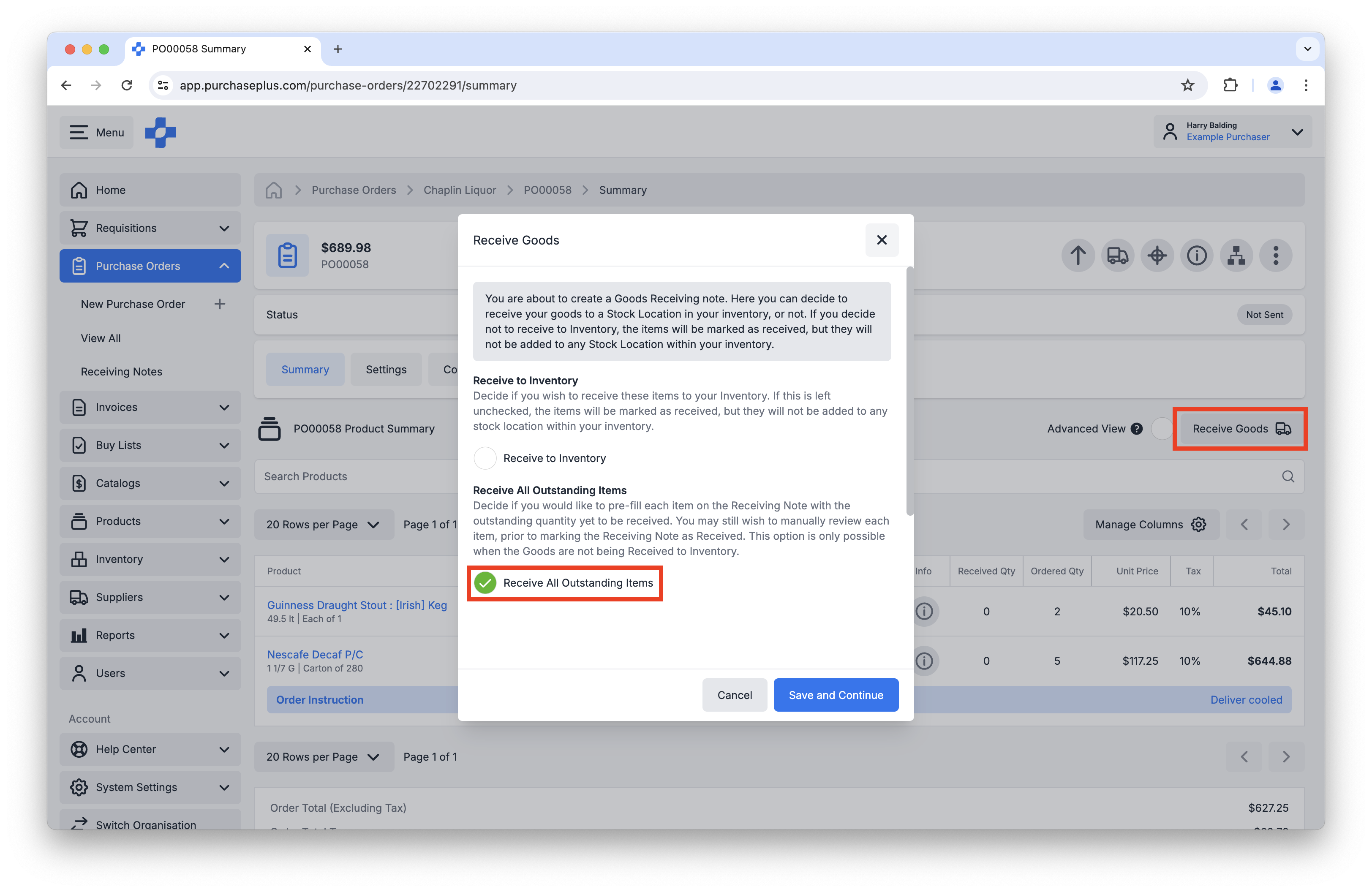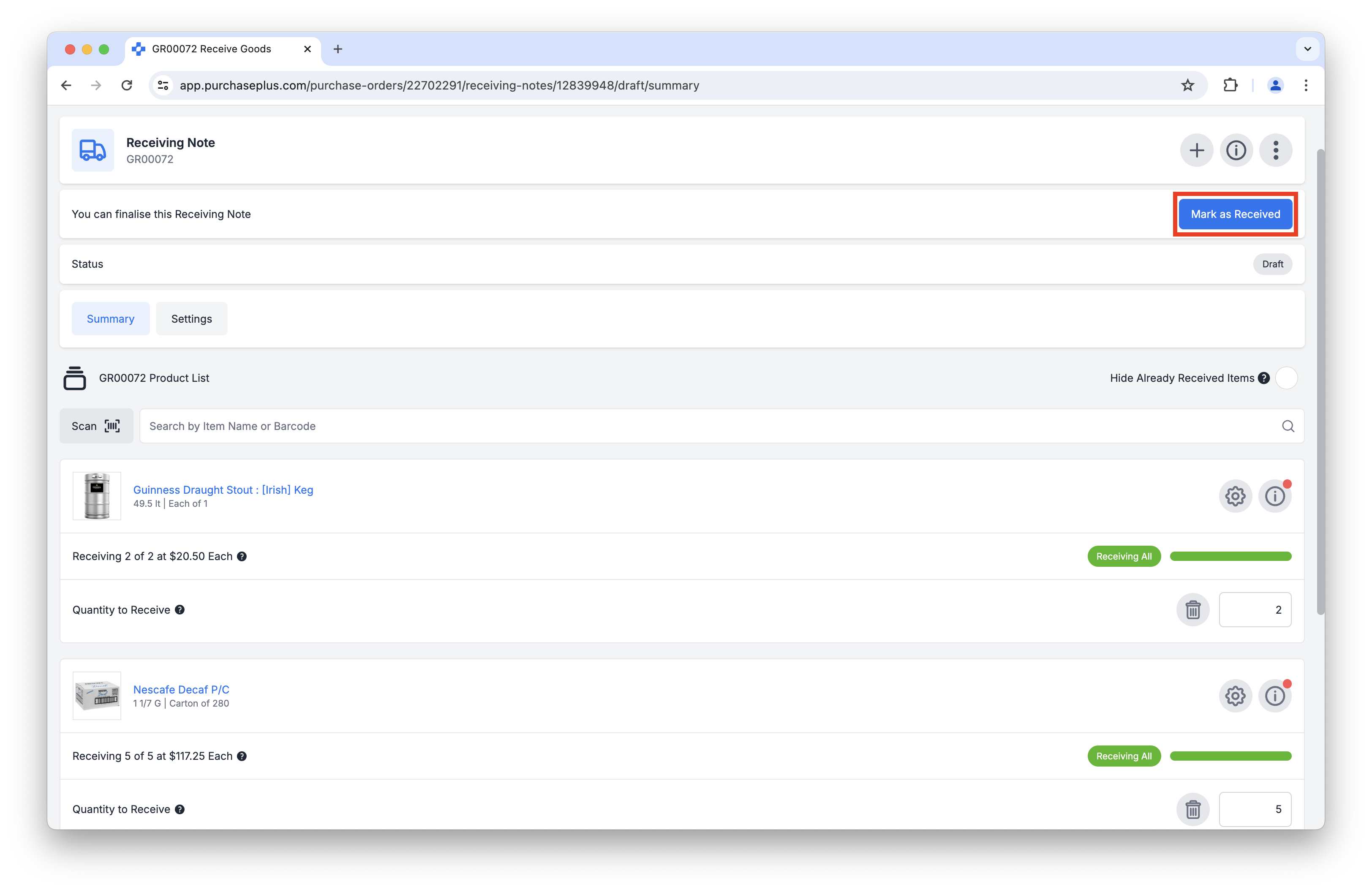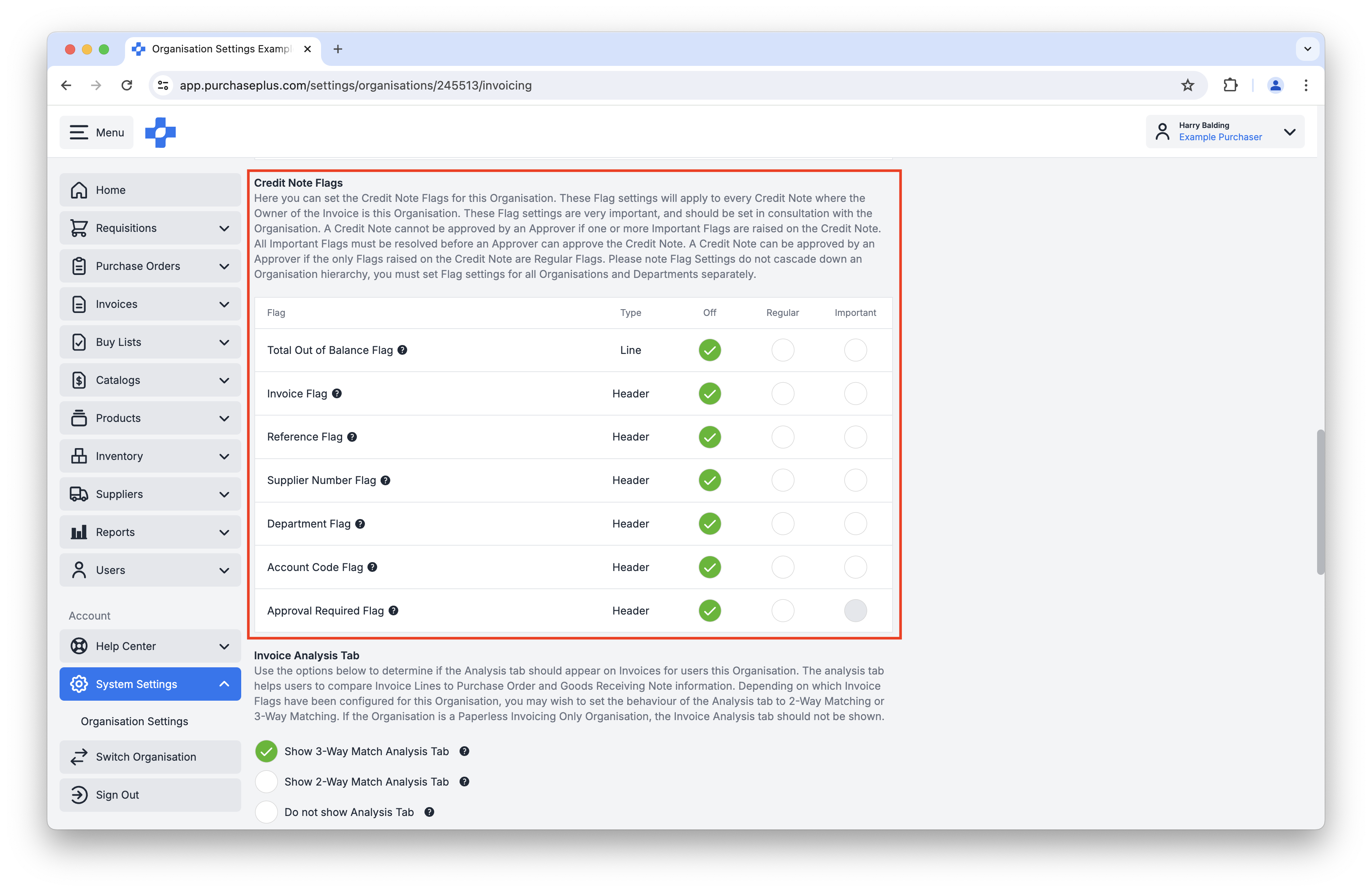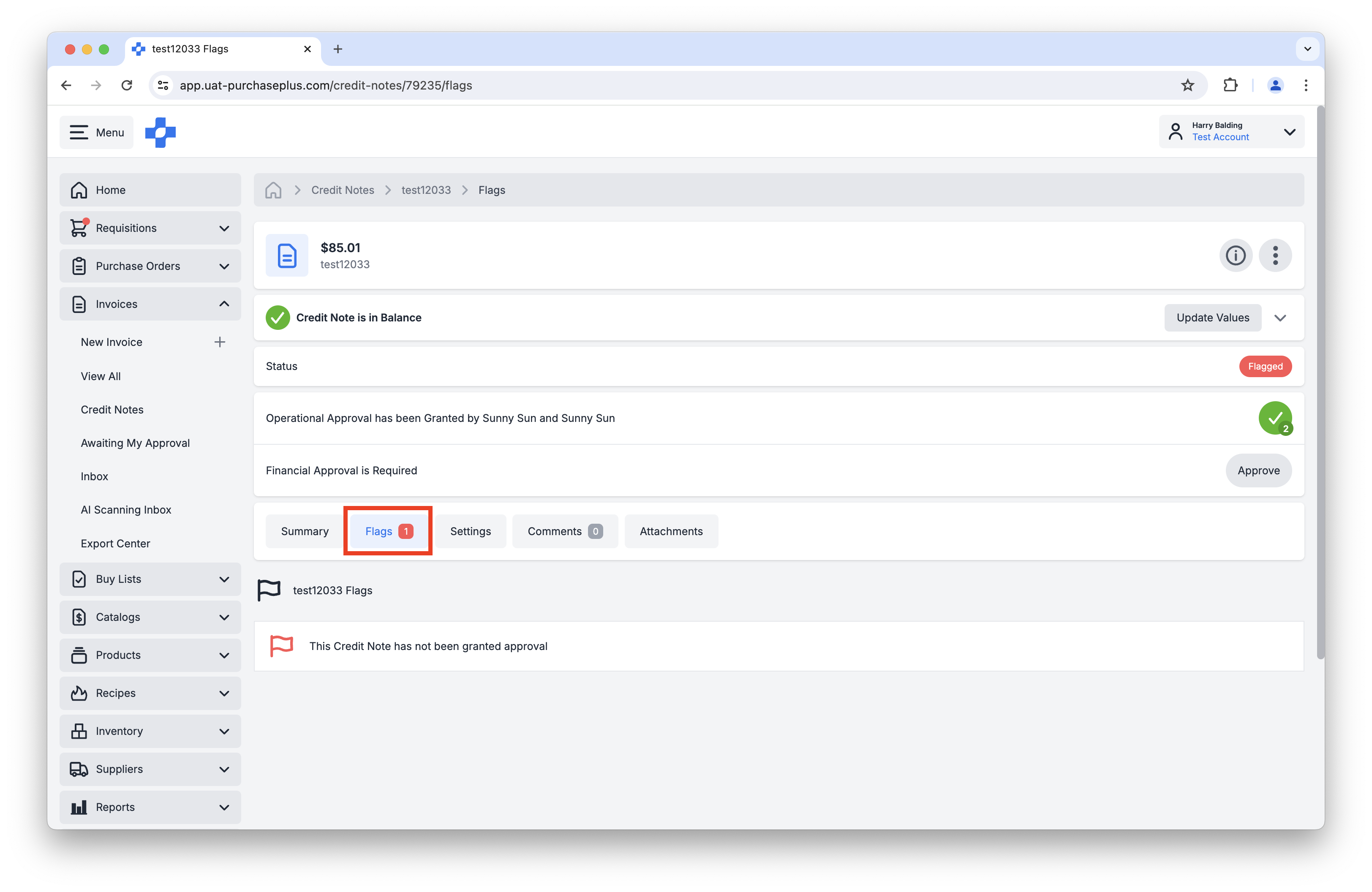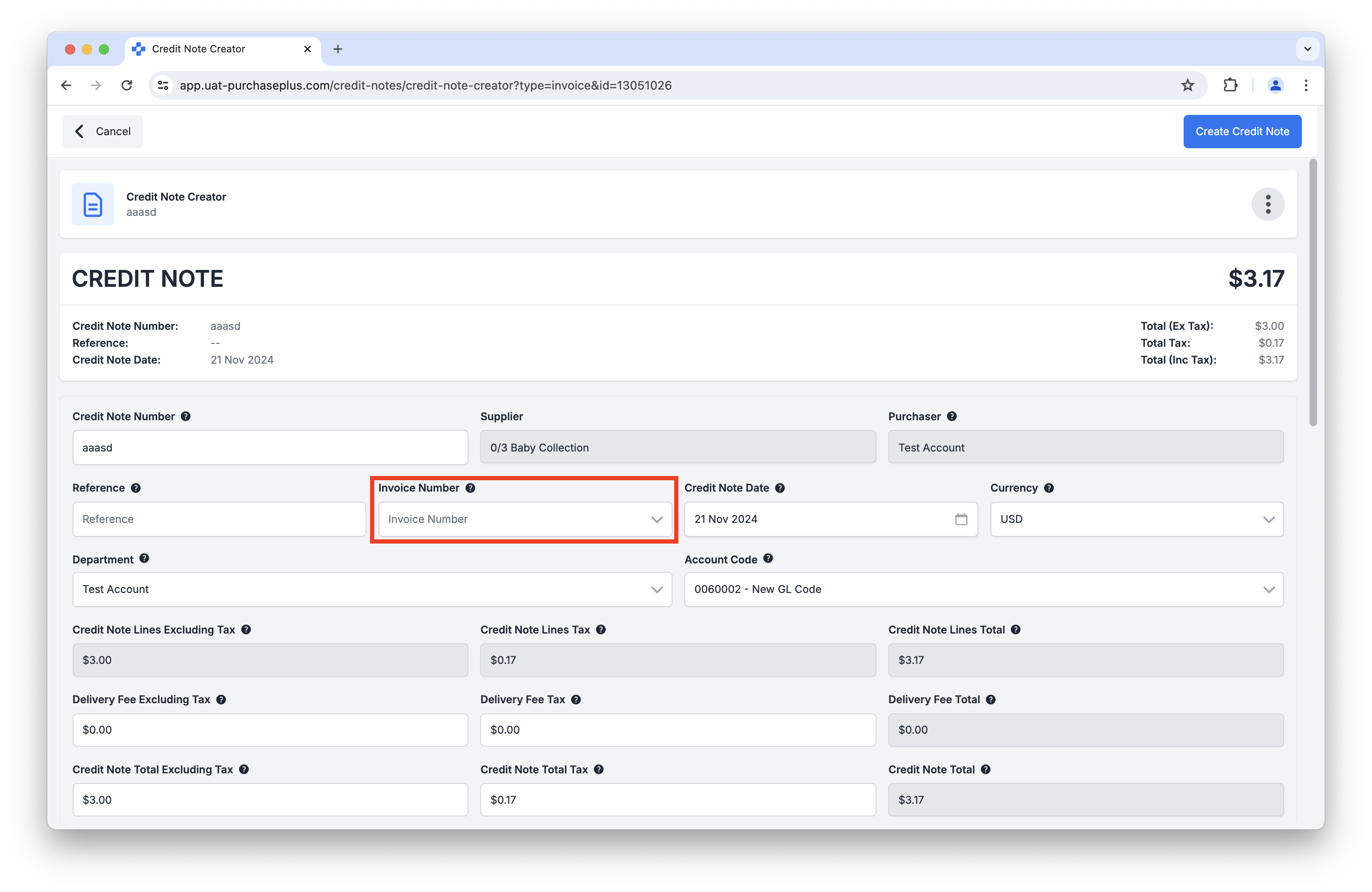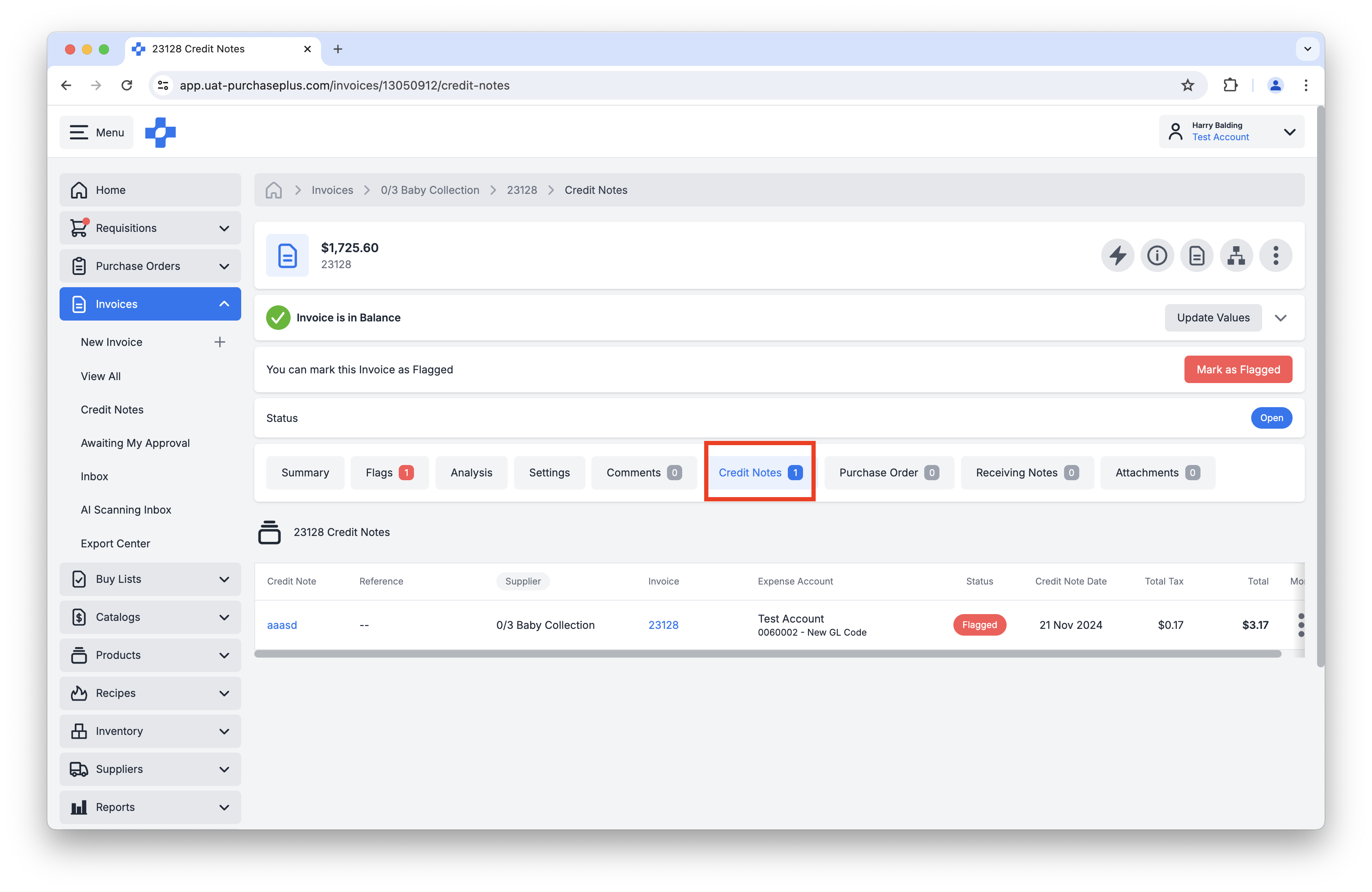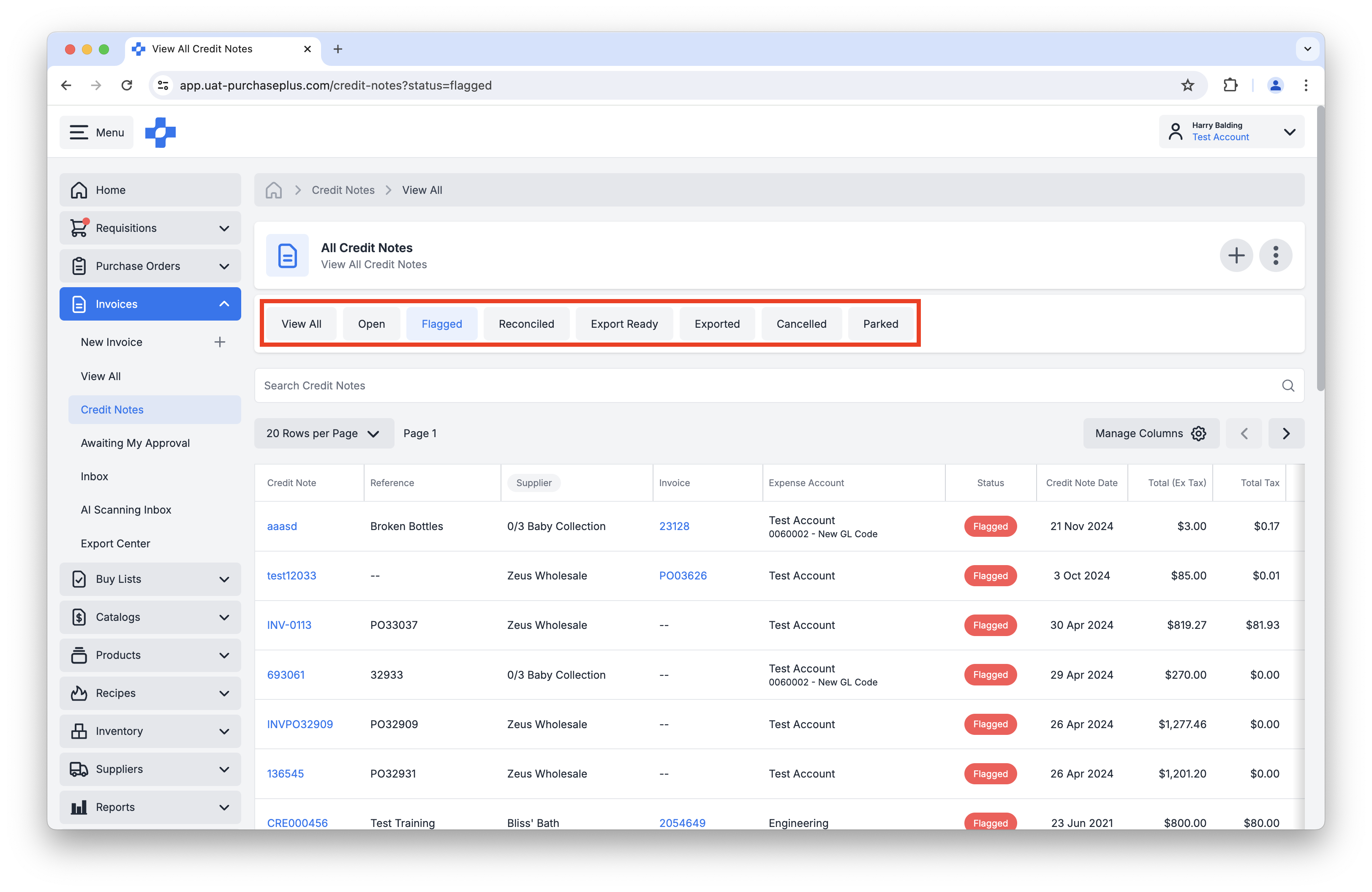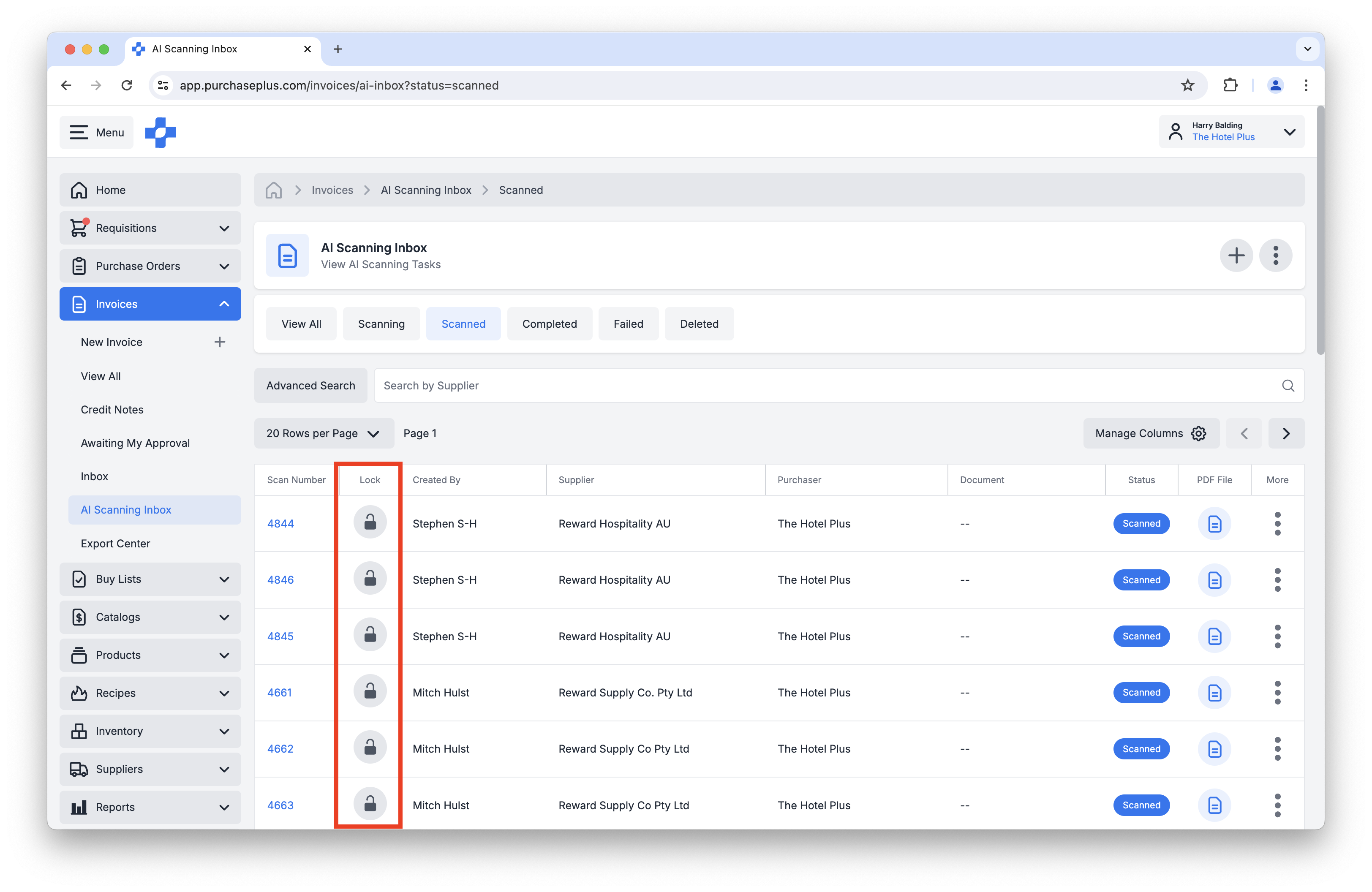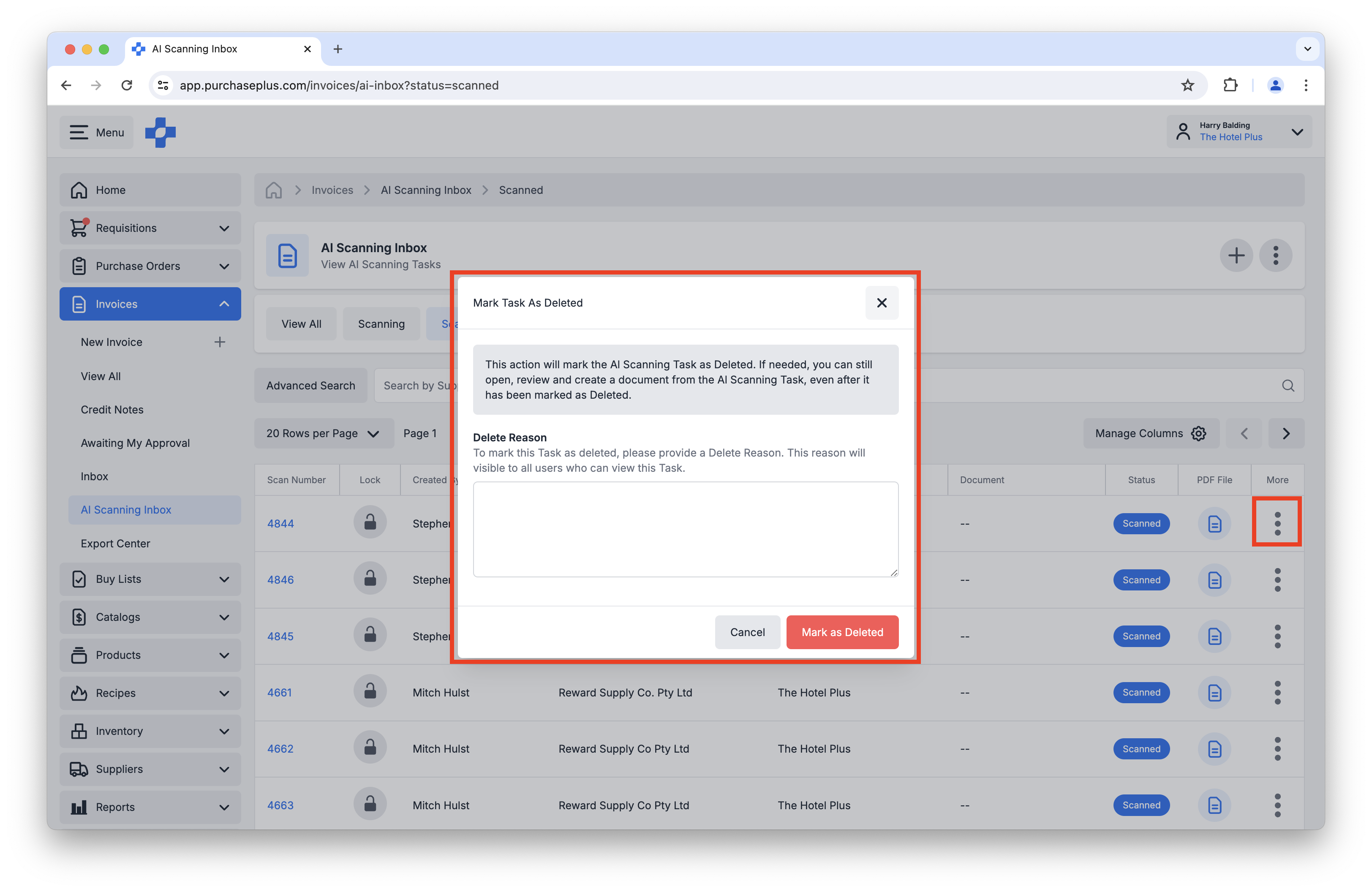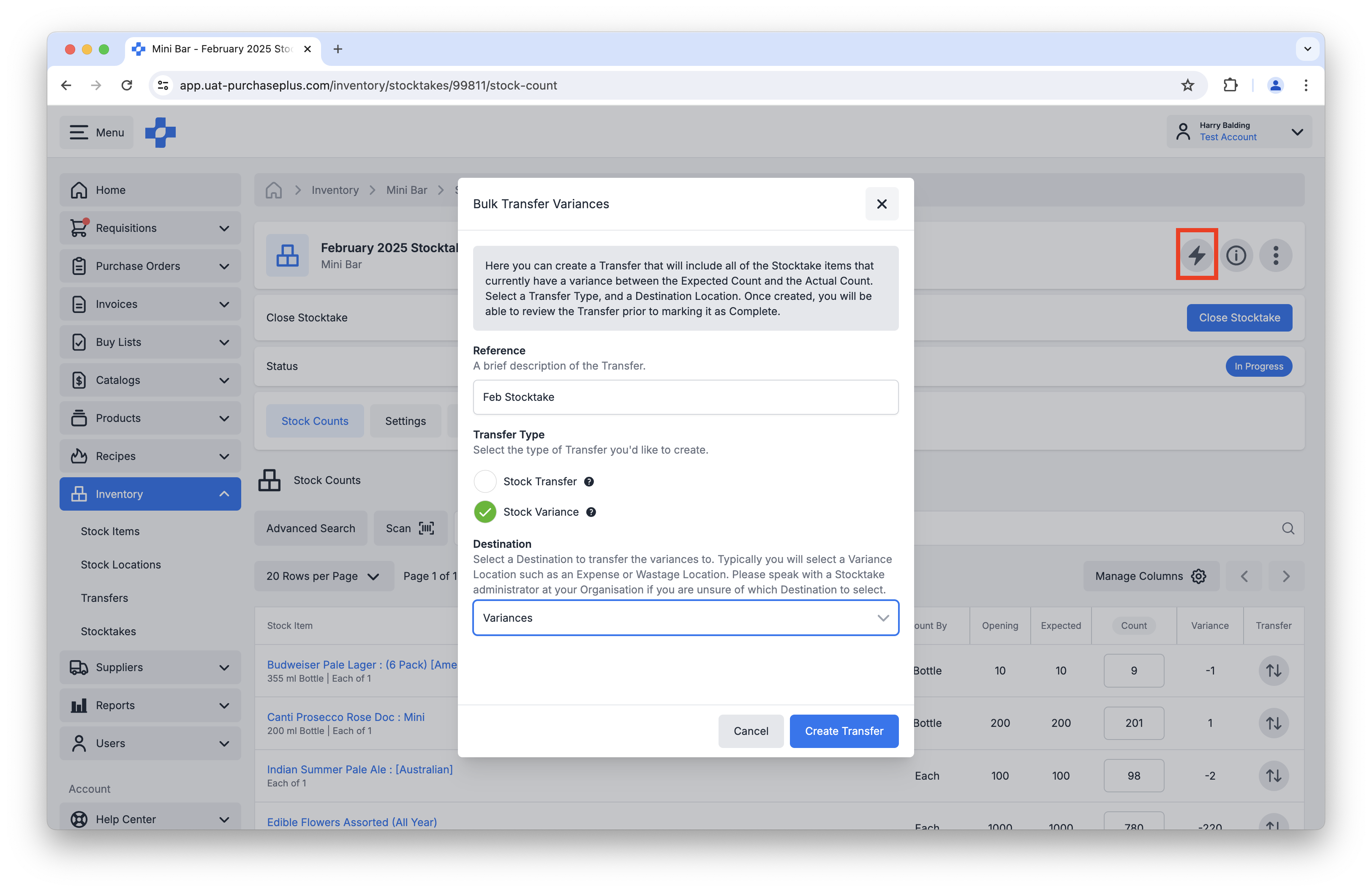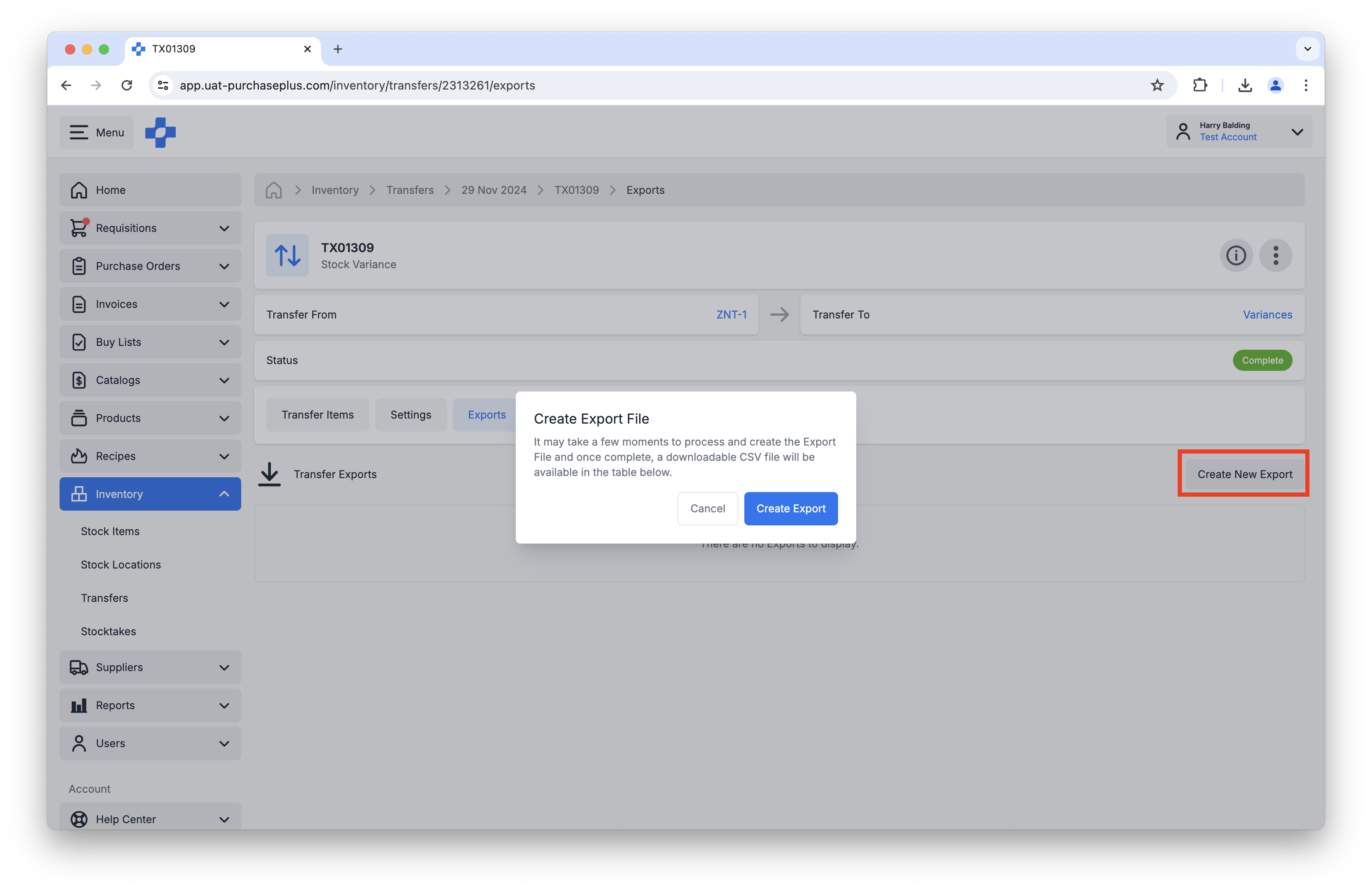Back to All Product Updates
November 2024 Monthly Wrap-Up
Published December 5th, 2024

Harry Balding, PurchasePlus Platform Expert
Welcome
Our Product and Engineering Team delivered some really powerful new features in Credit Notes, the AI Scanning Inbox, and our Inventory Module in November. Excitingly, the much-anticipated ‘Receive All’ feature for a Goods Receiving Note has been delivered, and we would love to hear your feedback.
Get in touch with us here.Please read below to learn about the new features that you can use in
PurchasePlus.
Receive All on a Goods Receiving Note
You can now Pre-Fill a Goods Receiving Note with the outstanding quantities on the Purchase Order. This is an extremely powerful time-saving feature, allowing you to greatly accelerate the
Goods Receiving process, so that even the lengthiest Purchase Order can be Fully-Received in just a few clicks.
Please note, this feature is not available when Receiving to Inventory.
To use this powerful new feature, navigate to the Purchase Order in question, and click
[Receive Goods]. On the resulting window, check the
[Receive All Outstanding Items] checkbox, and then
[Save and Continue]: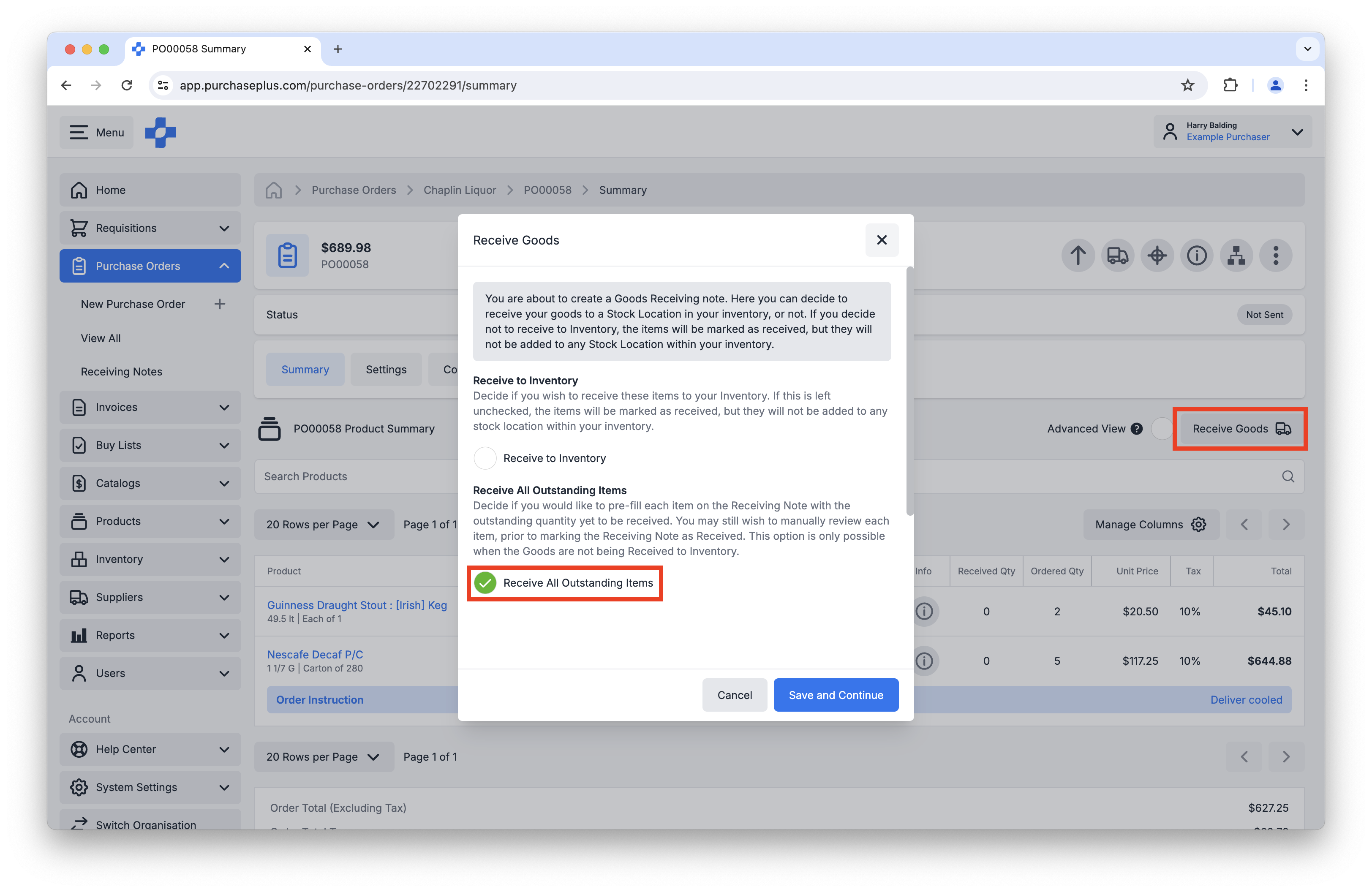
Above: Receiving All Outstanding Items on a Purchase Order.
Every outstanding line item on the Purchase Order, whether is has previously been Partially Received or not, will be pre-filled as a Fully-Received line on the resulting Goods Receiving Note. You then have the opportunity to edit the quantities of the goods being Received, or completing the Goods Receiving Note by clicking [Mark as Received]:
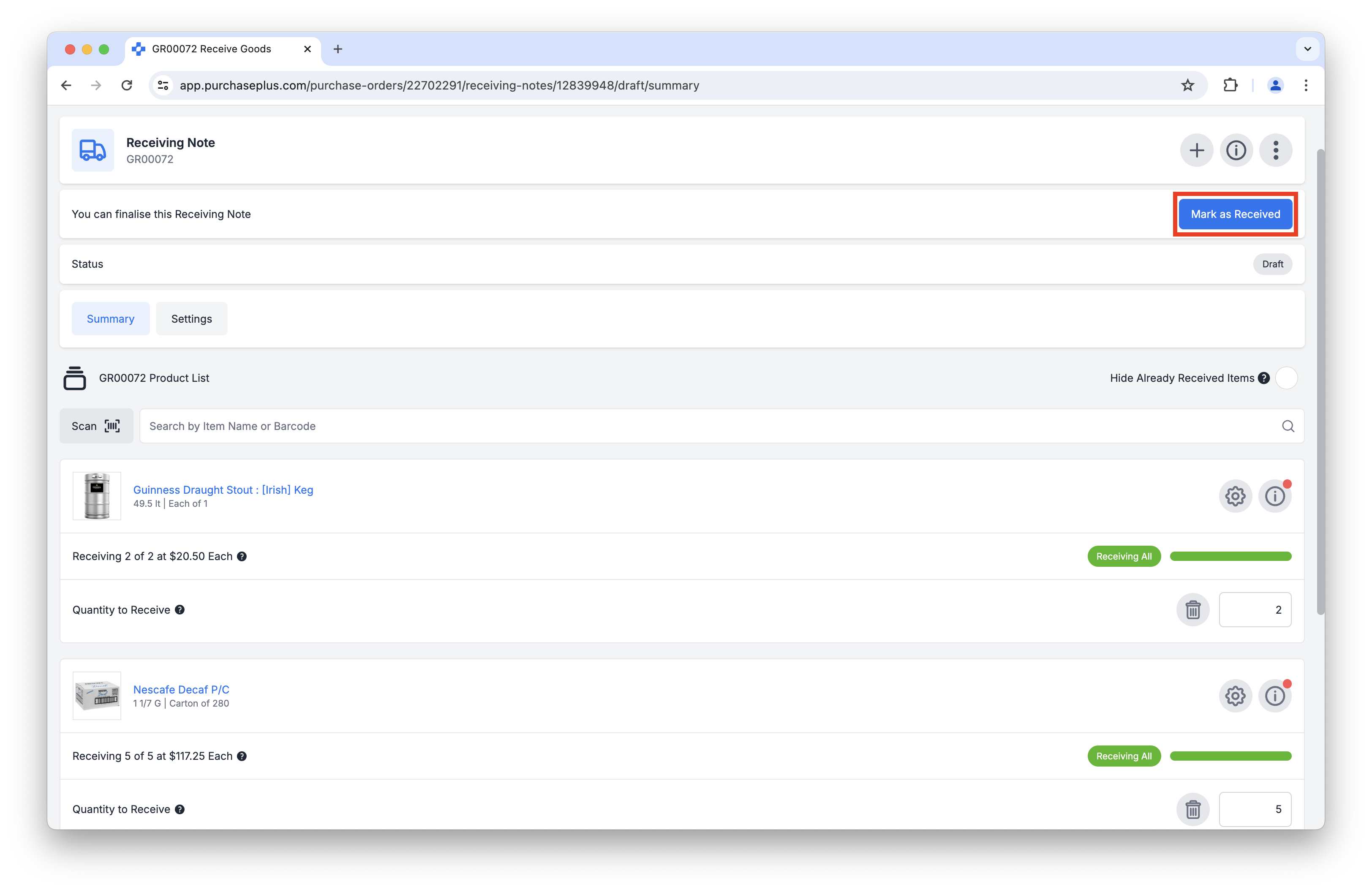
Above: Marking a Fully-Received GR Note as Received.
Credit Notes
We continued to develop the Credit Note functionality in our software this month, and there are lots of new features to share.
Credit Notes: Flag Settings
You can now manage Credit Note Flag Settings per Organisation, just like you can do for Invoice Flag Settings. During processing, Credit Notes now correctly Flag or Reconcile based on these Flag Settings.
These Settings are typically managed by a System Administrator, in conjunction with PurchasePlus Platform Experts. If you would like assistance with managing your Credit Note Flags, please
get in touch with us.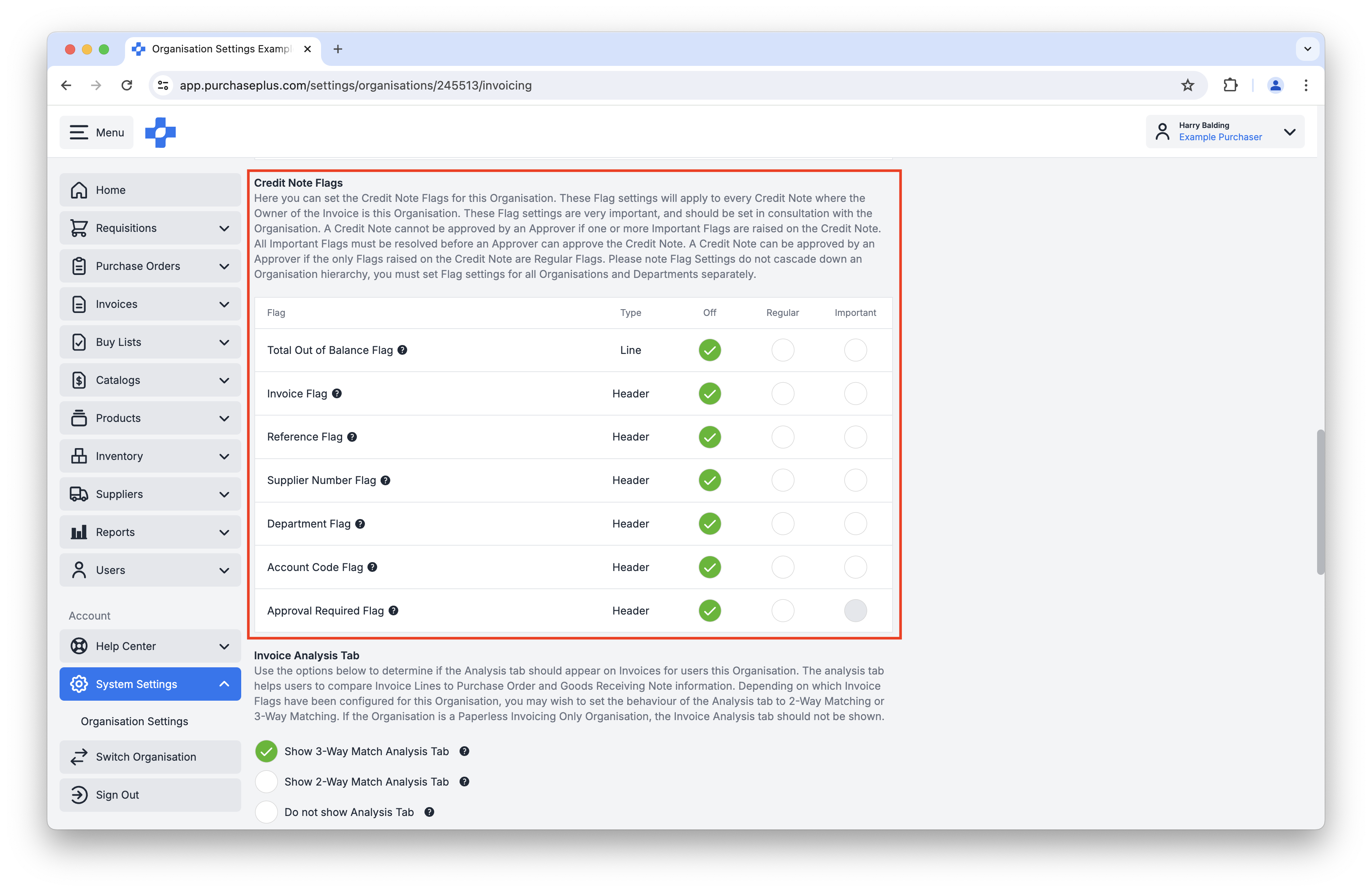
Above: The various Credit Note Flag Settings that can be applied to an Organisation.
Additionally, there is now a Flags tab on an open or flagged Credit Note, so you can review the Flags that have been raised against that Credit Note in accordance with your Organisation's Flag Settings:
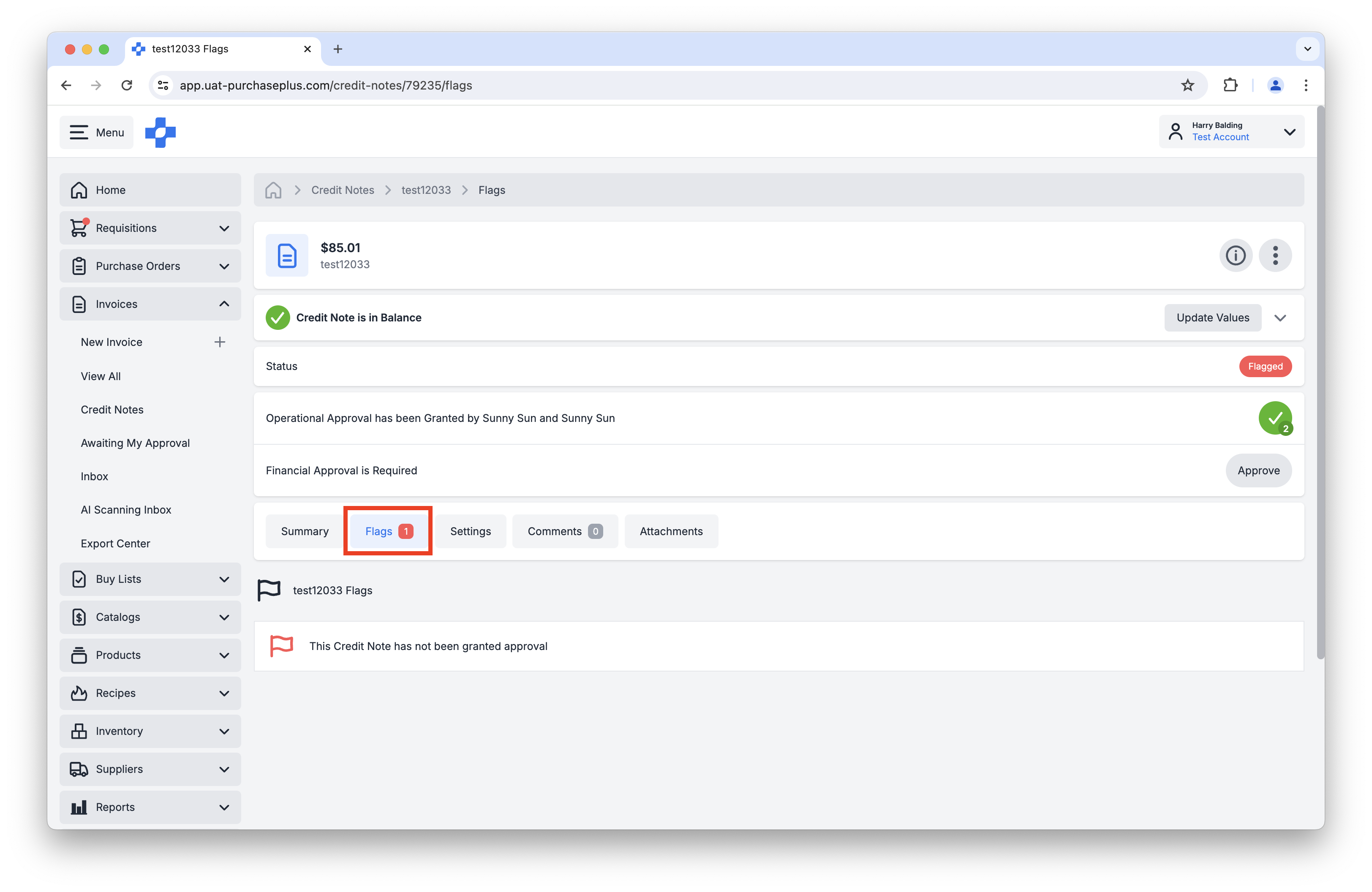
Above: You can see the various Flags applied to a Credit Note on the Flags tab.
Credit Notes: Linking an Invoice
You can now Link an Invoice to a Credit Note. This is useful when you need to refer the Credit Note back to an Invoice for accounting purposes. Furthermore, your Organisation can use the new
Credit Note Flag Setting: 'Invoice Flag', so that any Credit Note that is
not linked to an Invoice will be Flagged automatically.
You can link the Invoice to a Credit Note:
- In the Information Panel in the Header of a Credit Note,
- When reviewing a Credit Note-type AI Scanning Task, or
- When reviewing a Credit Note being created from a Document:
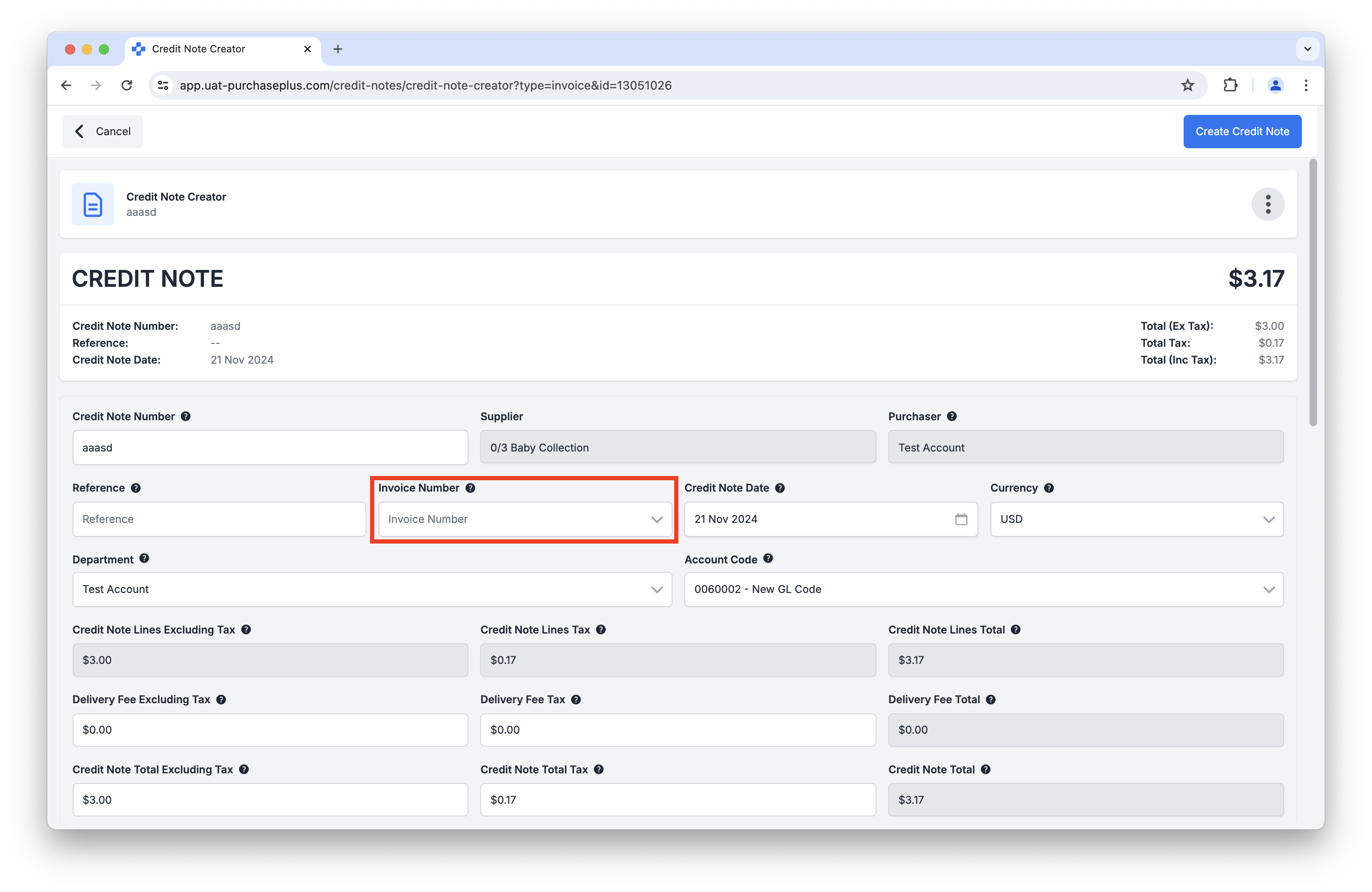
Above: Linking an Invoice to a Credit Note that is being created from a Document.
To complement this new Credit Note feature, you can also view a list of Credit Notes linked to an Invoice from the [Invoice] → [Credit Notes] tab:
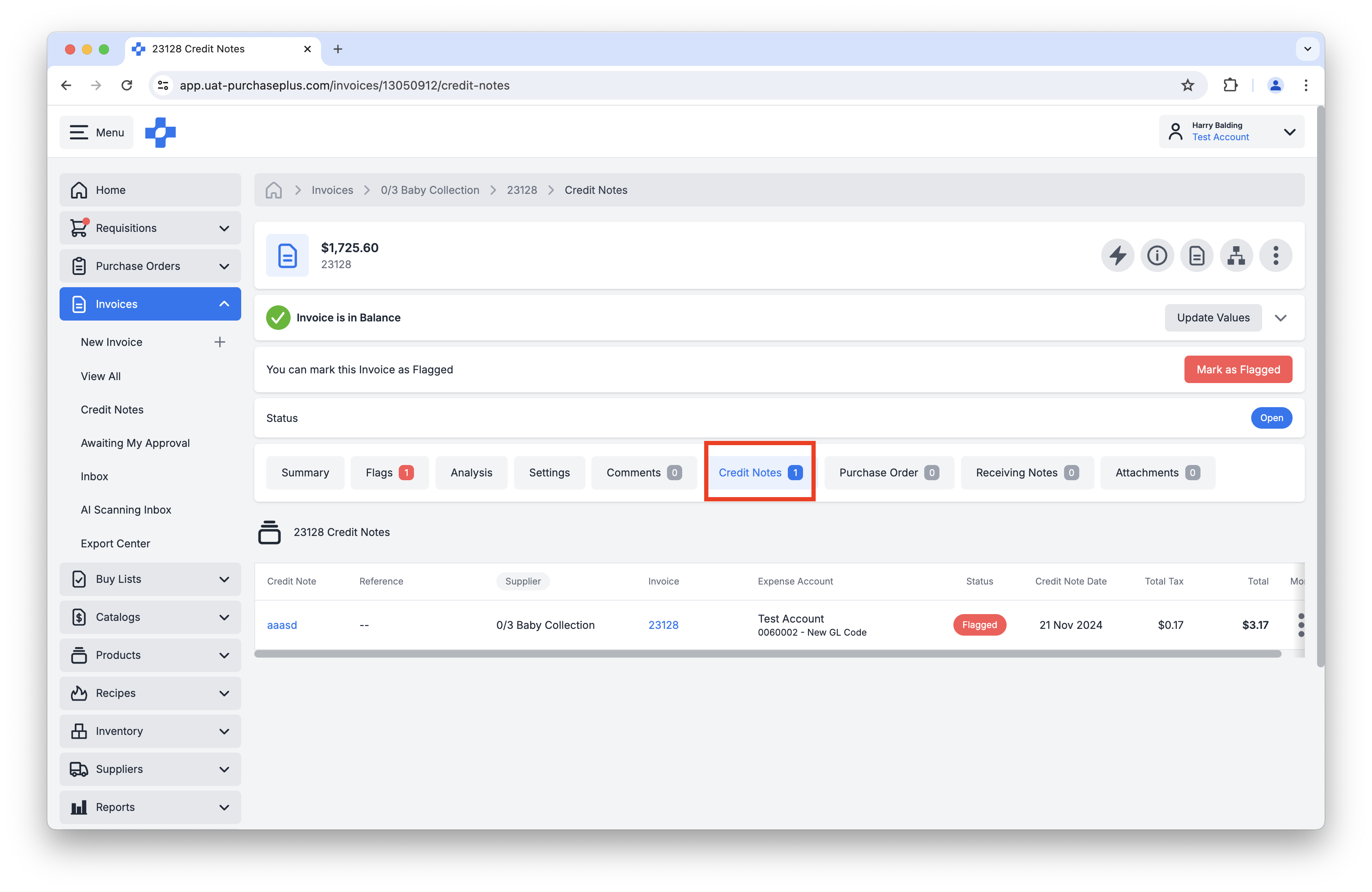
Above: Viewing all of the Credit Notes linked to a single Invoice.
Credit Notes: Filter by Status
There are now tabs in the [Invoice] → [Credit Notes] table view that filter by status to help you quickly navigate to the right Credit Note(s):
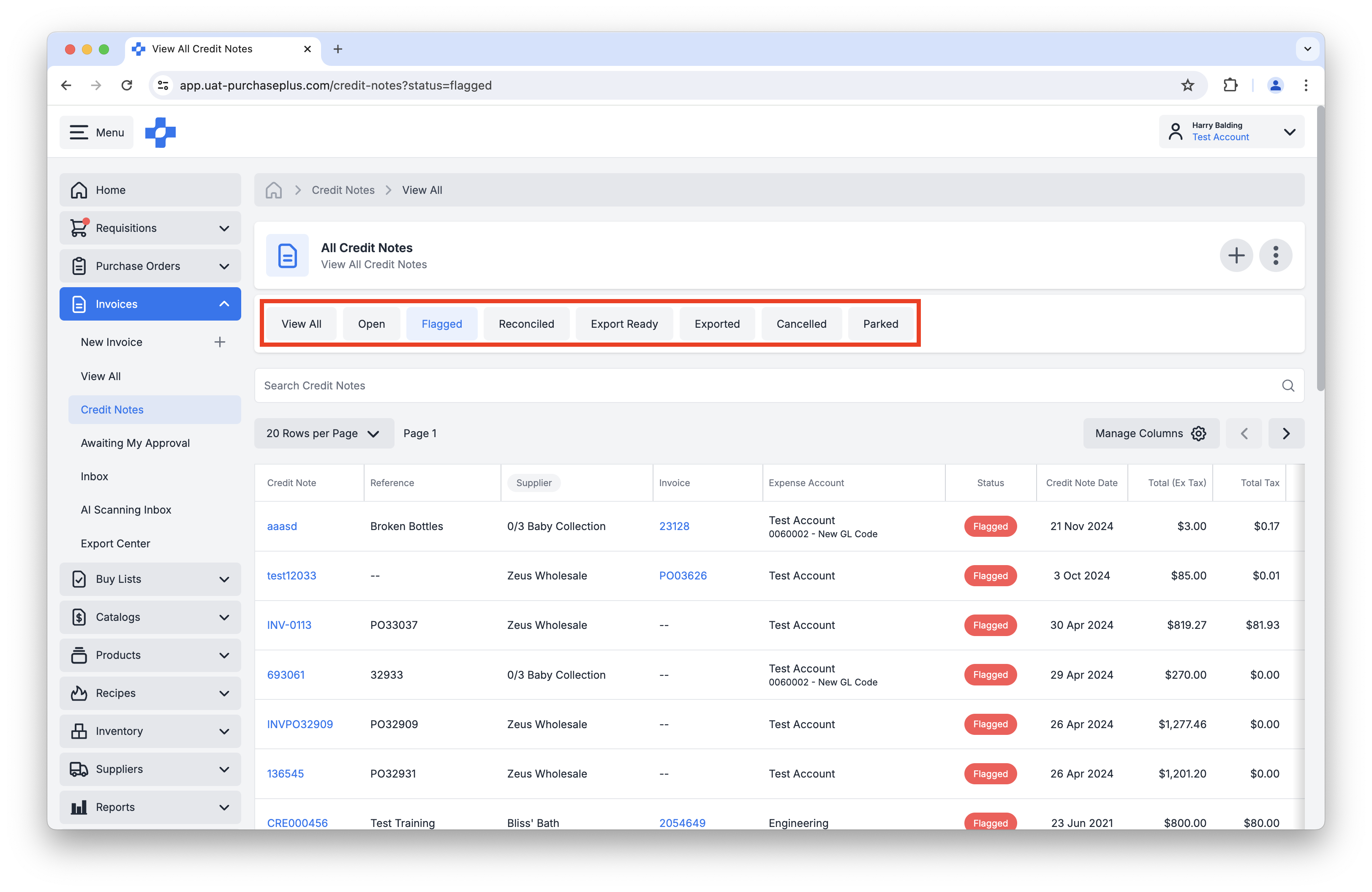
Above: Filtering Credit Notes by Status.
AI Scanning Inbox
The AI Scanning functionality in our software is becoming more feature-rich and performant each month. The following enhancements were delivered in November.
- There is now a simple Lock and Unlock function on an AI Scanning Task in the AI Scanning Inbox. A user can Lock an AI Scanning Task that they are reviewing, to let other users know that they are editing it.
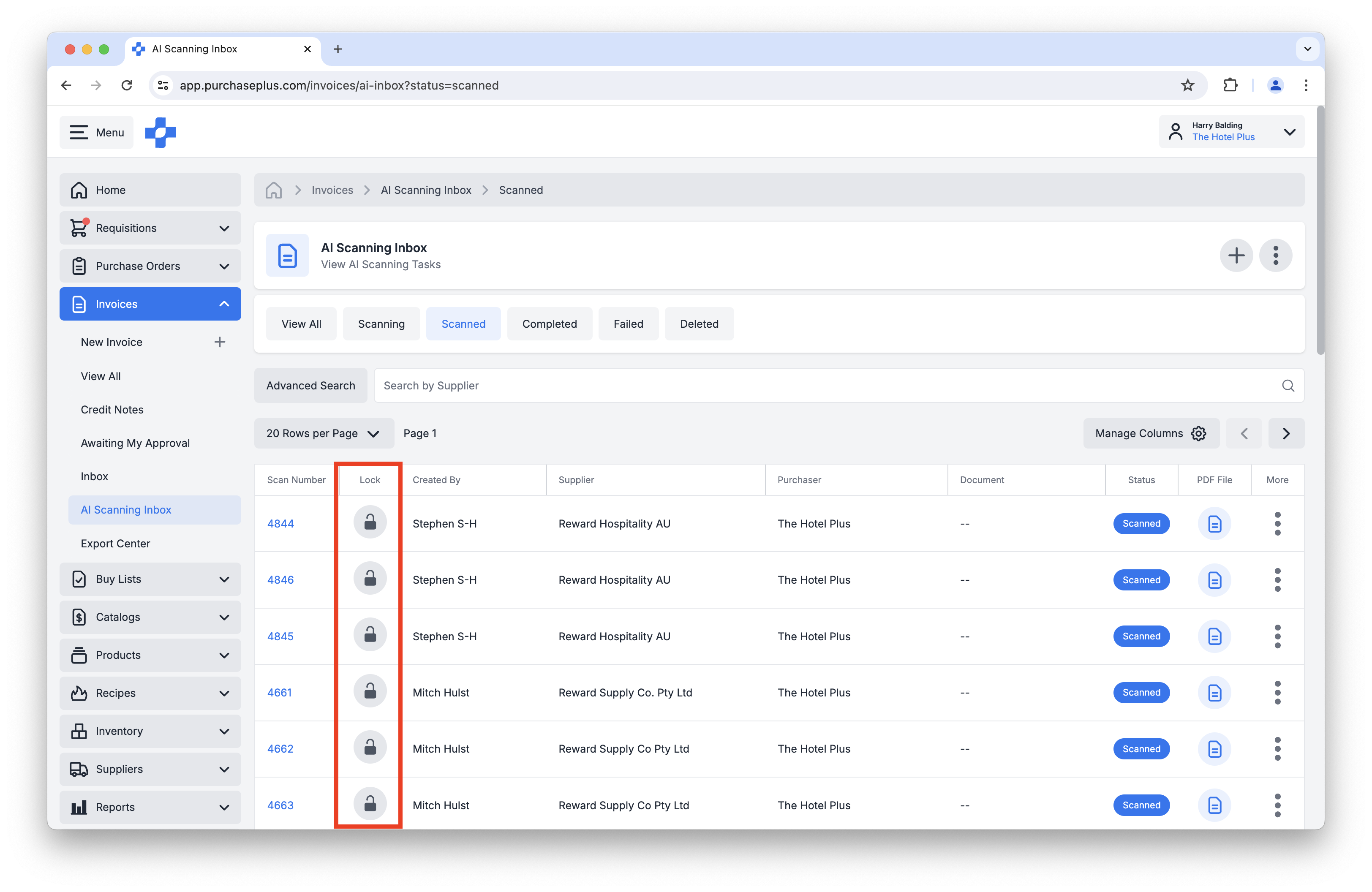
Above: Locking an AI Scanning Task for editing.
- You now get a warning in an AI Scanning Task if the Invoice or Credit Note you are about to create will likely be a duplicate.
- You can now click into and view a failed AI Scanning Task and manually review it.
- You can now Save Changes when exiting an AI Scanning Task if you're not yet ready to create an Invoice or Credit Note from it.
- You can now mark an AI Scanning Task as deleted, and provide a delete reason:
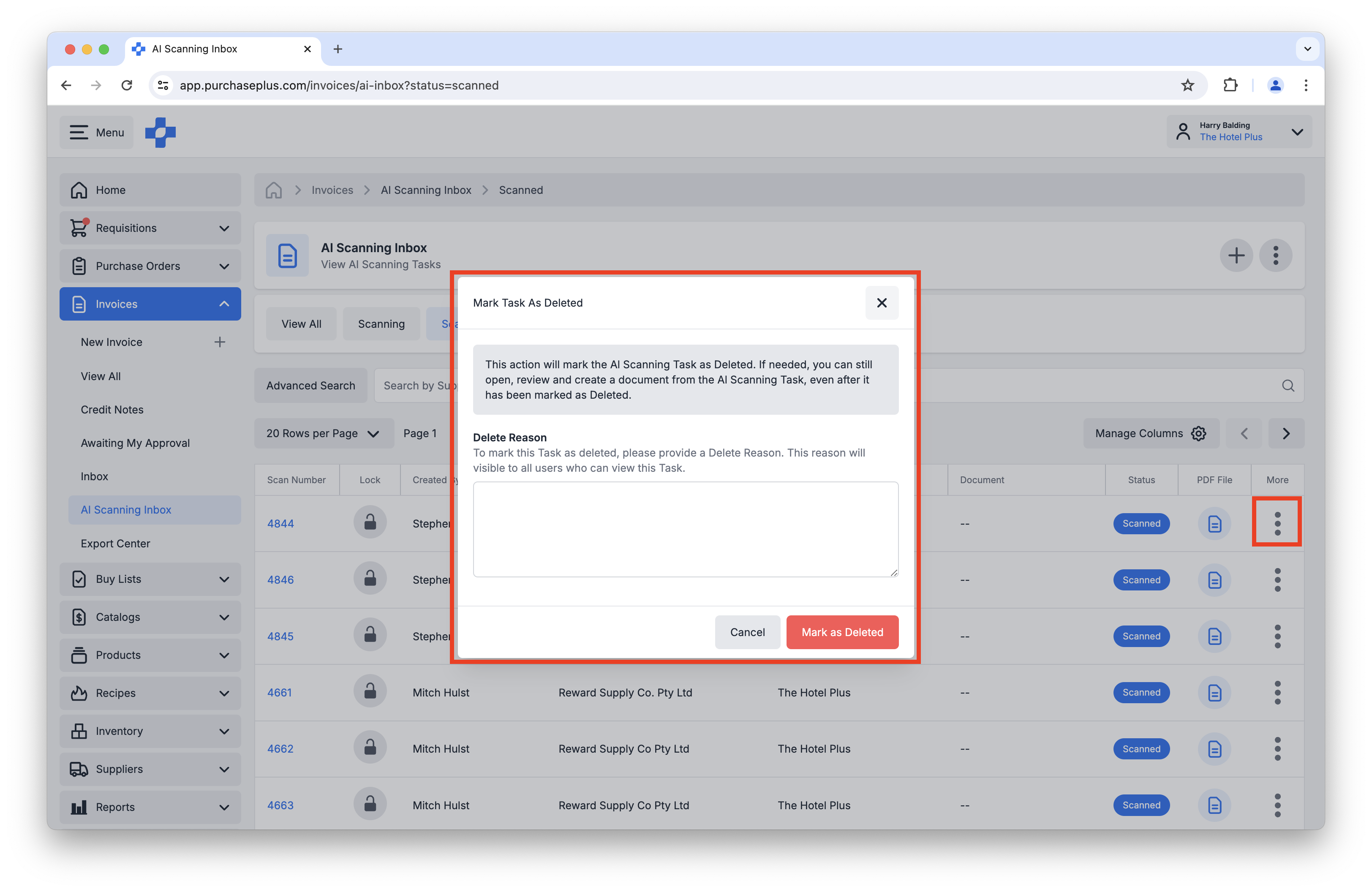
Above: Deleting an AI Scanning Task.
Inventory Module
The following new features are available to users at Purchasing Organisations where our
Inventory Module is enabled.
Inventory: Stocktake Enhancements
- You can now Close many Stocktakes using the multi-select column on the All Stocktakes table view:

Above: Closing multiple Stocktakes in bulk.
- You can now create a Stocktake in a calendar month and year that already has a Closed Stocktake.
- You can now Import any Stocktake (while it is in the state of In Progress), and you can Export any Stocktake.
- You can now Bulk Transfer Variances when in a Stocktake:
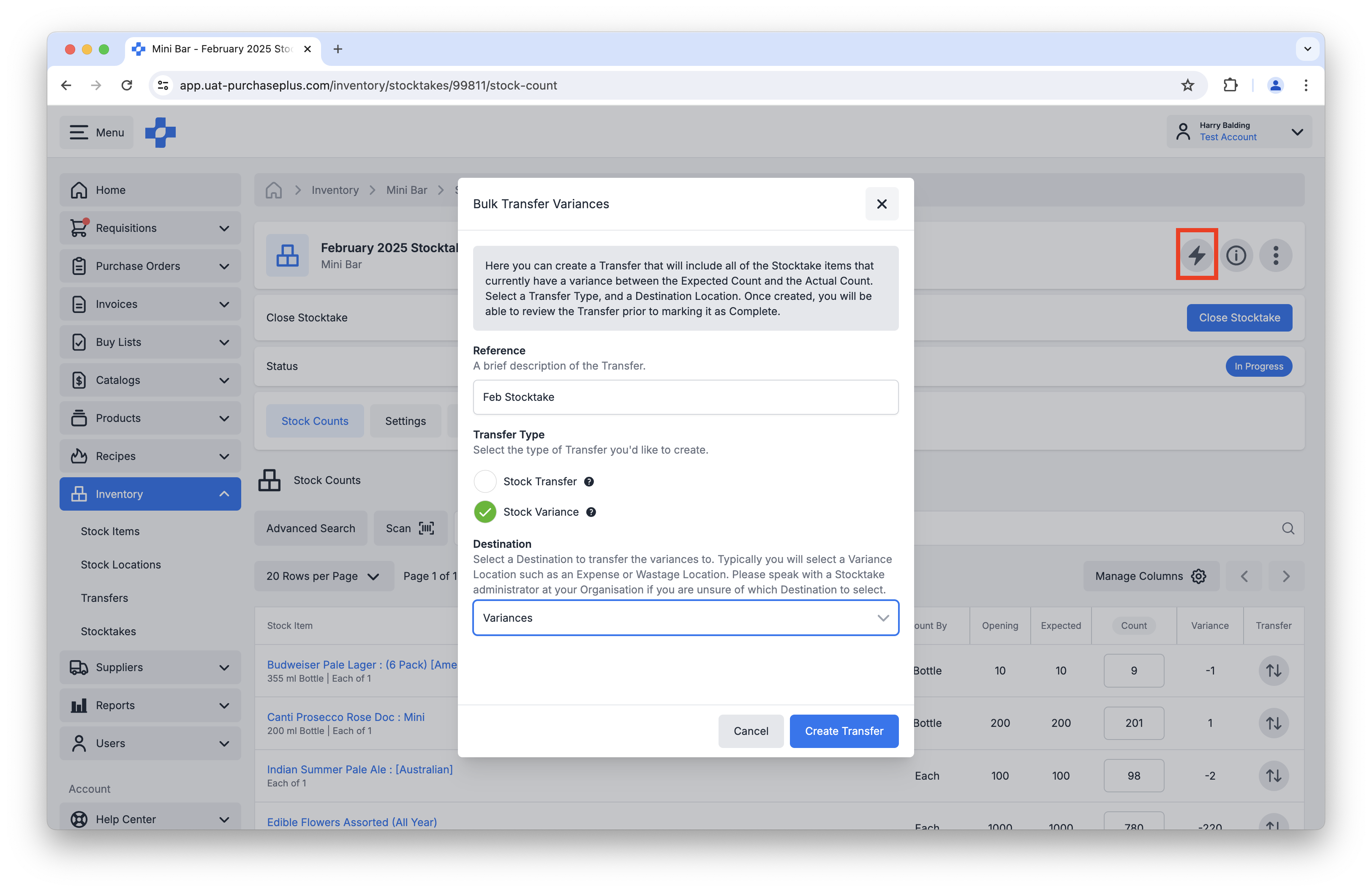
Above: Transferring all Stocktake Variances to a Variance Location.
Inventory: Export a Transfer
Inventory users can now Export any Transfer to produce a CSV file outlining the Products, Quantities and Values included in the Transfer.
To create a Transfer Export, navigate to the [Exports] tab of the Transfer in question, and click [Create New Export]:
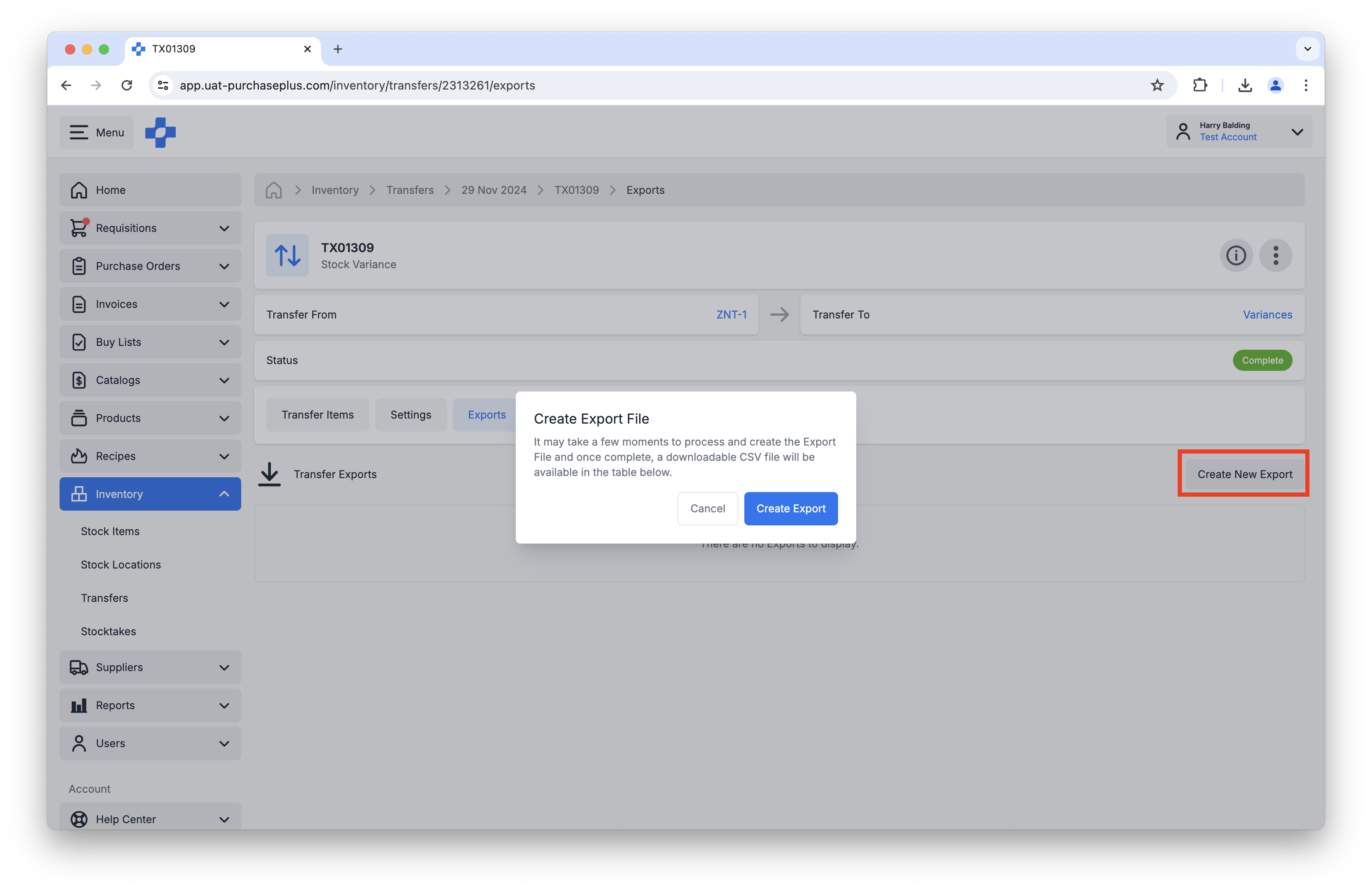
Above: Exporting a CSV of a Transfer.
Other Enhancements
- You can now create a $0.00 Temporary Quote when shopping.
- There is now a new Quotes column in the All Products table. Clicking the count in this column will display a window showing more detailed information:

Above: Improved Quotes window available from the All Products table.
For any questions, please contact us via email on
help@marketboomer.com or phone us on
+61 2 8215 7133.