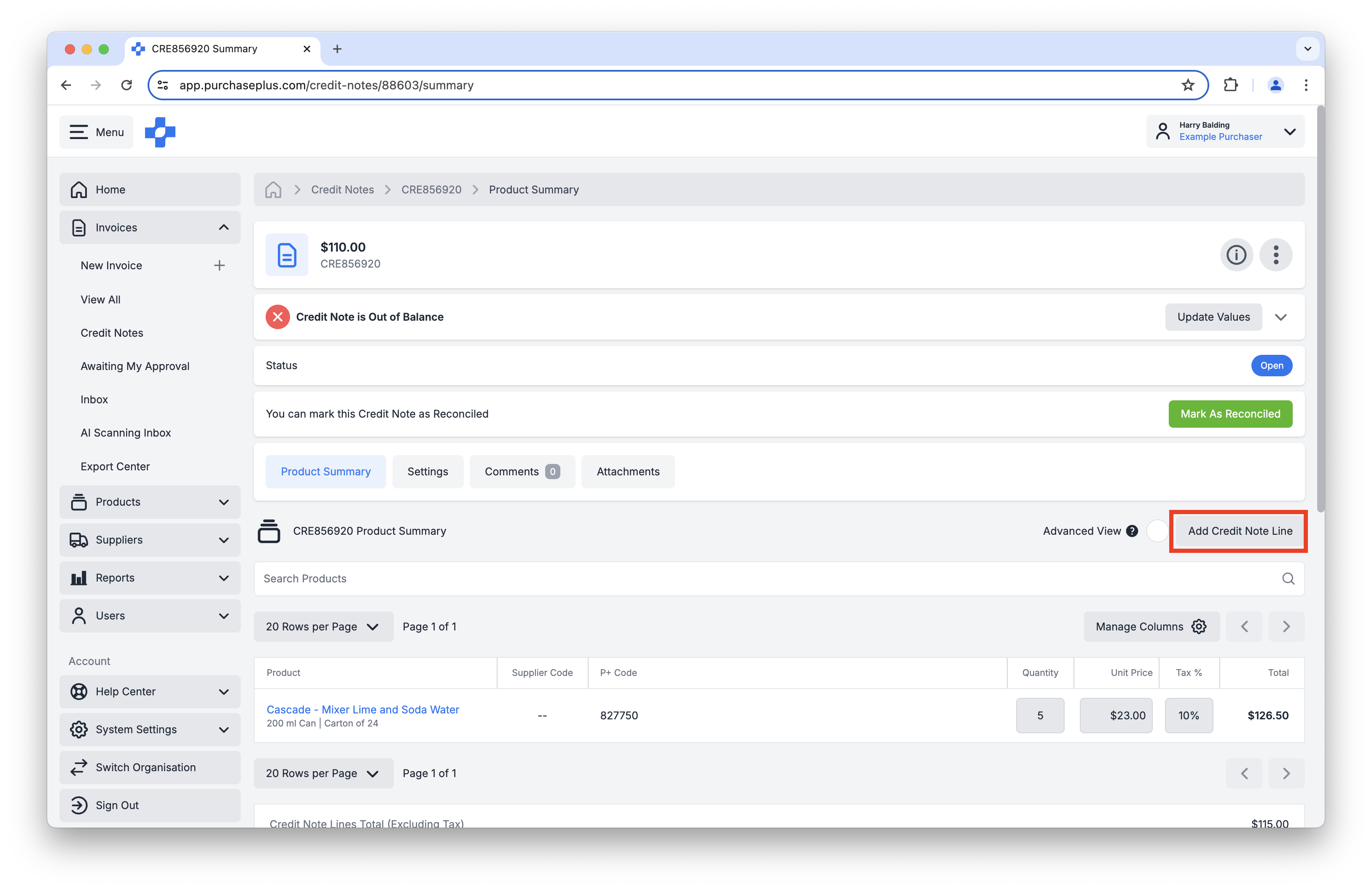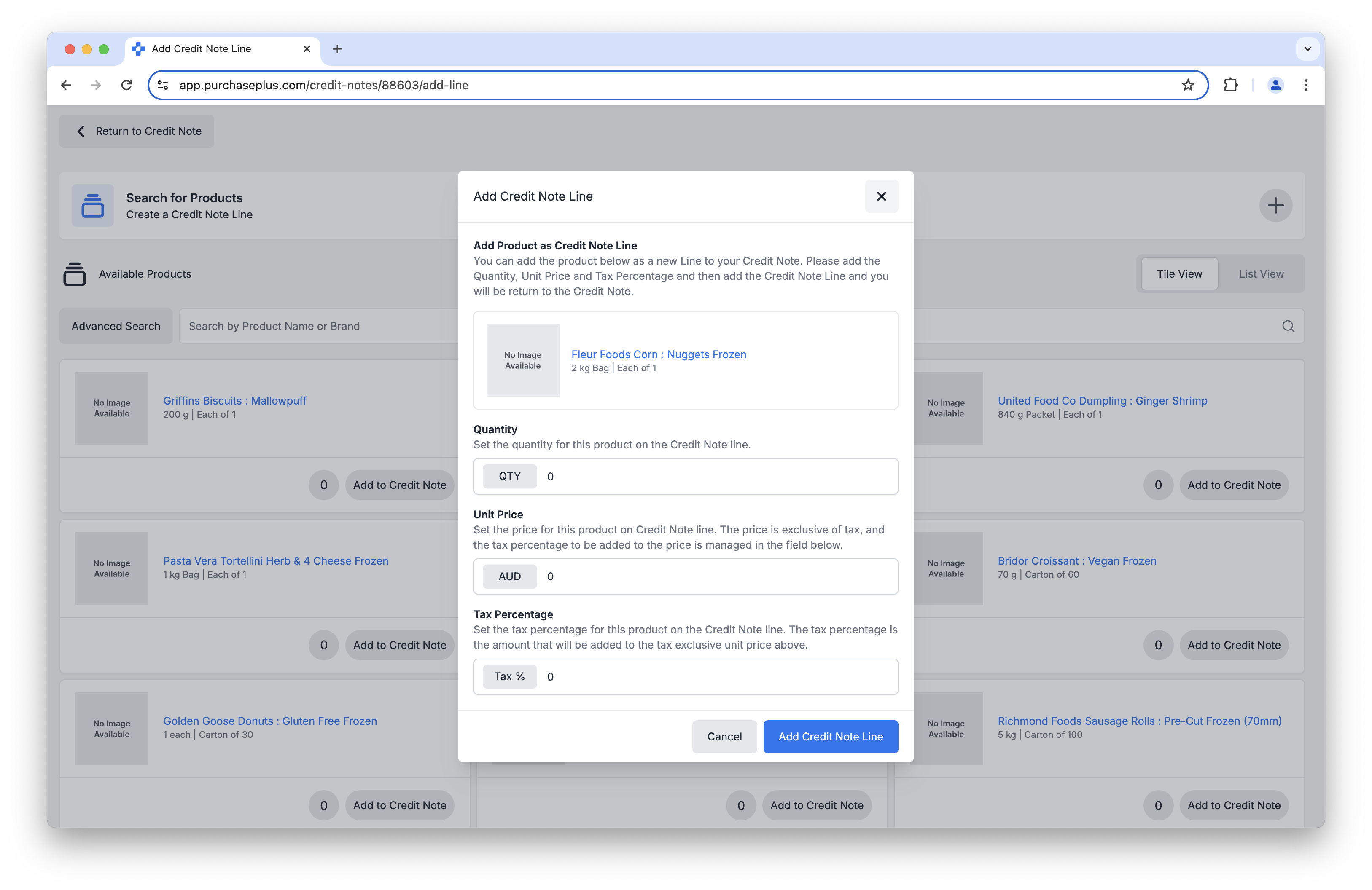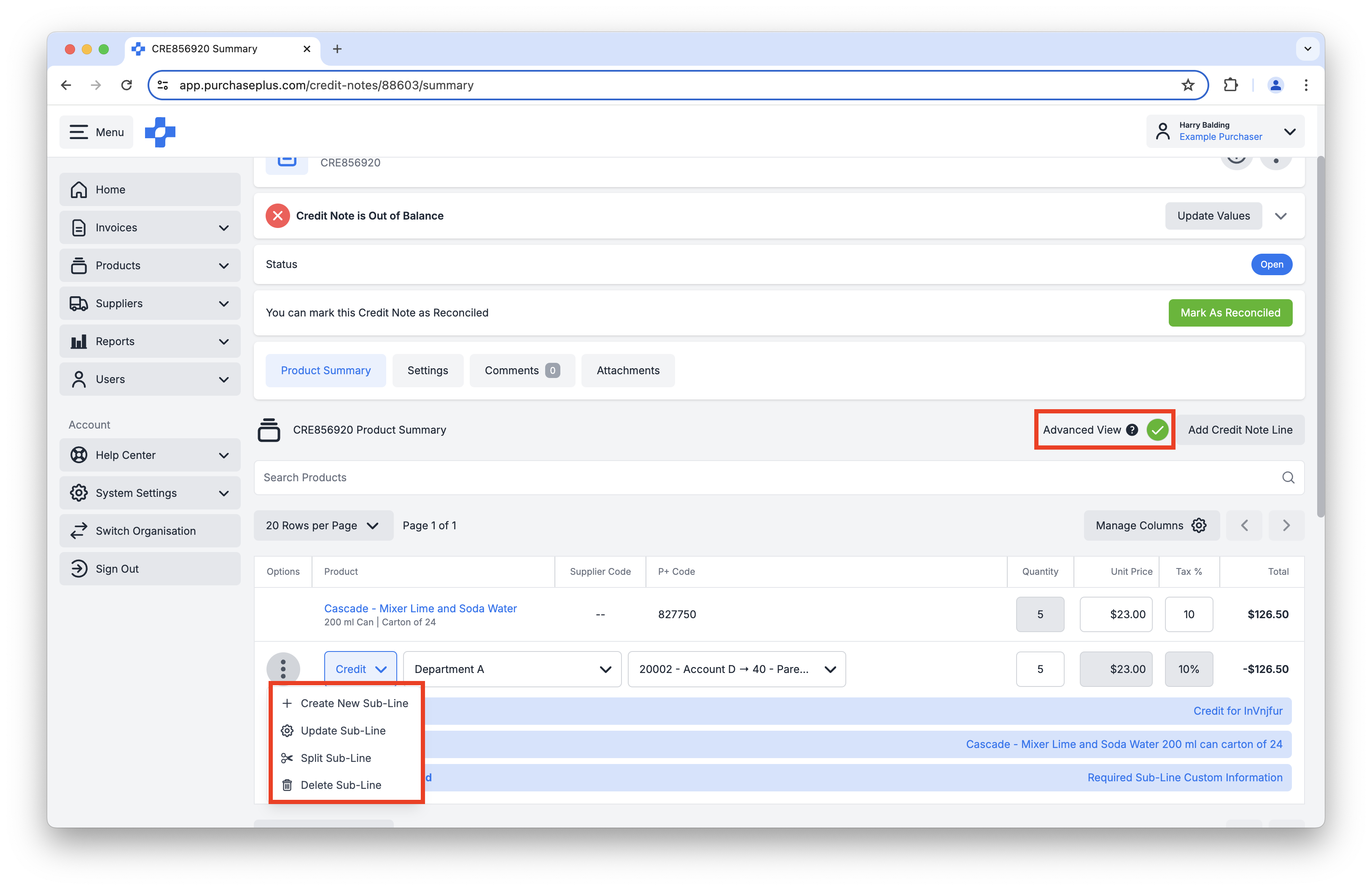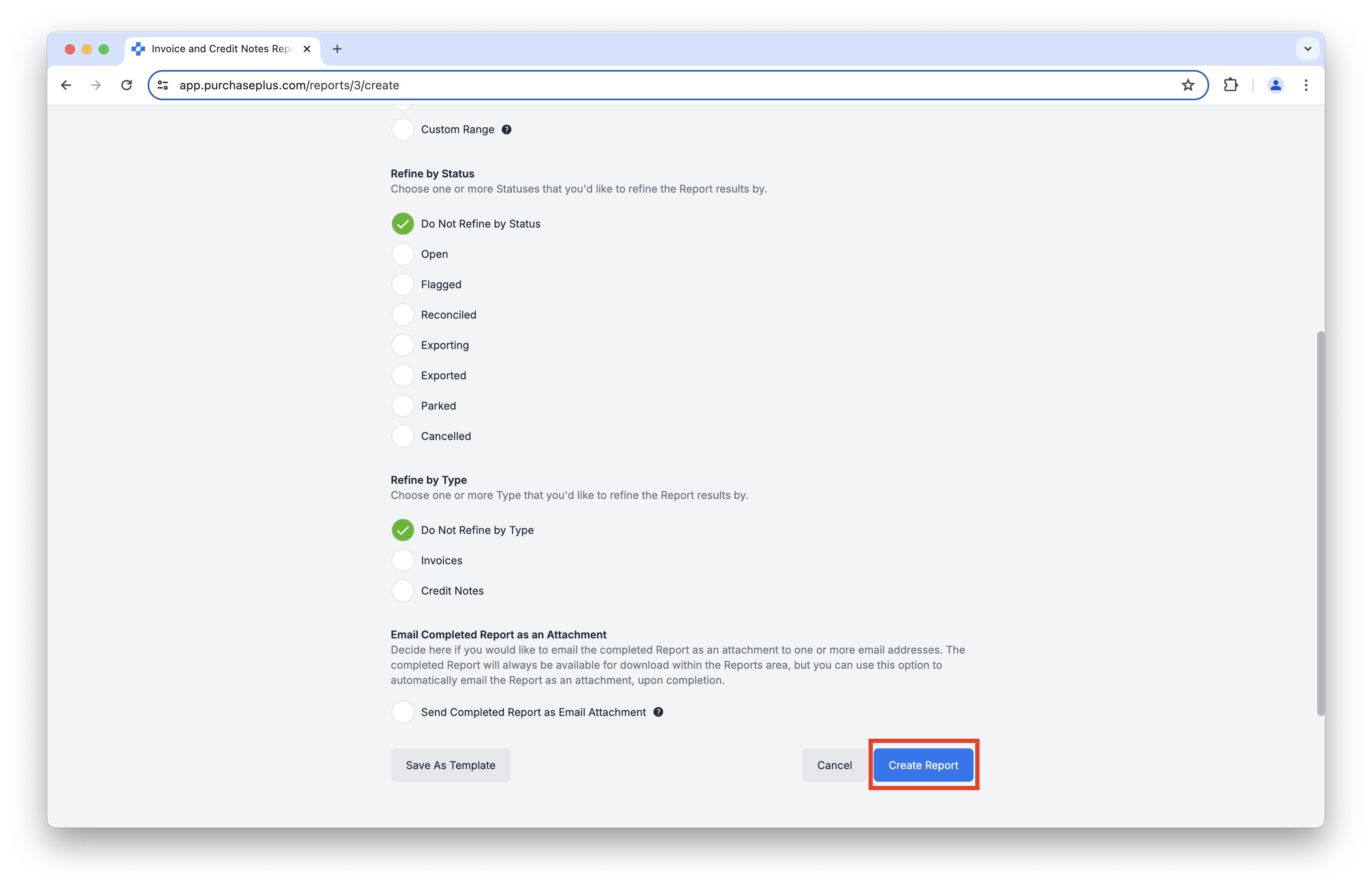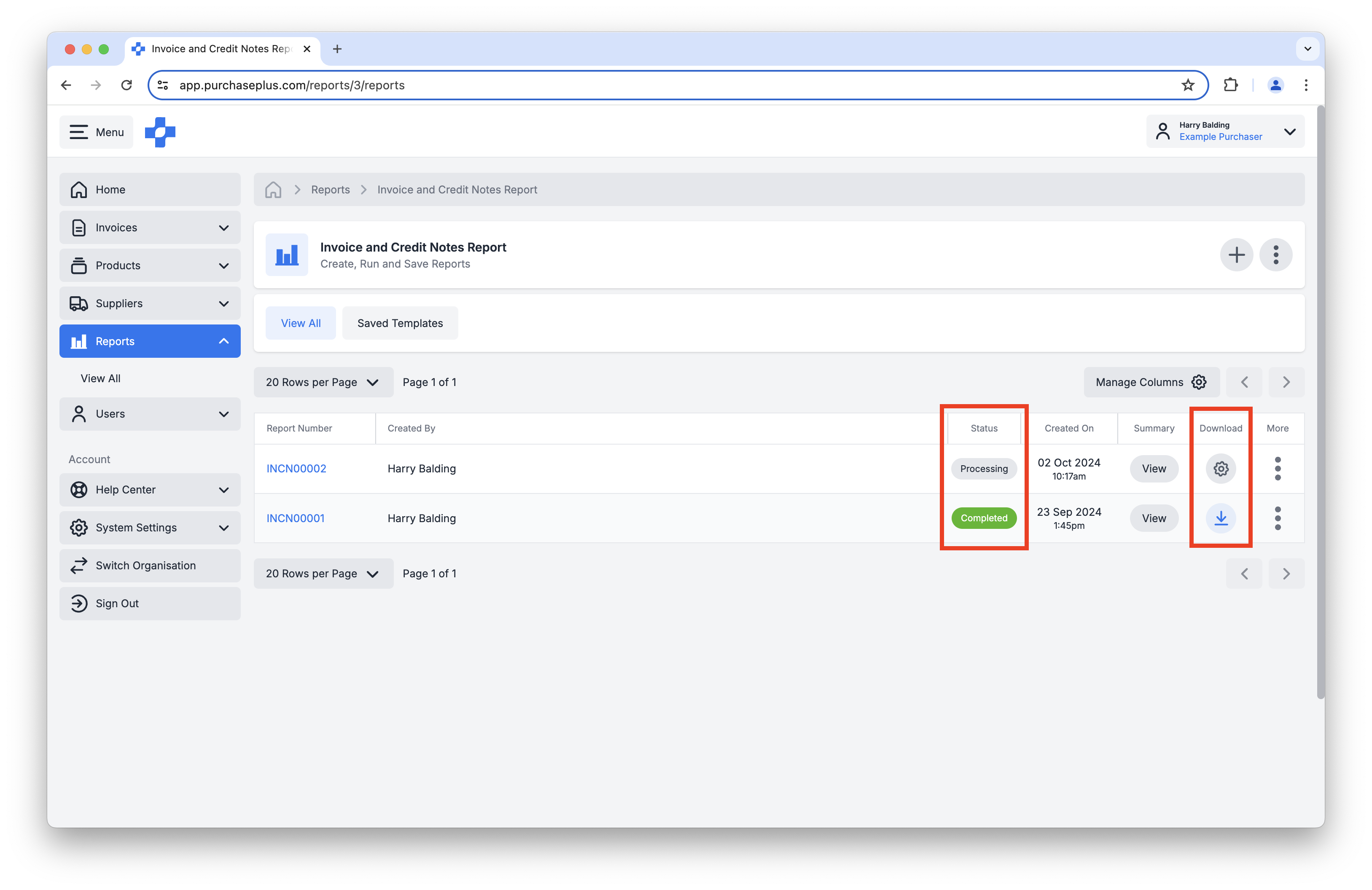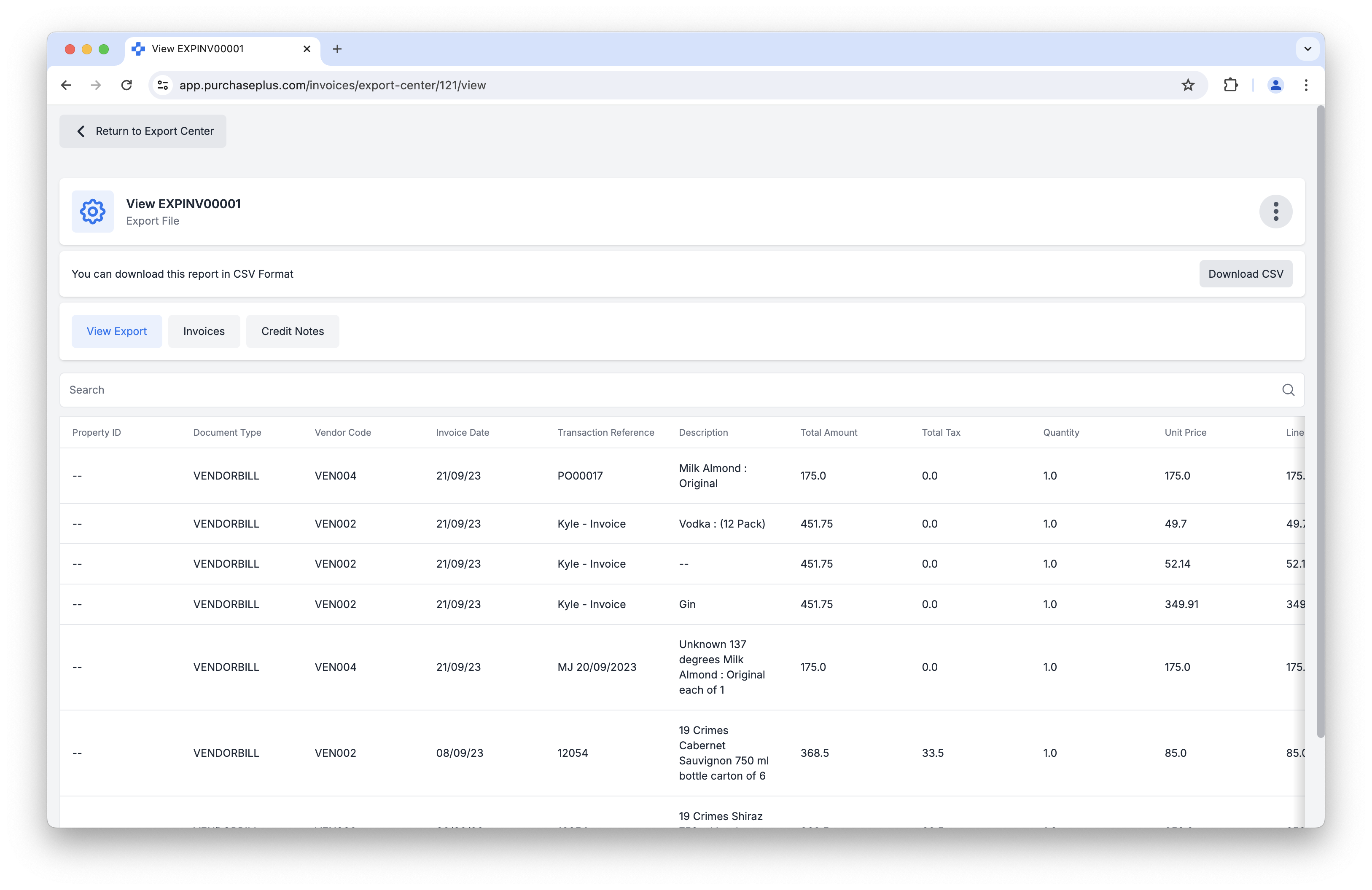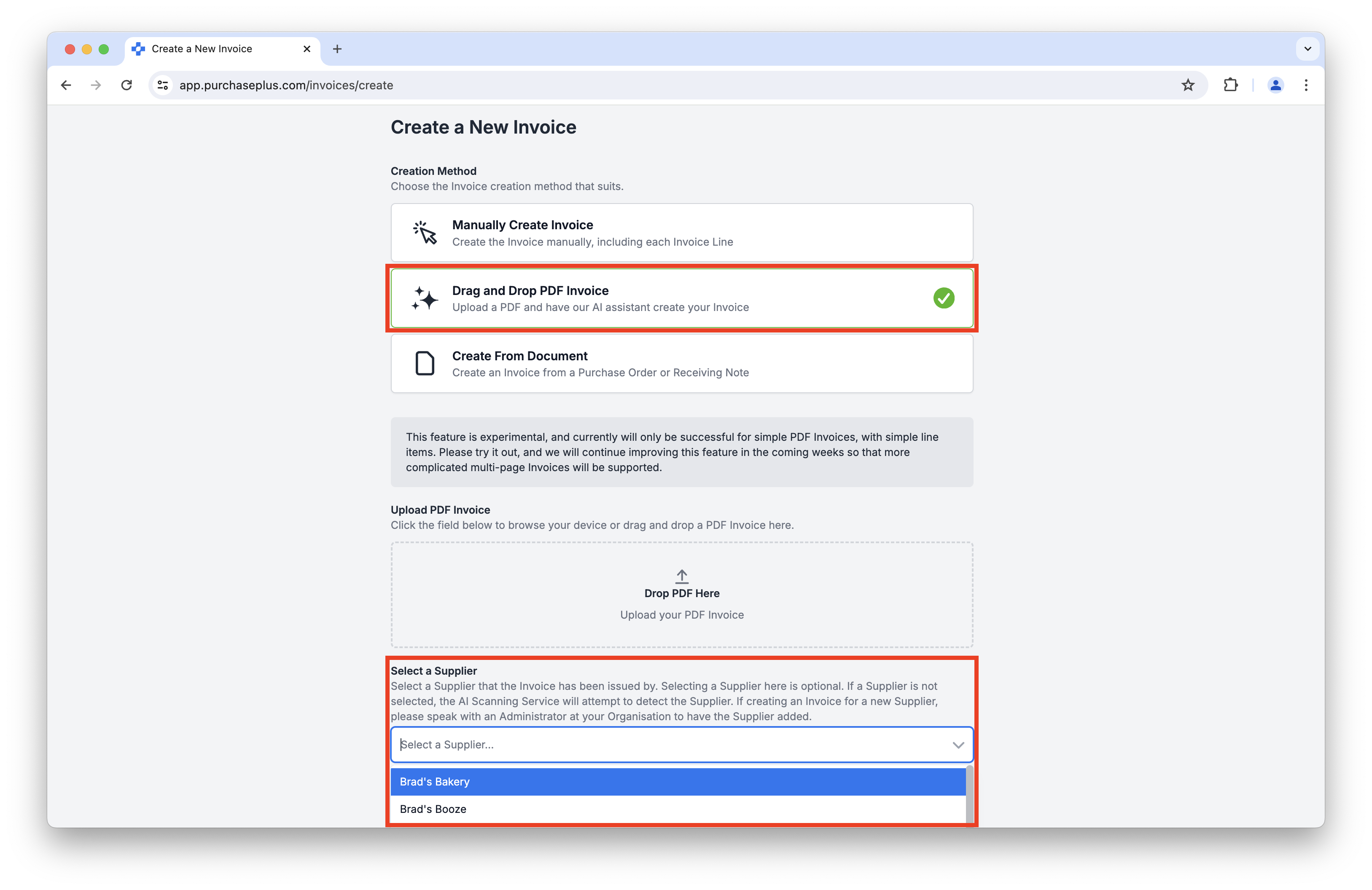Back to All Product Updates
September 2024 Monthly Wrap-Up
Published October 2nd, 2024

Harry Balding, PurchasePlus Platform Expert
Welcome
September 2024 has been a huge month for our Product and Engineering team. We have released many eagerly-awaited features this month, including Credit Note editing, new Reports, Supplier Catalog (and API) functionality, and some additional quality-of-life improvements.
Please read below to learn about the new features that you can use in
PurchasePlus.
Credit Note Lines and Sub-Lines
You can now create and edit Lines and Sub-Lines within an Open or Flagged Credit Note, just like you can do within an Invoice.
To add a Credit Note Line to your Credit Note, click the [Add New Credit Note Line] button:
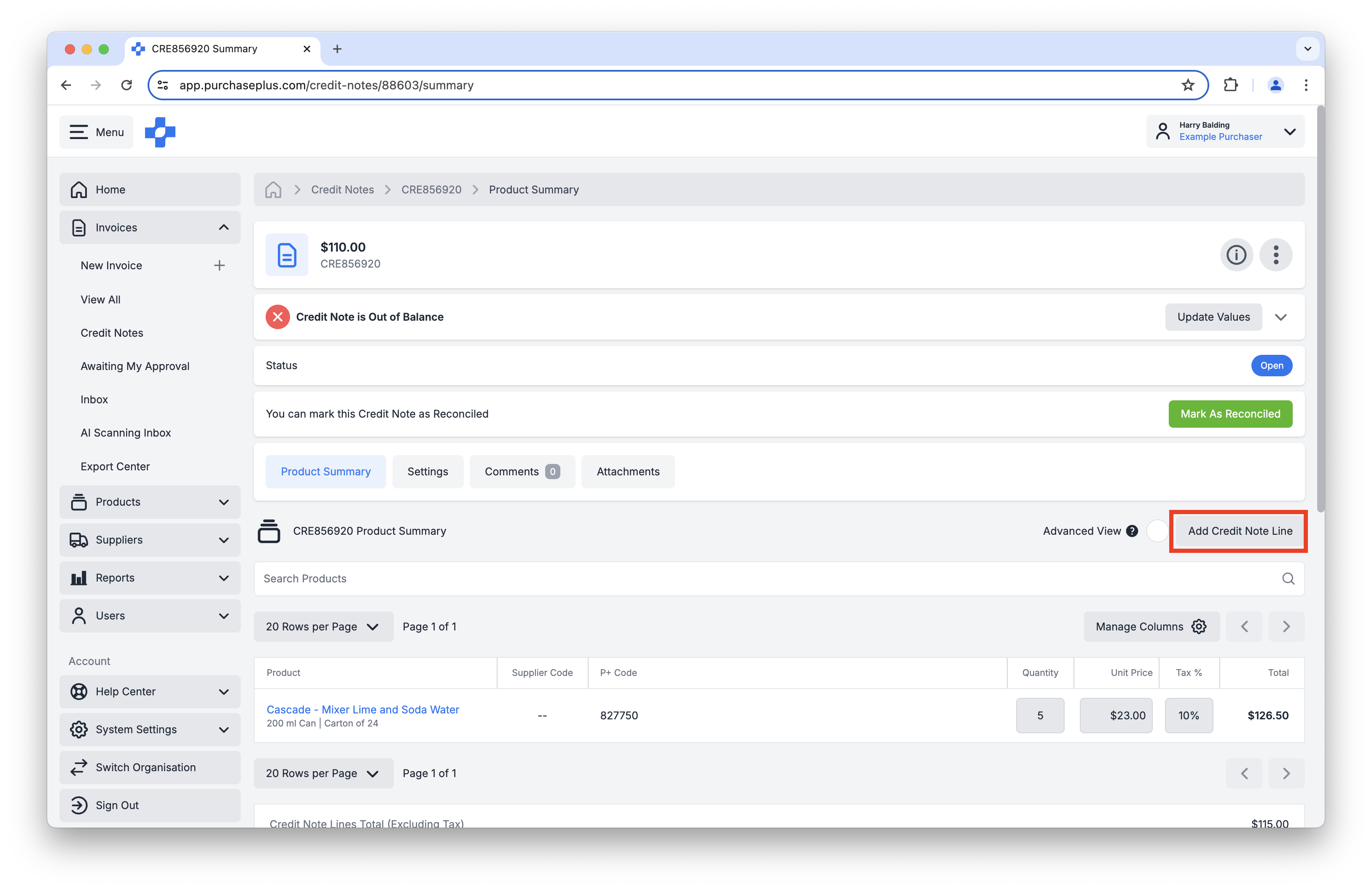
Adding a Credit Note Line to an open or Flagged Credit Note.
You will be prompted to select the Product, Quantity, Unit Price and Tax % for the Credit Note Line. You can scroll the window that pops up to find the right product, or you may prefer to use the Advanced Search feature:
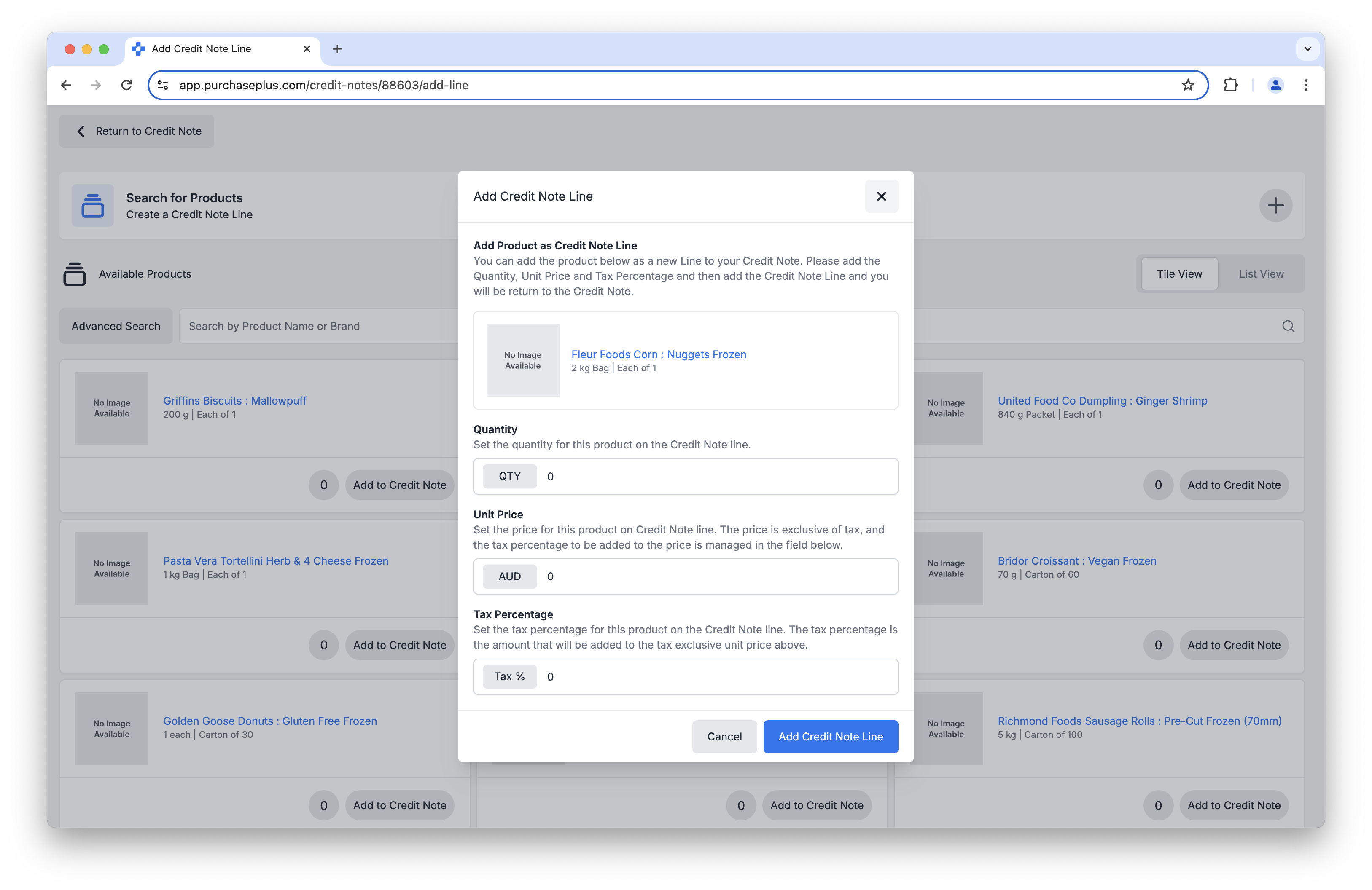
Advanced Searching for a Product to add to a Credit Note Line.
Additionally, you can perform a number of valuable functions on a Credit Note Sub-Line. For example, splitting the line item across multiple Departments or Account Codes, or enriching the Credit Note Line data with additional information for your Finance Team's benefit.
To perform these functions on a Credit Note Sub-Line, you must be using Advanced View, and then click on any Sub-Line Menu to reveal the actions you can take:
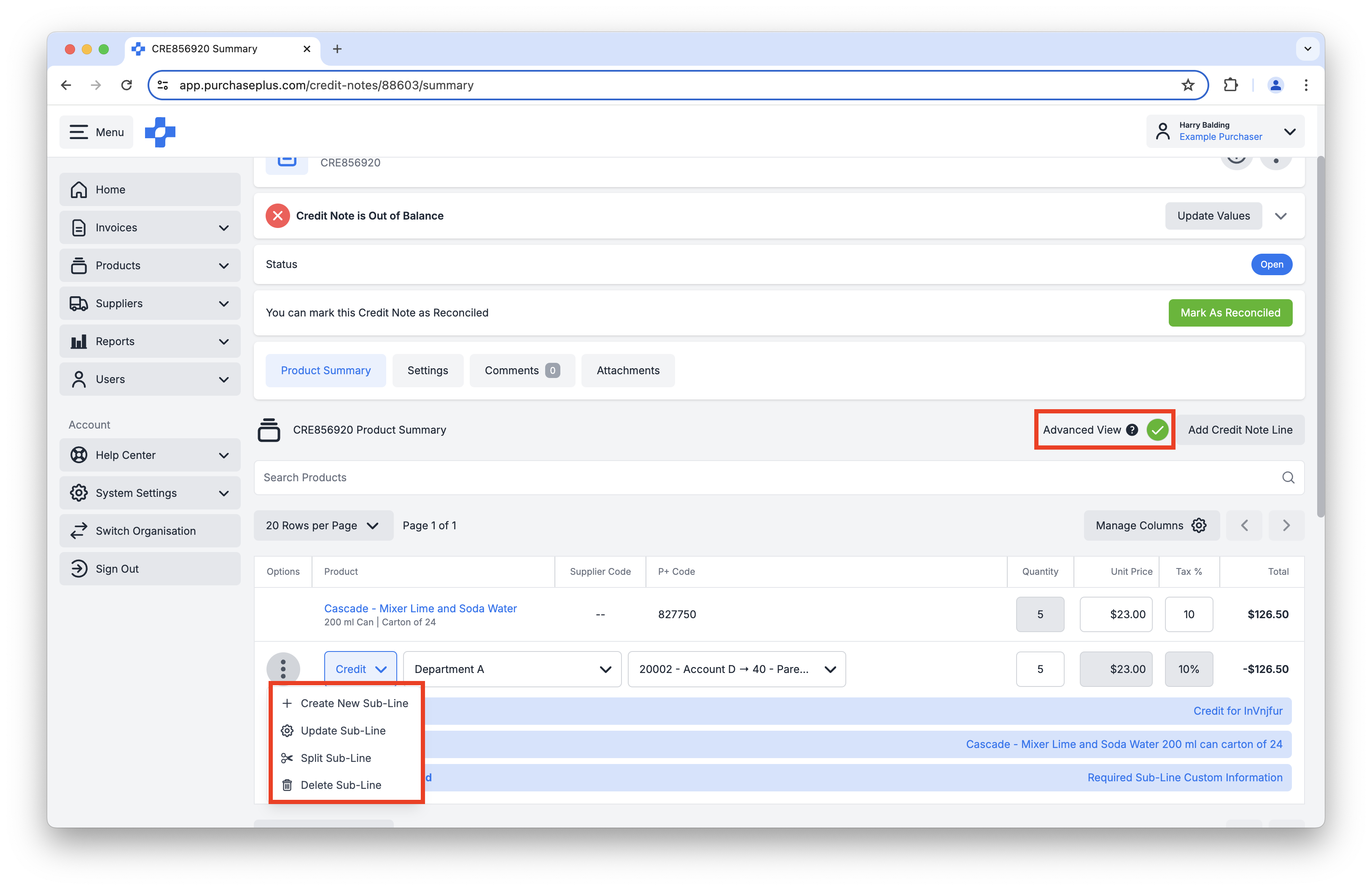
Credit Note Sub-Line management, using Advanced View.
To further assist with the creation and validation of Credit Notes, there is now an 'Out of Balance' panel in the header section of a Credit Note (including the "Update Values" button, just like an Invoice). This panel is helpful in the event that the Total Amount of the Credit Notes does not exactly match the sum of the Lines.
You can click on this panel to expand it for more detail:

Viewing the (expanded) Credit Note Out Of Balance panel.
Finally, all of the Line and Sub-Line data of each Credit Note is able be included in the AP Export files, as per your Organisation’s configuration.
New Reports
We’ve added three new Reports, that are available to all Purchaser Users:
- Invoice and Credit Notes Report. This report displays the Header-level Information (e.g. Supplier, Total Amount, Account/Department etc) on your Organisation's Invoices or Credit Notes.
- Invoice and Credit Notes Lines Report. This report is a more granular version of the above, and includes Line-level information (e.g. Line Total Amount, Custom Sub-Line Data, etc) on your Organisation's Invoices or Credit Notes.
- Transfers Report. This report displays the time, date, Origin, Destination, Type and more details regarding each Inventory Transfer that has been completed by users in your Organisation.
To run a Report, navigate to [Reports] → [View All] in the side navigation bar. Then, select your desired Report Type from the list:

Viewing the available Report Types.
Then, click the [+] button in the top-right corner to create a new execution of this Report Type:

Creating a new execution of a Report Type.
You will be able to define the Report execution's parameters (e.g. format, date range), and even elect to send the completed Report as an email to a specified email address. Once you have defined the parameters, click [Create Report] at the bottom of the page:
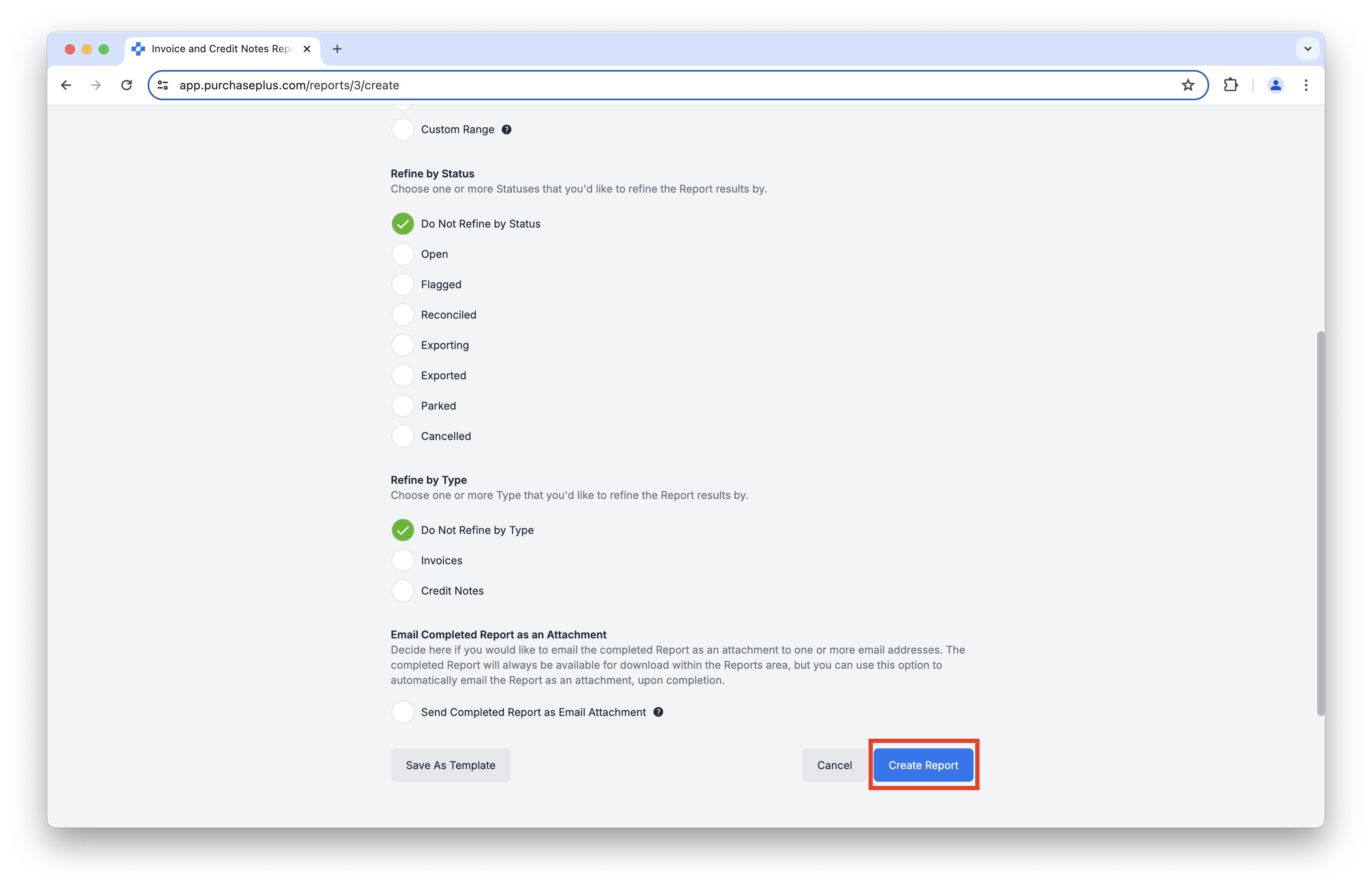
Defining the desired parameters of the Report.
Your Report will appear in the list as 'Processing', and will be viewable in PurchasePlus (and downloadable as your selected format) once it has finished processing.
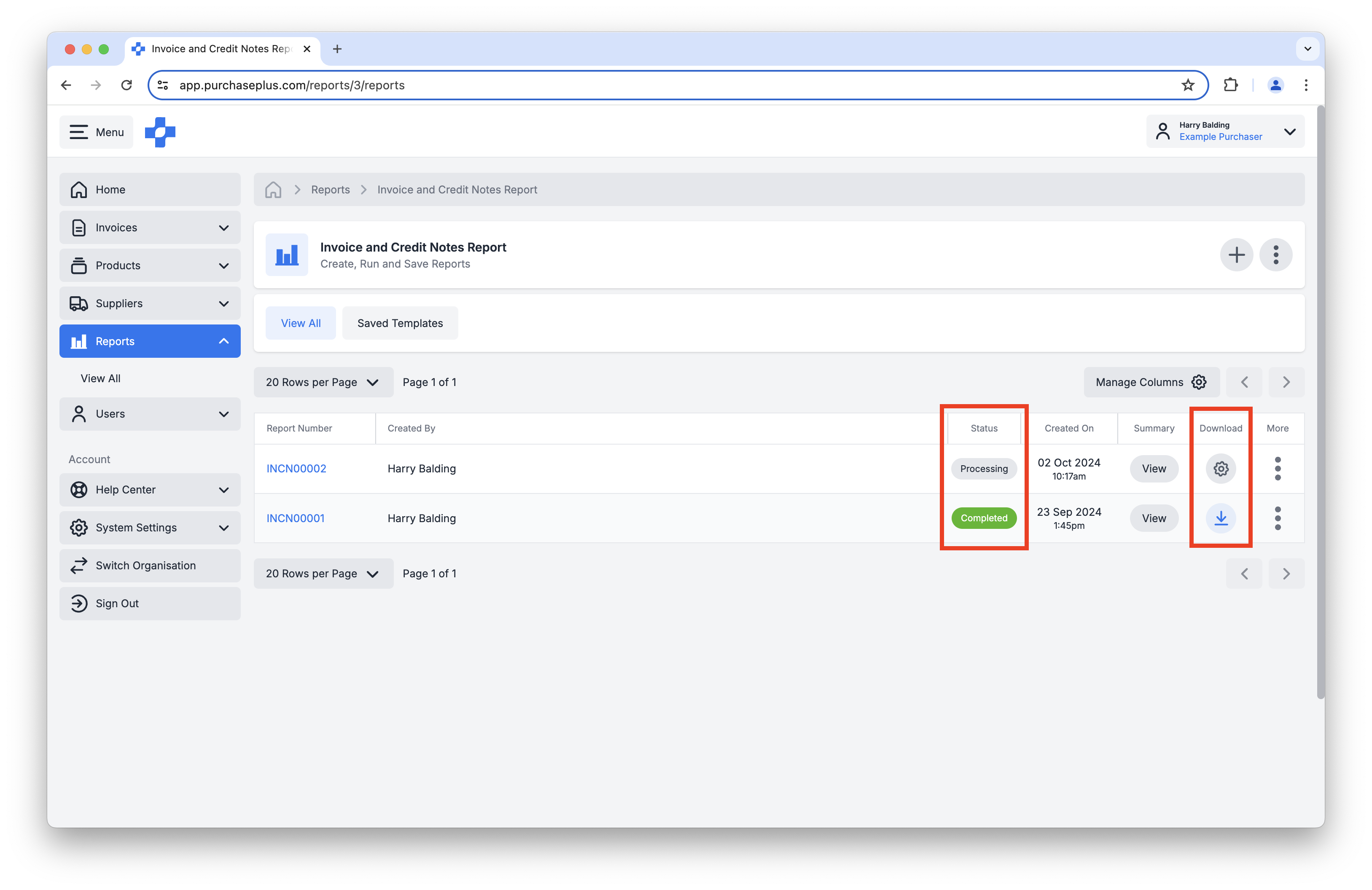
The list displays the executions of the Report Type, their statuses, and links to view and download the Report file.
We hope you enjoy the valuable insights that can be gleaned from PurchasePlus, and please note that we intend to continue releasing more Report Types in future.
Supplier Experience
Suppliers are now able to sign in to PurchasePlus and complete the following functions relating to their Catalogs:
- View a List of existing Catalogs owned by their Organisation,
- View a Single Catalog,
- Search (and Advanced Search) the items within a Catalog,
- Update the price and tax percentage of existing Products in their Catalog,
- Add a Product to the Catalog (note: the Product must also be owned by their Supplier Organisation),
- Create a New Product (that will be owned by their Organisation) and add it to the existing Catalog.

Viewing a Supplier Catalog, as a Supplier User.
REST API
We continue to invest in forward-looking technology that will enable Purchasers and Suppliers in our network to be able to interact with PurchasePlus programmatically (i.e. via integration with their own systems).
To that end:
- A Supplier can now view, create and update Products, Catalogs, and Products in Catalogs via the REST API,
- A Purchaser can now view, create and update Custom Codes via the REST API. Note:
Custom Codes must be enabled at your organisation to able to use this API feature.
For more information regarding our API, please visit
https://www.purchaseplus.com/api or
contact our friendly customer success team.
Export File Enhancements
Purchasers can now click on the Export Number of the Export File in the Exports table, and:
- View the CSV Export as a table (without needing to download it),
- View the Invoices included,
- View the Credit Notes included.
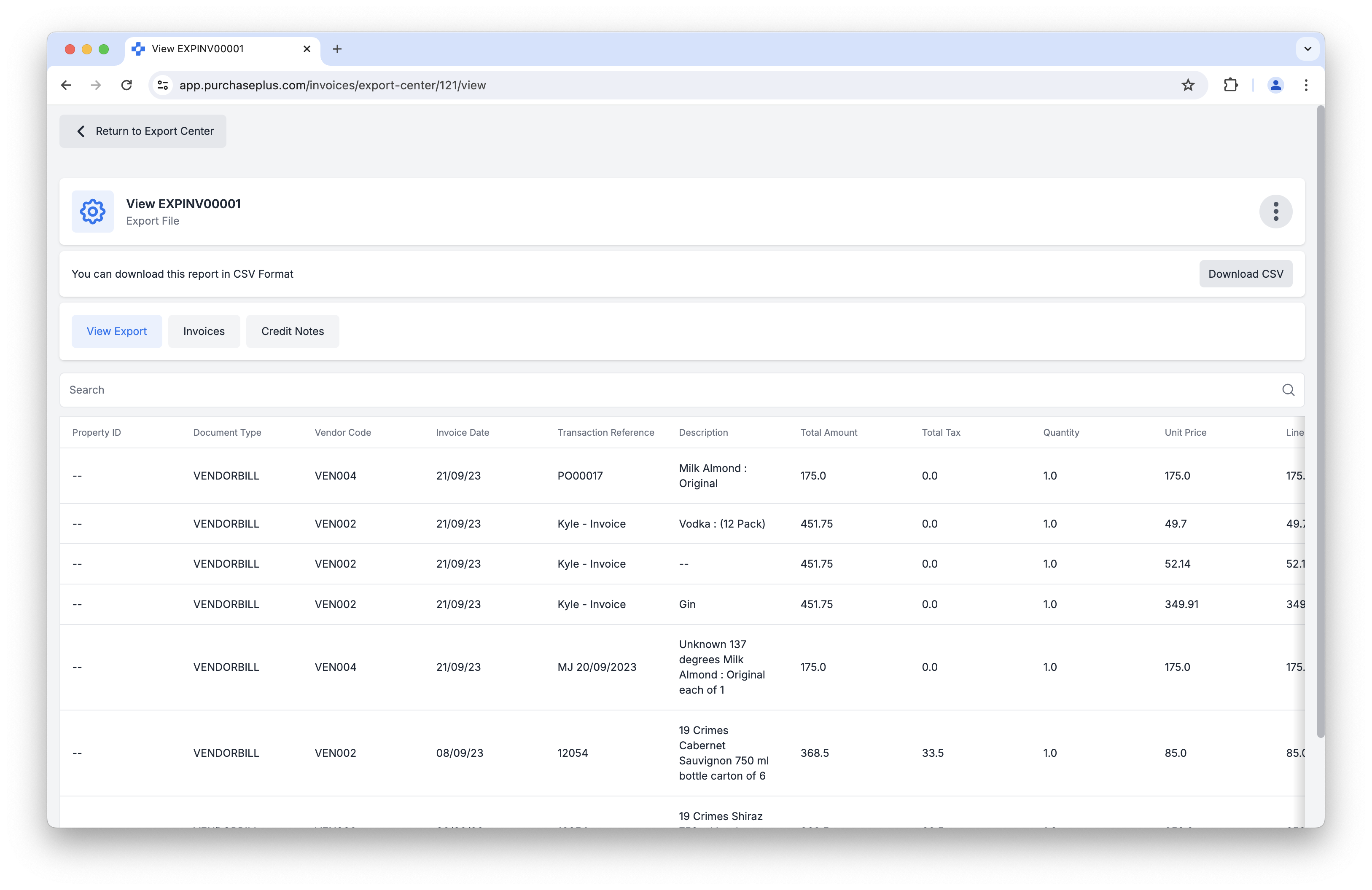
Viewing an Export File (and the included Invoices and Credit Notes) inside of PurchasePlus.
AI Scanning Enhancements
- When creating an Invoice via the AI Scanning method, a Supplier can now (optionally) be selected. If the Supplier is not selected, the AI will attempt to determine the Supplier of the Invoice.
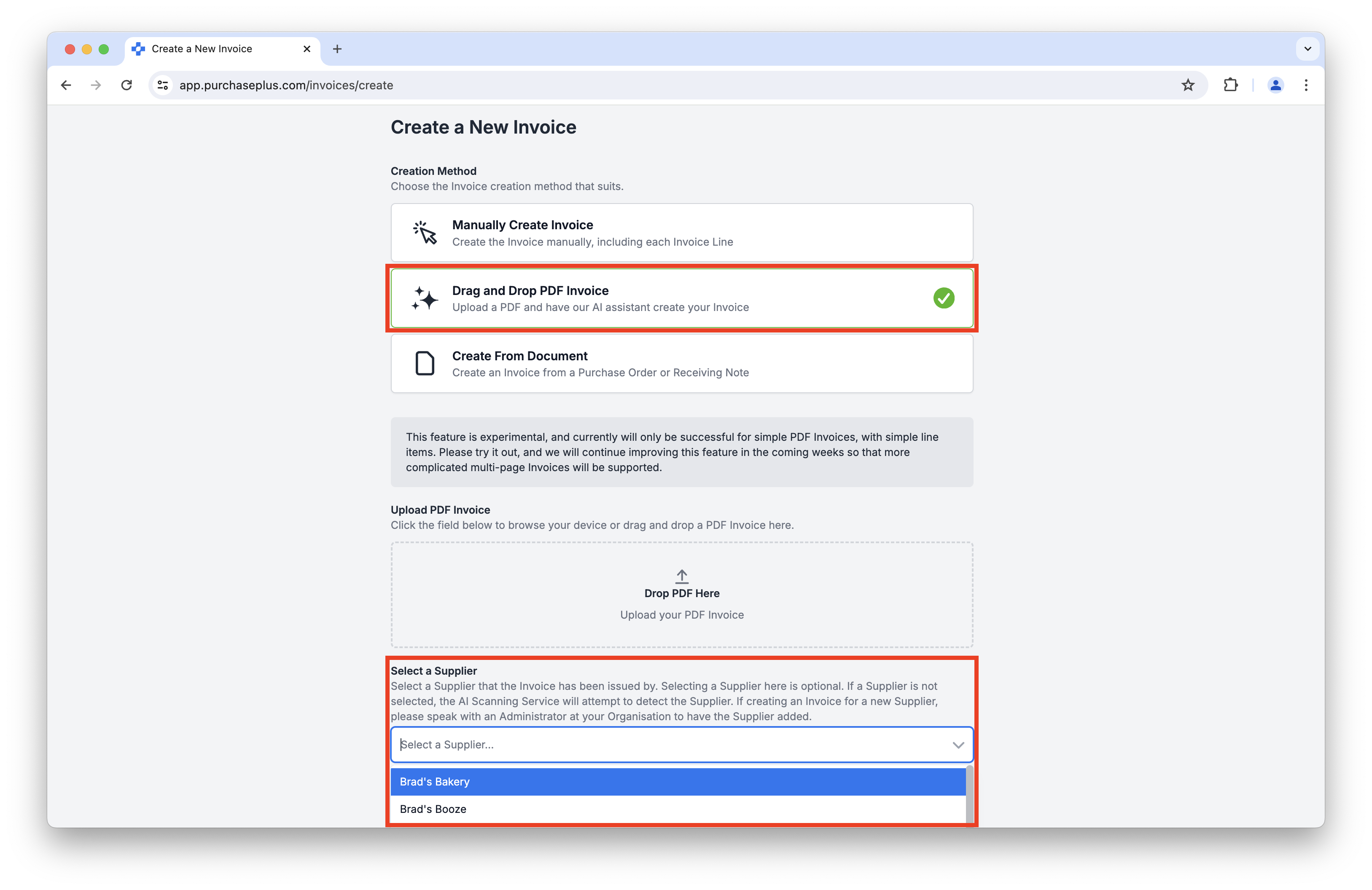
Selecting a Supplier before uploading a PDF Invoice to the AI Invoice Scanner.
User Management
Users with the 'Manage Users' permission can now edit the details of a Disabled User at their Organisation.
For any questions, please contact us via email on
help@marketboomer.com or phone us on
+61 2 8215 7133.